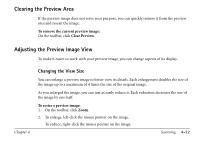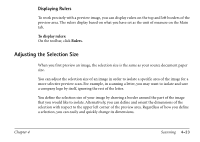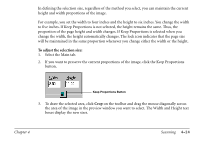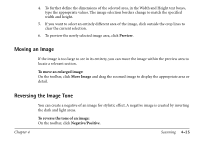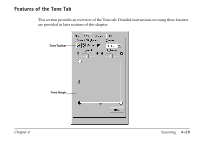Canon MultiPASS C560 Software Guide - Page 177
Adjusting the Tone of the Preview Image
 |
View all Canon MultiPASS C560 manuals
Add to My Manuals
Save this manual to your list of manuals |
Page 177 highlights
However, in scaling an image for the final scan, keep in mind that the values in the width and height text boxes remain the same. To set an image scale: 1. Select the Main tab. 2. In the Scale box, enter a new percent. The new output size is displayed under Output Size. Adjusting the Tone of the Preview Image The tone of an image is its shading and combination of colors. Adjusting grayscale tones can enhance the contrast of a grayscale image. You can produce a wide range of visual effects in your preview image by adjusting the different settings on the Tone tab. If you selected Black and White or Text Enhanced as the scan mode, the Tone tab is not available for selection. In this case, you must adjust the tone of the image with the contrast/brightness settings on the C530 (or C560) tab. Chapter 4 Scanning 4-27