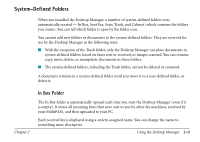Canon MultiPASS C560 Software Guide - Page 43
Understanding Desktop Manager Folders, Status Bar
 |
View all Canon MultiPASS C560 manuals
Add to My Manuals
Save this manual to your list of manuals |
Page 43 highlights
Select a document in a folder, and then select a button. This method activates the command for the selected document, as though the document had been dragged to the button. Select a launching icon. This starts the application as if it were started from the Windows desktop. s Status Bar The status bar displays information about the selected document or folder, or a description of the currently selected menu or toolbar command. It also displays the current date and time. The information is for display only, and cannot be edited. Understanding Desktop Manager Folders The Desktop Manager stores and organizes documents in folders. Only one folder can be open at a time. When you open another folder, the current folder closes. You can organize your documents in any manner you want, placing documents in folders, or folders within folders as may be desirable. Chapter 2 Using the Desktop Manager 2-8