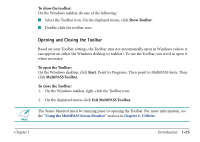Canon MultiPASS C560 Software Guide - Page 34
Opening and Closing the Toolbar, To show the toolbar, Show Toolbar, Start, MultiPASS Toolbar
 |
View all Canon MultiPASS C560 manuals
Add to My Manuals
Save this manual to your list of manuals |
Page 34 highlights
To show the toolbar: On the Windows taskbar, do one of the following: s Select the Toolbar icon. On the displayed menu, click Show Toolbar. s Double-click the toolbar icon. Opening and Closing the Toolbar Based on your Toolbar settings, the Toolbar may not automatically open in Windows (where it can appear on either the Windows desktop or taskbar). To use the Toolbar, you need to open it when necessary. To open the Toolbar: On the Windows desktop, click Start. Point to Programs. Then point to MultiPASS Suite. Then click MultiPASS Toolbar. To close the Toolbar: 1. On the Windows taskbar, right-click the Toolbar icon. 2. On the displayed menu, click Exit MultiPASS Toolbar. n The Status Monitor must be running prior to opening the Toolbar. For more information, see the "Using the MultiPASS Status Monitor" section in Chapter 6, Utilities. Chapter 1 Introduction 1-25