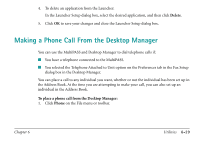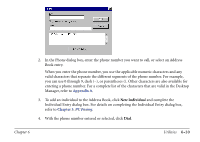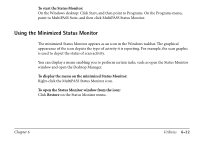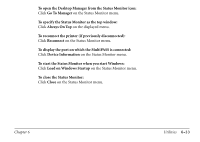Canon MultiPASS C560 Software Guide - Page 311
Using the Status Monitor Window, Go To Manager
 |
View all Canon MultiPASS C560 manuals
Add to My Manuals
Save this manual to your list of manuals |
Page 311 highlights
Using the Status Monitor Window The Status Monitor window displays the status of MultiPASS activity only. You cannot use the MultiPASS Status Monitor to interrupt an activity. You can display a menu in the Status Monitor window that enables you to perform certain tasks, such as close the window and return to the minimized MultiPASS Status Monitor, open the Desktop Manager, and close the MultiPASS Status Monitor. To display the menu on the MultiPASS Status Monitor window: Click the right mouse button in the MultiPASS Status Monitor window. To open the Desktop Manager: In the window title bar, click the Desktop Manager button. Or, click Go To Manager on the Status Monitor menu. To specify the Status Monitor as the top window: Click Always On Top on the Status Monitor menu. To reconnect the MultiPASS and Desktop Manager (if previously disconnected): Click Reconnect on the Status Monitor menu. Chapter 6 Utilities 6-34