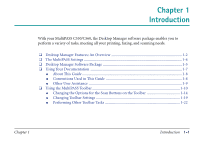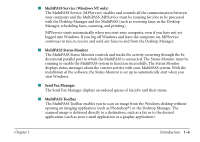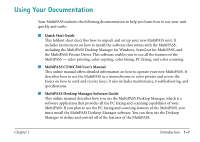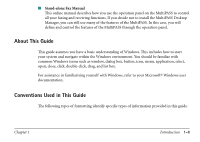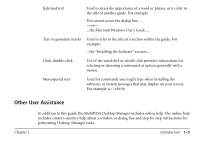Canon MultiPASS C560 Software Guide - Page 13
The MultiPASS Settings
 |
View all Canon MultiPASS C560 manuals
Add to My Manuals
Save this manual to your list of manuals |
Page 13 highlights
The MultiPASS Settings To customize the MultiPASS to your particular needs, you can adjust the general operation, sending, receiving, printing, system settings, and speed dialing settings. There are two methods of adjusting these settings: Method 1: Using the MultiPASS Desktop Manager You can adjust settings using the MultiPASS Desktop Manager software included with your MultiPASS. For detailed instructions refer to Chapter 6, Utilities, in this guide. Method 2: Using the MultiPASS operation panel You can also adjust settings directly via the operation panel of the MultiPASS. Detailed instructions are described in the Stand-alone Fax Manual. Adjusting settings through the operation panel is convenient when you do not have your MultiPASS connected to a PC. Before adjusting any settings, decide whether you prefer to make changes from the MultiPASS Desktop Manager or from the operation panel. Using both - the MultiPASS Desktop Manager and the operation panel - may cause confusion. Changes made in the MultiPASS Desktop Manager will override any corresponding settings made through the operation panel, and changes made to settings through the operation panel will not be displayed in the MultiPASS Desktop Manager. n If your MultiPASS is connected to a PC, we recommend using the MultiPASS Desktop Manager to adjust any settings. If you are not using the MultiPASS Desktop Manager, you can ignore the information in this manual. Chapter 1 Introduction 1-4