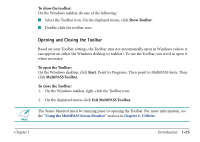Canon MultiPASS C560 Software Guide - Page 38
To start the MultiPASS Desktop Manager, Start, MultiPASS, Desktop Manager
 |
View all Canon MultiPASS C560 manuals
Add to My Manuals
Save this manual to your list of manuals |
Page 38 highlights
s Design your own fax cover page s Define system options for the MultiPASS s Complete other tasks such as phoning an individual with an extension telephone connected to your MultiPASS and monitoring the status of your Desktop Manager jobs. To start the MultiPASS Desktop Manager: 1. On the Windows desktop, click Start, and then point to Programs. 2. In the Programs menu, point to Canon MultiPASS Suite, and then click MultiPASS Desktop Manager. To close the Desktop Manager: On the File menu, click Exit. When you exit the Desktop Manager, you close only the Desktop Manager window. Any documents you have set up to PC fax or print remain active. The MultiPASS Status Monitor and the Send Fax Manager, which track the progress of your active jobs, also remain open and active. Chapter 2 Using the Desktop Manager 2-3