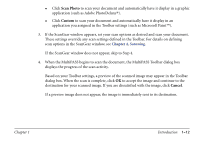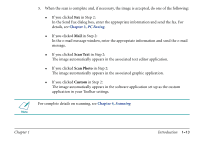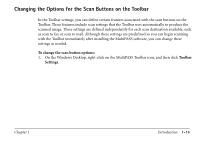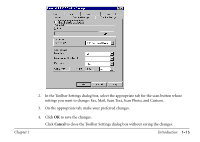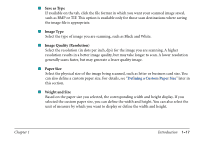Canon MultiPASS C560 Software Guide - Page 26
Save as Type, Image Type, Image Quality Resolution, Paper Size, Weight and Size
 |
View all Canon MultiPASS C560 manuals
Add to My Manuals
Save this manual to your list of manuals |
Page 26 highlights
s Save as Type If available on the tab, click the file format in which you want your scanned image saved, such as BMP or TIF. This option is available only for those scan destinations where saving the image file is appropriate. s Image Type Select the type of image you are scanning, such as Black and White. s Image Quality (Resolution) Select the resolution (in dots per inch, dpi) for the image you are scanning. A higher resolution results in a better image quality, but may take longer to scan. A lower resolution generally scans faster, but may generate a lesser quality image. s Paper Size Select the physical size of the image being scanned, such as letter or business card size. You can also define a custom paper size. For details, see "Defining a Custom Paper Size" later in this section. s Weight and Size Based on the paper size you selected, the corresponding width and height display. If you selected the custom paper size, you can define the width and height. You can also select the unit of measure by which you want to display or define the width and height. Chapter 1 Introduction 1-17