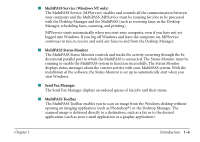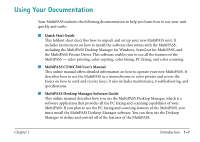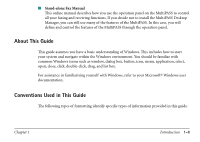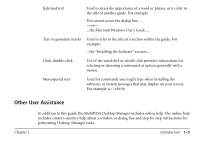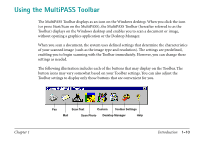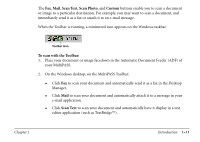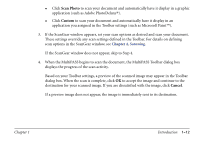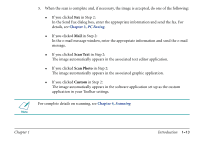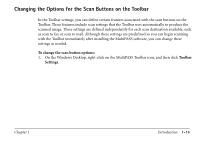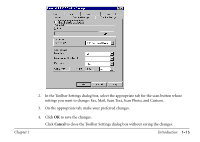Canon MultiPASS C560 Software Guide - Page 19
Using the MultiPASS Toolbar
 |
View all Canon MultiPASS C560 manuals
Add to My Manuals
Save this manual to your list of manuals |
Page 19 highlights
Using the MultiPASS Toolbar The MultiPASS Toolbar displays as an icon on the Windows desktop. When you click the icon (or press Start/Scan on the MultiPASS), the MultiPASS Toolbar (hereafter referred to as the Toolbar) displays on the Windows desktop and enables you to scan a document or image, without opening a graphics application or the Desktop Manager. When you scan a document, the system uses defined settings that determine the characteristics of your scanned image (such as the image type and resolution). The settings are predefined, enabling you to begin scanning with the Toolbar immediately. However, you can change these settings as needed. The following illustration includes each of the buttons that may display on the Toolbar. The button icons may vary somewhat based on your Toolbar settings. You can also adjust the Toolbar settings to display only those buttons that are convenient for you. Chapter 1 Fax Scan Text Custom Toolbar Settings Mail Scan Photo Desktop Manager Help Introduction 1-10