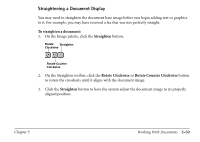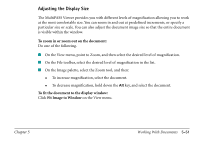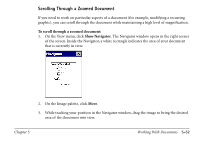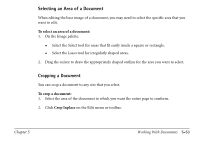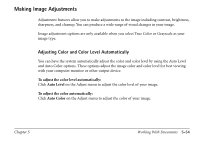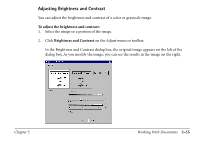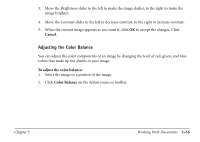Canon MultiPASS C560 Software Guide - Page 241
Adjusting the Display Size, To zoom in or zoom out on the document
 |
View all Canon MultiPASS C560 manuals
Add to My Manuals
Save this manual to your list of manuals |
Page 241 highlights
Adjusting the Display Size The MultiPASS Viewer provides you with different levels of magnification allowing you to work at the most comfortable size. You can zoom in and out at predefined increments, or specify a particular size or scale. You can also adjust the document image size so that the entire document is visible within the window. To zoom in or zoom out on the document: Do one of the following. s On the View menu, point to Zoom, and then select the desired level of magnification. s On the File toolbar, select the desired level of magnification in the list. s On the Image palette, select the Zoom tool, and then: To increase magnification, select the document. To decrease magnification, hold down the Alt key, and select the document. To fit the document to the display window: Click Fit Image to Window on the View menu. Chapter 5 Working With Documents 5-51