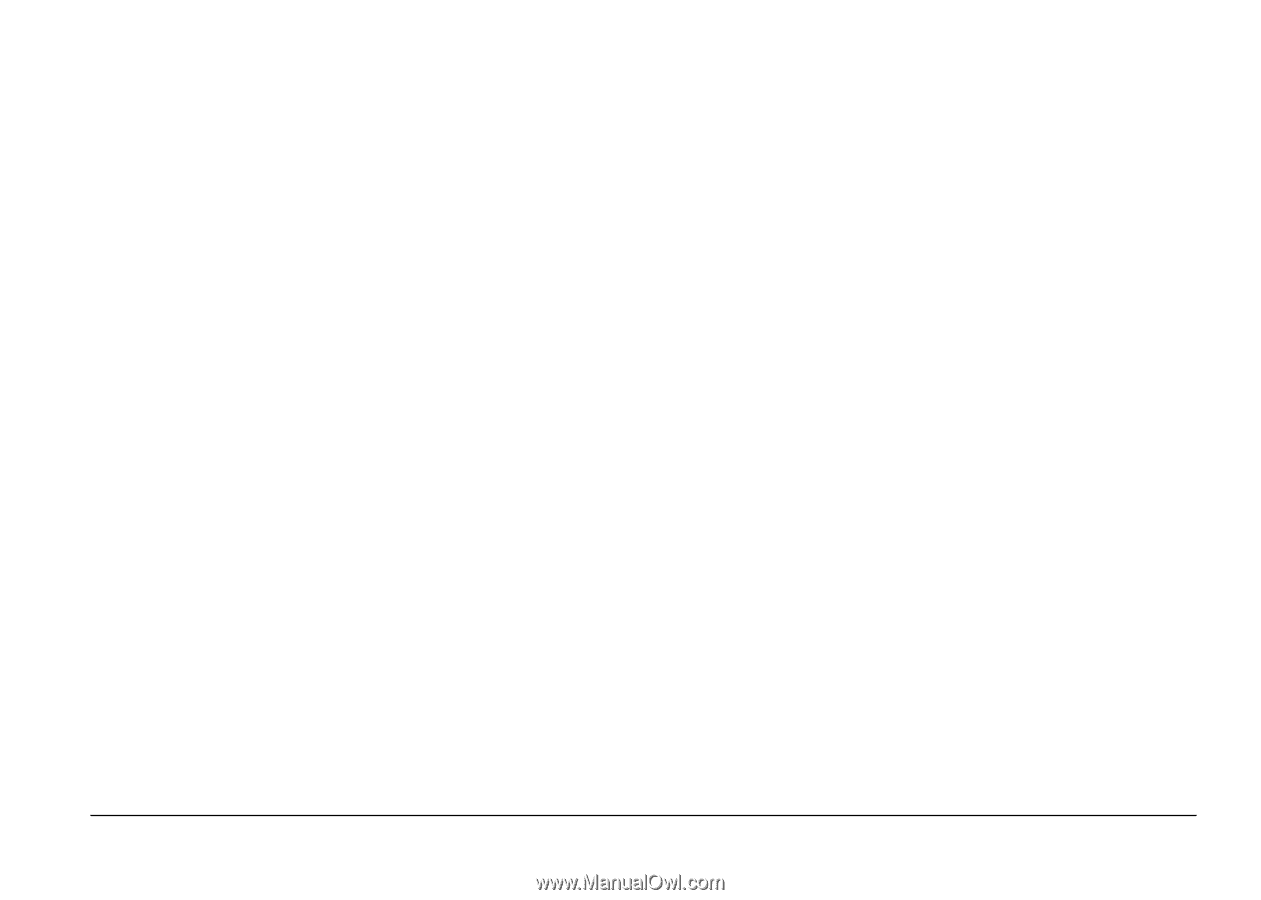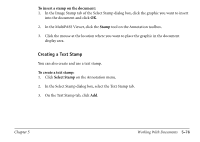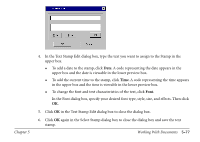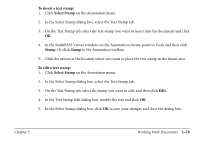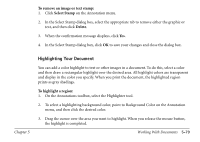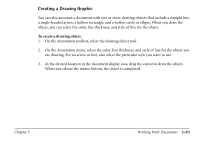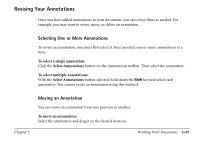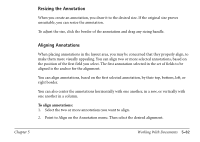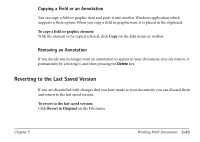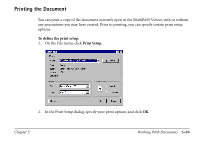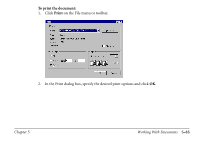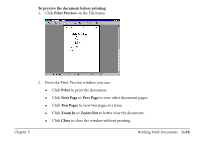Canon MultiPASS C560 Software Guide - Page 271
Revising Your Annotations, Selecting One or More Annotations, Moving an Annotation
 |
View all Canon MultiPASS C560 manuals
Add to My Manuals
Save this manual to your list of manuals |
Page 271 highlights
Revising Your Annotations Once you have added annotations to your document, you can revise them as needed. For example, you may want to resize, move, or delete an annotation. Selecting One or More Annotations To revise an annotation, you must first select it. You can select one or more annotations at a time. To select a single annotation: Click the Select Annotations button on the Annotations toolbar. Then select the annotation. To select multiple annotations: With the Select Annotations button selected, hold down the Shift key and select each annotation. You cannot resize an annotation using this method. Moving an Annotation You can move an annotation from one position to another. To move an annotation: Select the annotation and drag it to the desired location. Chapter 5 Working With Documents 5-81