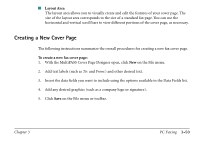Canon MultiPASS C560 Software Guide - Page 106
Creating a Text Stamp, To insert a stamp on the cover Select Stamp
 |
View all Canon MultiPASS C560 manuals
Add to My Manuals
Save this manual to your list of manuals |
Page 106 highlights
3. In the Open dialog box, locate the BMP file you want to add to the Stamp library and click Open. 4. If you have multiple graphics you want to add, repeat step 3. To insert a stamp on the cover page: 1. In the Image Stamp tab of the Select Stamp dialog box, click the graphic you want to insert into the cover page and click OK. 2. In the Cover Page Designer, select the Stamp tool on the Annotation toolbox. 3. Click the mouse at the location where you want to place the graphic in the layout area. 4. Adjust the size of the stamp as desired. To do so, click the Select Annotation tool from the Annotation toolbox and then select the stamp in the layout area and drag any sizing handle. Creating a Text Stamp You can also create and use a text stamp on your cover page. To create a text stamp: 1. Click Select Stamp on the Annotation menu. 2. In the Image Stamp tab of the Select Stamp dialog box, select the Text Stamp tab. Chapter 3 PC Faxing 3-55