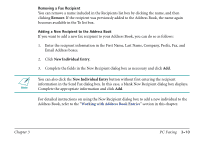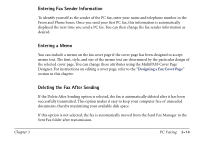Canon MultiPASS C560 Software Guide - Page 65
Entering Fax Sender Information, Entering a Memo, Deleting the Fax After Sending
 |
View all Canon MultiPASS C560 manuals
Add to My Manuals
Save this manual to your list of manuals |
Page 65 highlights
Entering Fax Sender Information To identify yourself as the sender of the PC fax, enter your name and telephone number in the From and Phone boxes. Once you send your first PC fax, this information is automatically displayed the next time you send a PC fax. You can then change the fax sender information as desired. Entering a Memo You can include a memo on the fax cover page if the cover page has been designed to accept memo text. The font, style, and size of the memo text are determined by the particular design of the selected cover page. You can change these attributes using the MultiPASS Cover Page Designer. For instructions on editing a cover page, refer to the "Designing a Fax Cover Page" section in this chapter. Deleting the Fax After Sending If the Delete After Sending option is selected, the fax is automatically deleted after it has been successfully transmitted. This option makes it easy to keep your computer free of unneeded documents, thereby maximizing your available disk space. If this option is not selected, the fax is automatically moved from the Send Fax Manager to the Sent Fax folder after transmission. Chapter 3 PC Faxing 3-14