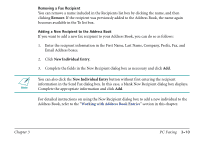Canon MultiPASS C560 Software Guide - Page 58
Delete After Sending, click Include Annotations.
 |
View all Canon MultiPASS C560 manuals
Add to My Manuals
Save this manual to your list of manuals |
Page 58 highlights
4. For a onetime recipient, select Use Outside Dialing Prefix if you need to use a prefix (for example, 9) to access an outside line in dialing the fax number. 5. Optionally, select and enter any of the following send fax options: Enter the name of your recipient's company in the Company box. Enter the fax subject in the Subject box. To attach a cover page to your fax, select it in the Template list. If you do not want to use a fax cover page, select None. Enter your name and telephone number (the Sender) in the From and Phone boxes. Enter any desired comments or notes, which display on the cover page, in the Memo box. To delete the fax after it is sent, click Delete After Sending. To include any annotations that were added to the fax using the MultiPASS Viewer, click Include Annotations. Chapter 3 PC Faxing 3-7