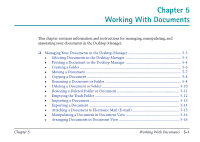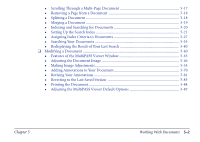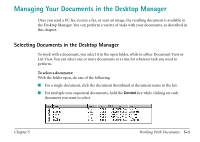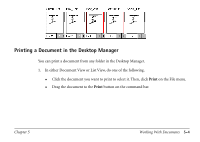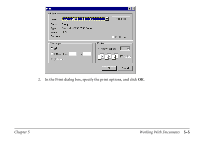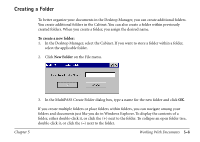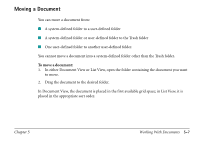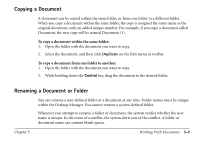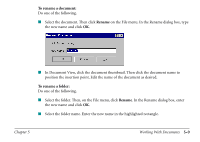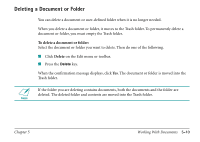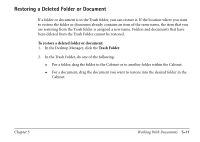Canon MultiPASS C560 Software Guide - Page 196
Creating a Folder, To create a new folder, New Folder
 |
View all Canon MultiPASS C560 manuals
Add to My Manuals
Save this manual to your list of manuals |
Page 196 highlights
Creating a Folder To better organize your documents in the Desktop Manager, you can create additional folders. You create additional folders in the Cabinet. You can also create a folder within previously created folders. When you create a folder, you assign the desired name. To create a new folder: 1. In the Desktop Manager, select the Cabinet. If you want to store a folder within a folder, select the applicable folder. 2. Click New Folder on the File menu. Chapter 5 3. In the MultiPASS Create Folder dialog box, type a name for the new folder and click OK. If you create multiple folders or place folders within folders, you can navigate among your folders and documents just like you do in Windows Explorer. To display the contents of a folder, either double-click it, or click the (+) next to the folder. To collapse an open folder tree, double-click it, or click the (-) next to the folder. Working With Documents 5-6