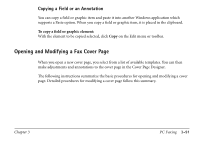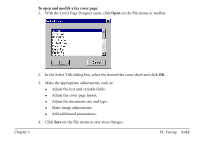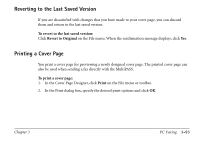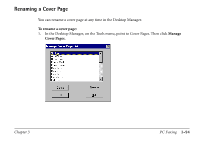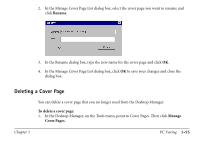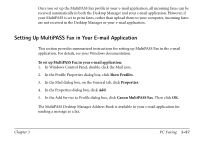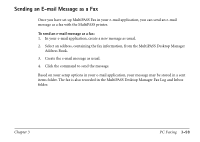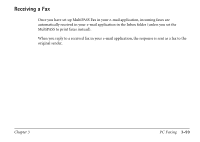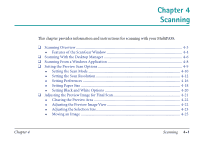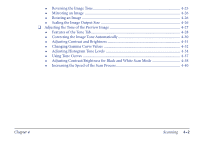Canon MultiPASS C560 Software Guide - Page 147
Faxing With Your E-Mail Application
 |
View all Canon MultiPASS C560 manuals
Add to My Manuals
Save this manual to your list of manuals |
Page 147 highlights
2. In the Manage Cover Page List dialog box, select the cover page you want to delete and click Delete. When the confirmation message appears, click Yes. 3. In the Manage Cover Page List dialog box, click OK to close the dialog box. Faxing With Your E-Mail Application From your e-mail application you can send a document using the MultiPASS Fax Driver. This feature is possible with any MAPI-compliant application such as Microsoft Exchange or Microsoft Outlook 97 or later. To send and receive faxes as e-mail messages, you must set up MultiPASS Fax as a profile in your e-mail application in Windows. This setup automatically provides the Desktop Manager Address Book in your e-mail application. To send a fax, you must use the fax information you define in the Desktop Manager Address Book. Although the address book for your e-mail application may allow you to define fax information, this fax information cannot be used by the MultiPASS system for sending a fax. Additionally, any e-mail address information you may have set up in the Desktop Manager Address Book cannot be used by your e-mail application for sending an e-mail message. Chapter 3 PC Faxing 3-96