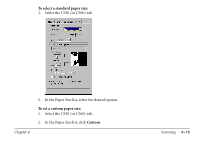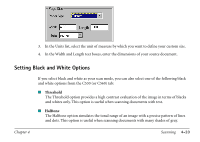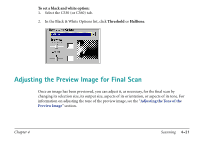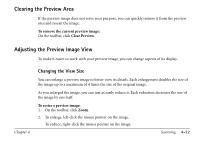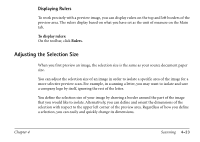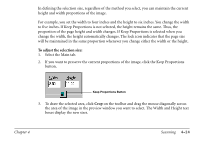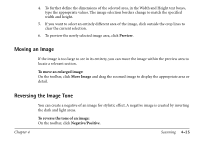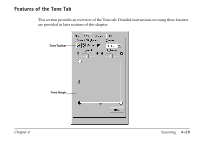Canon MultiPASS C560 Software Guide - Page 174
To adjust the selection size, If you want to preserve the current proportions of the image
 |
View all Canon MultiPASS C560 manuals
Add to My Manuals
Save this manual to your list of manuals |
Page 174 highlights
In defining the selection size, regardless of the method you select, you can maintain the current height and width proportions of the image. For example, you set the width to four inches and the height to six inches. You change the width to five inches. If Keep Proportions is not selected, the height remains the same. Thus, the proportion of the page height and width changes. If Keep Proportions is selected when you change the width, the height automatically changes. The lock icon indicates that the page size will be maintained in the same proportion whenever you change either the width or the height. To adjust the selection size: 1. Select the Main tab. 2. If you want to preserve the current proportions of the image, click the Keep Proportions button. Keep Proportions Button 3. To draw the selected area, click Crop on the toolbar and drag the mouse diagonally across the area of the image in the preview window you want to select. The Width and Height text boxes display the new sizes. Chapter 4 Scanning 4-24