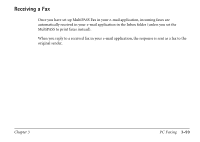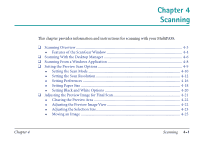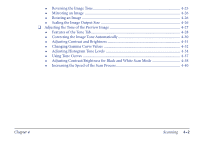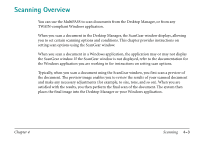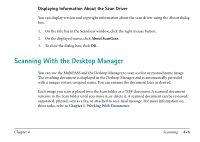Canon MultiPASS C560 Software Guide - Page 155
Toolbar, Preview Area, Scan Option Tabs, Status Bar, For example, you can make adjustments to the size
 |
View all Canon MultiPASS C560 manuals
Add to My Manuals
Save this manual to your list of manuals |
Page 155 highlights
s Toolbar The toolbar provides buttons for performing certain tasks when scanning. In circumstances where a task is not possible, the toolbar button is unavailable, appearing dimmed. Clear Preview Move Image Negative/ Positive Rotate Left Rulers Help Crop Zoom Mirror Rotate Right Auto Tone s Preview Area The preview area displays a preview image of the document you scan. A preview image enables you to adjust various document characteristics before you perform the final scan. For example, you can make adjustments to the size, the orientation, or the tone of the image. s Scan Option Tabs The Scan Option tabs provide adjustment options when performing a preview or final scan. s Status Bar The status bar displays information on the scan process status. This information can include the scan mode, scan resolution, size (width and height), and the resulting file size of the scanned image. Chapter 4 Scanning 4-5