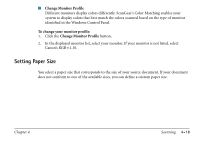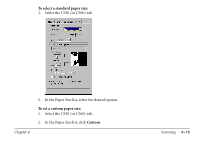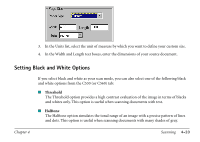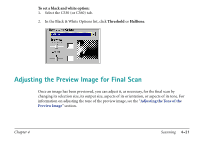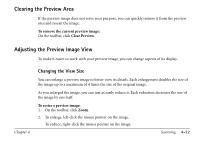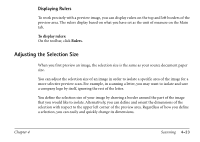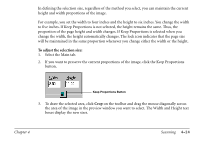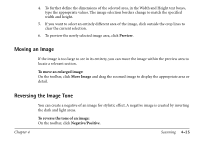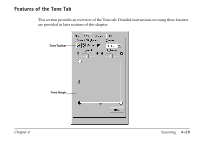Canon MultiPASS C560 Software Guide - Page 173
Displaying Rulers, Adjusting the Selection Size
 |
View all Canon MultiPASS C560 manuals
Add to My Manuals
Save this manual to your list of manuals |
Page 173 highlights
Displaying Rulers To work precisely with a preview image, you can display rulers on the top and left borders of the preview area. The rulers display based on what you have set as the unit of measure on the Main tab. To display rulers: On the toolbar, click Rulers. Adjusting the Selection Size When you first preview an image, the selection size is the same as your source document paper size. You can adjust the selection size of an image in order to isolate a specific area of the image for a more selective preview scan. For example, in scanning a letter, you may want to isolate and save a company logo by itself, ignoring the rest of the letter. You define the selection size of your image by drawing a border around the part of the image that you would like to isolate. Alternatively, you can define and orient the dimensions of the selection with respect to the upper left corner of the preview area. Regardless of how you define a selection, you can easily and quickly change its dimensions. Chapter 4 Scanning 4-23