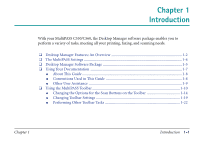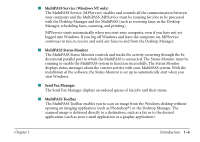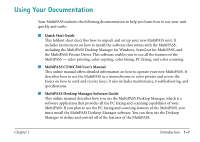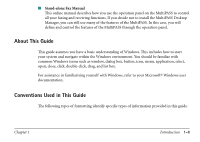Canon MultiPASS C560 Software Guide - Page 12
Scan an Image, Import or Export a Document, Manipulate or Annotate a Document, Set MultiPASS Options - driver for windows 7
 |
View all Canon MultiPASS C560 manuals
Add to My Manuals
Save this manual to your list of manuals |
Page 12 highlights
s Scan an Image The TWAIN-compliant scan driver enables you to use the MultiPASS to scan black and white, and color documents, photographs, and other images directly into the Desktop Manager or into another Windows application. s Import or Export a Document You can import, export, store, and manage documents and images in a variety of formats directly in the Desktop Manager, such as .BMP and .TIF. s Manipulate or Annotate a Document You can manipulate or annotate any document placed in the Desktop Manager - which occurs by sending or receiving a fax, scanning an image, or importing a file. You manipulate a document by scrolling through and viewing its contents; removing a page; splitting or merging it with another document; editing it by cropping, rotating or flipping; adjusting the document brightness, contrast, size, or image type; or by printing the document. You annotate a document by adding a text annotation, graphic or text stamp, sticky note, highlighting, or by creating a simple drawn graphic. s Set MultiPASS Options Options that affect certain operations of your MultiPASS can be set manually on the MultiPASS itself or in the Desktop Manager. These options include parameters that affect sending and receiving faxes, and the assignment of speed dial numbers. Option settings defined in the Desktop Manager override any corresponding option setting you previously set up on the MultiPASS itself. Chapter 1 Introduction 1-3