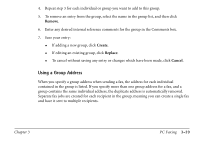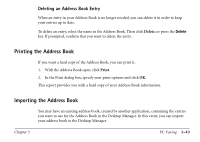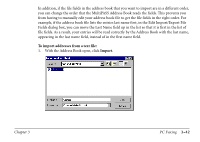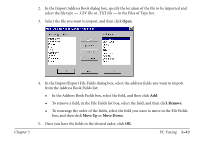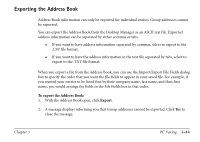Canon MultiPASS C560 Software Guide - Page 90
Using a Group Address, Remove, Create, Replace, Cancel
 |
View all Canon MultiPASS C560 manuals
Add to My Manuals
Save this manual to your list of manuals |
Page 90 highlights
4. Repeat step 3 for each individual or group you want to add to this group. 5. To remove an entry from the group, select the name in the group list, and then click Remove. 6. Enter any desired internal reference comments for the group in the Comments box. 7. Save your entry: If adding a new group, click Create. If editing an existing group, click Replace. To cancel without saving any entry or changes which have been made, click Cancel. Using a Group Address When you specify a group address when sending a fax, the address for each individual contained in the group is listed. If you specify more than one group address for a fax, and a group contains the same individual address, the duplicate address is automatically removed. Separate fax jobs are created for each recipient in the group, meaning you can create a single fax and have it sent to multiple recipients. Chapter 3 PC Faxing 3-39