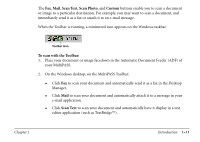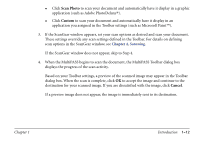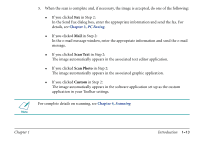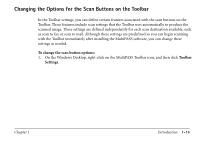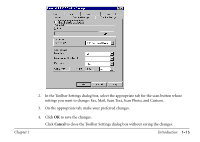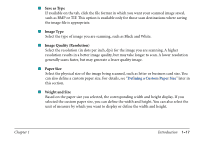Canon MultiPASS C560 Software Guide - Page 25
Defining the Scan Button Options, Show This Button on Toolbar, Link To, Custom
 |
View all Canon MultiPASS C560 manuals
Add to My Manuals
Save this manual to your list of manuals |
Page 25 highlights
Defining the Scan Button Options On the applicable tab in the Toolbar Settings dialog box, you can change the following options: s Show This Button on Toolbar Select this option to display the button associated with this scan destination on the Toolbar. If this option is cleared, the button does not appear on the Toolbar. s Link To On the Fax tab, this option displays the MultiPASS fax driver that is used to send your scanned document as a fax. On the Scan Text, Scan Photo, and Custom tabs, this option displays the path and executable file for the application associated with the scan destination. The Scan Text and Scan Photo buttons may be factory-defined with an application bundled with your MultiPASS software. For example, the Scan Text button may be linked to the TextBridge application. The Custom tab enables you to associate your preferred application with the Custom button. s Set On the Fax tab, click to change the fax options used when faxing the scanned document with the Fax button. In the Fax Properties dialog box, specify your changes (such as paper size) and click OK. On the Scan Text, Scan Photo and Custom tabs, click to select the application you want associated with this scan destination. For details, see "Linking an Application for a Toolbar Scan Button" later in this section. Chapter 1 Introduction 1-16