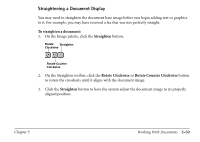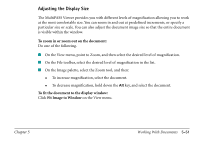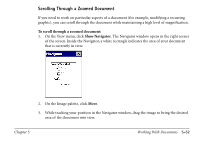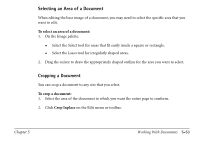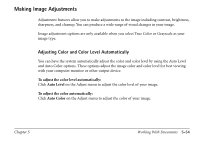Canon MultiPASS C560 Software Guide - Page 239
Adjusting Your View of a Document, Adjusting the Orientation of the Document Display
 |
View all Canon MultiPASS C560 manuals
Add to My Manuals
Save this manual to your list of manuals |
Page 239 highlights
Adjusting Your View of a Document In annotating a document, you may need to adjust your view of it. Among the ways you can adjust the view of an open document is hiding or showing the different components of the MultiPASS Viewer. To show/hide the components of the window: 1. On the View menu, point to Toolbars. The options displayed with check marks beside them are currently displayed in the MultiPASS Viewer. 2. Click the option that you want to show (check mark displays) or hide (no check mark displays). Chapter 5 Adjusting the Orientation of the Document Display When creating or editing a document, you may want to adjust your view of the document display. You can rotate the base page clockwise by selected increments. You can also flip the document display vertically (flipping the document elements from top to bottom or vice versa) or horizontally (flipping the document from left and right). To rotate the document: On the Edit menu, point to Rotate, and then select 90, 180 (flipping the document upside down), or 270. To flip the document display: On the Edit menu, point to Flip. Then click Horizontal or Vertical. Working With Documents 5-49