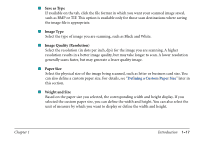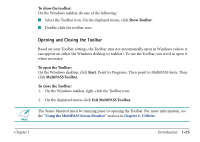Canon MultiPASS C560 Software Guide - Page 30
Defining the Toolbar Settings, When Scan Push Button Pressed, Show ScanGear Before Scanning, Preview
 |
View all Canon MultiPASS C560 manuals
Add to My Manuals
Save this manual to your list of manuals |
Page 30 highlights
Defining the Toolbar Settings You can define the following options on the Toolbar Settings tab. s When Scan Push Button Pressed You define the desired action that occurs when you push the scan button on your MultiPASS. In the When Scan Push Button Pressed box, select the desired action. For example, you can set the button to display the Toolbar, or to send the scanned document to a particular destination, such as fax. s Show ScanGear Before Scanning Click to display the ScanGear window when you scan a document in the Toolbar. When the ScanGear window is displayed, you can set and adjust scan options, and then rescan the document, before accepting the final scanned image. The options you set override the scan options set in the Toolbar. If this option is cleared, the image is scanned based on the scan settings defined in the Toolbar. s Preview Click to display a preview image during the scanning of a document in the Toolbar progress dialog box. This option enables you to preview the image before accepting or canceling the image. If this option is cleared, the image is immediately sent to its destination. Chapter 1 Introduction 1-21