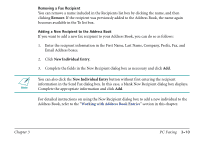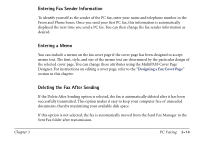Canon MultiPASS C560 Software Guide - Page 61
Removing a Fax Recipient, Adding a New Recipient to the Address Book, Remove, New Individual Entry
 |
View all Canon MultiPASS C560 manuals
Add to My Manuals
Save this manual to your list of manuals |
Page 61 highlights
Removing a Fax Recipient You can remove a name included in the Recipients list box by clicking the name, and then clicking Remove. If the recipient was previously added to the Address Book, the name again becomes available in the To list box. Adding a New Recipient to the Address Book If you want to add a new fax recipient to your Address Book, you can do so as follows: 1. Enter the recipient information in the First Name, Last Name, Company, Prefix, Fax, and Email Address boxes. 2. Click New Individual Entry. 3. Complete the fields in the New Recipient dialog box as necessary and click Add. n You can also click the New Individual Entry button without first entering the recipient information in the Send Fax dialog box. In this case, a blank New Recipient dialog box displays. Complete the appropriate information and click Add. For detailed instructions on using the New Recipient dialog box to add a new individual to the Address Book, refer to the "Working with Address Book Entries" section in this chapter. Chapter 3 PC Faxing 3-10