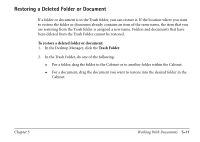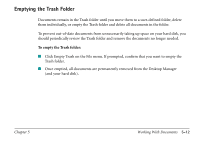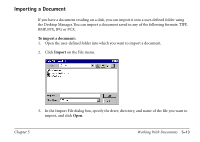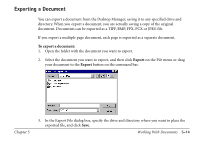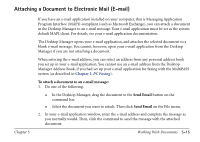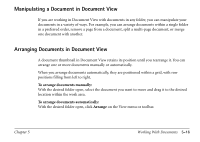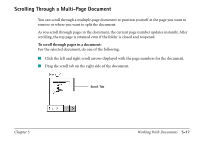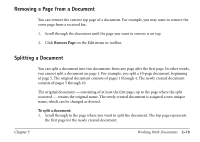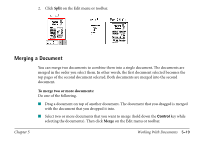Canon MultiPASS C560 Software Guide - Page 206
Manipulating a Document in Document View, Arranging Documents in Document View
 |
View all Canon MultiPASS C560 manuals
Add to My Manuals
Save this manual to your list of manuals |
Page 206 highlights
Manipulating a Document in Document View If you are working in Document View with documents in any folder, you can manipulate your documents in a variety of ways. For example, you can arrange documents within a single folder in a preferred order, remove a page from a document, split a multi-page document, or merge one document with another. Arranging Documents in Document View A document thumbnail in Document View retains its position until you rearrange it. You can arrange one or more documents manually or automatically. When you arrange documents automatically, they are positioned within a grid, with row positions filling from left to right. To arrange documents manually: With the desired folder open, select the document you want to move and drag it to the desired location within the work area. To arrange documents automatically: With the desired folder open, click Arrange on the View menu or toolbar. Chapter 5 Working With Documents 5-16