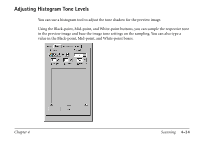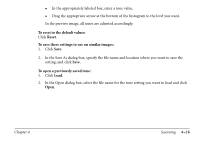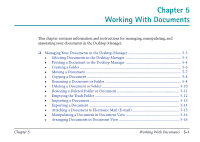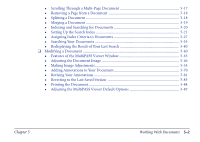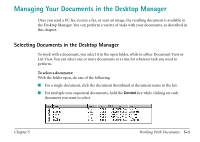Canon MultiPASS C560 Software Guide - Page 188
Adjusting Contrast/Brightness for Black and White Scan Mode, or C560 tab.
 |
View all Canon MultiPASS C560 manuals
Add to My Manuals
Save this manual to your list of manuals |
Page 188 highlights
3. To automatically compensate for common problems in an image, select one of the options from the list. To return to the system default selection: Click Reset. To save a setting (for example, a particular color channel and curve): 1. Click Save. 2. In the Save As dialog box, enter a file name and directory, and click Save. The curve is saved with the file name extension .CRV. To open a previously saved curve: 1. Click Load. 2. In the Open dialog box, select the file name for the curve setting you want to load and click Open. Adjusting Contrast/Brightness for Black and White Scan Mode For black and white scans, the contrast and brightness settings are located on the C530 (or C560) tab. Depending on the black and white option you select for your scan, you can adjust the contrast and/or brightness of your preview image. Chapter 4 Scanning 4-38