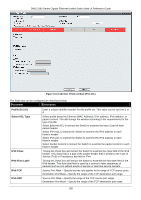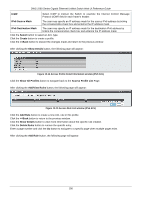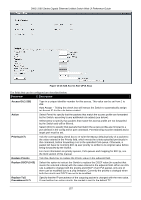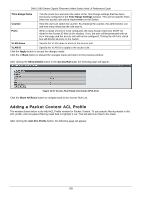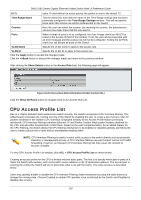D-Link DWS-3160-24TC DWS-3160 Series Web UI Reference Guide - Page 163
Adding a Packet Content ACL Profile, Time Range Name, Time Range, Settings, Counter, Ports, VLAN Name
 |
View all D-Link DWS-3160-24TC manuals
Add to My Manuals
Save this manual to your list of manuals |
Page 163 highlights
DWS-3160 Series Gigabit Ethernet Unified Switch Web UI Reference Guide Time Range Name Tick the check box and enter the name of the Time Range settings that has been previously configured in the Time Range Settings window. This will set specific times when this access rule will be implemented on the Switch. Counter Here the user can select the counter. By checking the counter, the administrator can see how many times that the rule was hit. Ports When a range of ports is to be configured, the Auto Assign check box MUST be ticked in the Access ID field of this window. If not, the user will be presented with an error message and the access rule will not be configured. Ticking the All Ports check box will denote all ports on the Switch. VLAN Name Specify the VLAN name to apply to the access rule. VLAN ID Specify the VLAN ID to apply to the access rule. Click the Apply button to accept the changes made. Click the