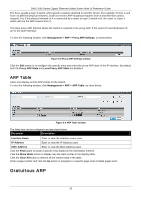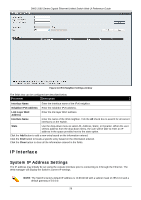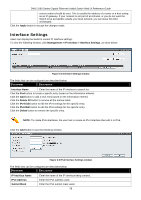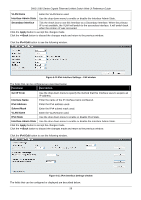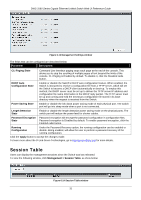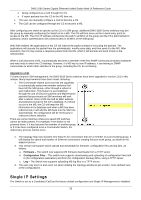D-Link DWS-3160-24TC DWS-3160 Series Web UI Reference Guide - Page 33
Interface Settings, Management > IP Interface > Interface Settings
 |
View all D-Link DWS-3160-24TC manuals
Add to My Manuals
Save this manual to your list of manuals |
Page 33 highlights
DWS-3160 Series Gigabit Ethernet Unified Switch Web UI Reference Guide current subnet should be sent. This is usually the address of a router or a host acting as an IP gateway. If your network is not part of an intranet, or you do not want the Switch to be accessible outside your local network, you can leave this field unchanged. Click the Apply button to accept the changes made. Interface Settings Users can display the Switch's current IP interface settings. To view the following window, click Management > IP Interface > Interface Settings, as show below: Figure 6-8 Interface Settings window The fields that can be configured are described below: Parameter Description Interface Name Enter the name of the IP interface to search for. Click the Find button to locate a specific entry based on the information entered. Click the Add button to add a new entry based on the information entered. Click the Delete All button to remove all the entries listed. Click the IPv4 Edit button to edit the IPv4 settings for the specific entry. Click the IPv6 Edit button to edit the IPv6 settings for the specific entry. Click the Delete button to remove the specific entry. NOTE: To create IPv6 interfaces, the user has to create an IPv4 interface then edit it to IPv6. Click the Add button to see the following window. Figure 6-9 IPv4 Interface Settings window The fields that can be configured are described below: Parameter Description IP Interface Name IPv4 Address Subnet Mask Enter the name of the IP interface being created. Enter the IPv4 address used. Enter the IPv4 subnet mask used. 28