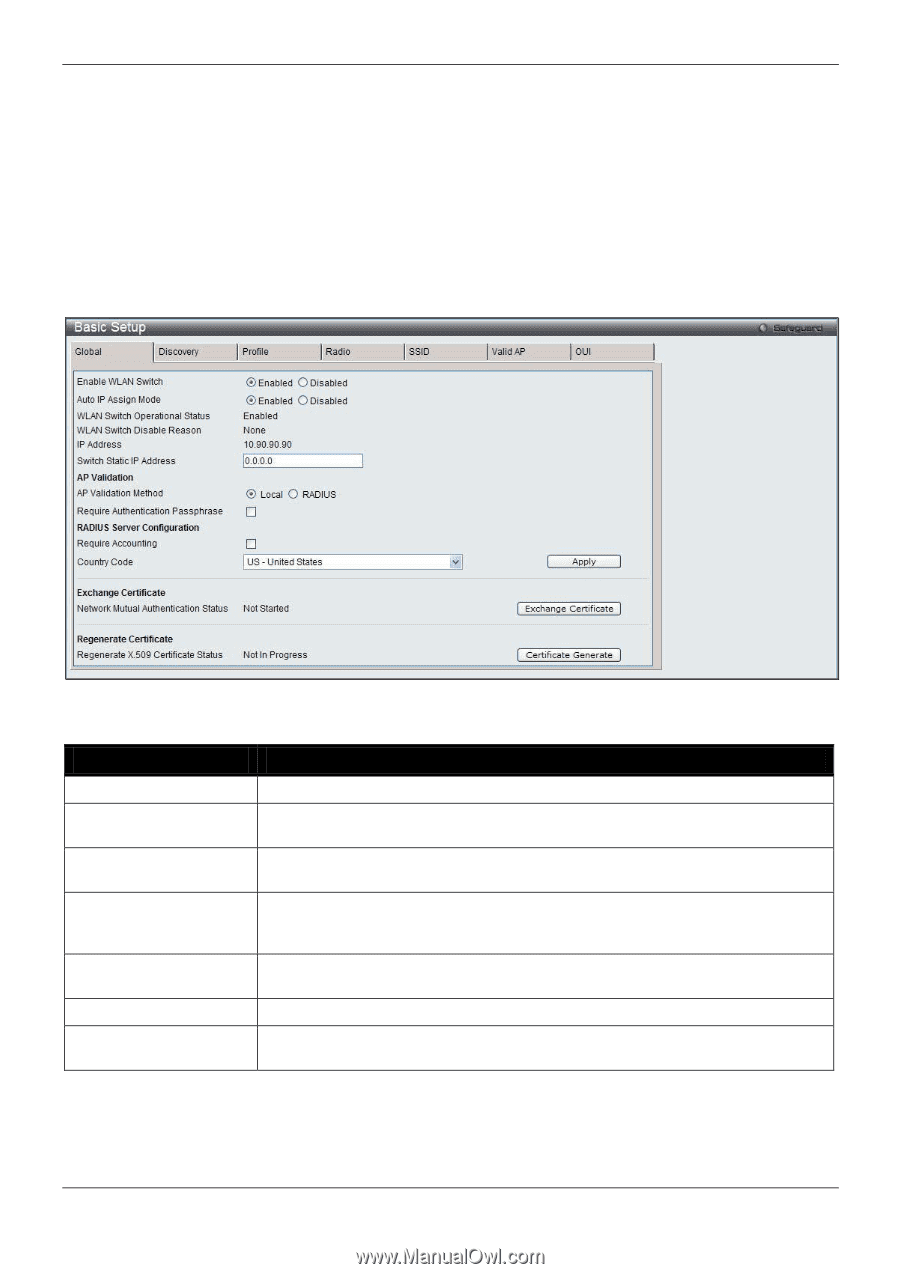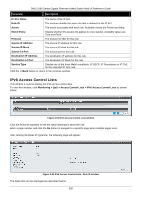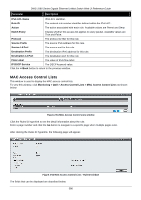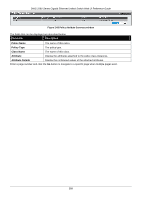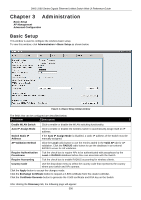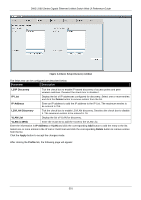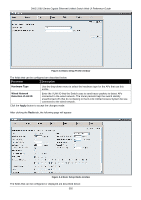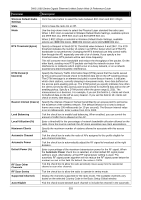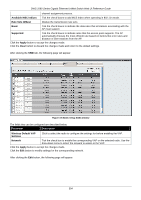D-Link DWS-3160-24TC DWS-3160 Series Web UI Reference Guide - Page 395
Administration, Basic Setup
 |
View all D-Link DWS-3160-24TC manuals
Add to My Manuals
Save this manual to your list of manuals |
Page 395 highlights
DWS-3160 Series Gigabit Ethernet Unified Switch Web UI Reference Guide Chapter 3 Administration Basic Setup AP Management Advanced Configuration Basic Setup This window is used to configure the wireless basic setup. To view this window, click Administration > Basic Setup as shown below: Figure 3-1 Basic Setup Global window The fields that can be configured are described below: Parameter Description Enable WLAN Switch Click to enable or disable the WLAN switching functionality. Auto IP Assign Mode Click to enable or disable the wireless switch to automatically assign itself an IP address. Switch Static IP Address If the Auto IP Assign Mode is disabled, a static IP address of the Switch must be manually assigned. AP Validation Method Click the Local radio button to use the entries added in the Valid AP tab for AP validation. Click the RADIUS radio button to use the database in an external RADIUS server for AP validation. Require Authentication Tick the check box to require APs to be authenticated with passphrase by the Passphrase Local or RADIUS database before they can associate with the Switch. Require Accounting Tick the check box to enable RADIUS accounting for wireless clients. Country Code Use the drop-down menu to select the country code that represents the country where your switch and APs operate. Click the Apply button to accept the changes made. Click the Exchange Certificate button to request a X.509 certificate from the cluster controller. Click the Certificate Generate button to generate the X.509 certificate and RSA key on the Switch. After clicking the Discovery tab, the following page will appear: 390