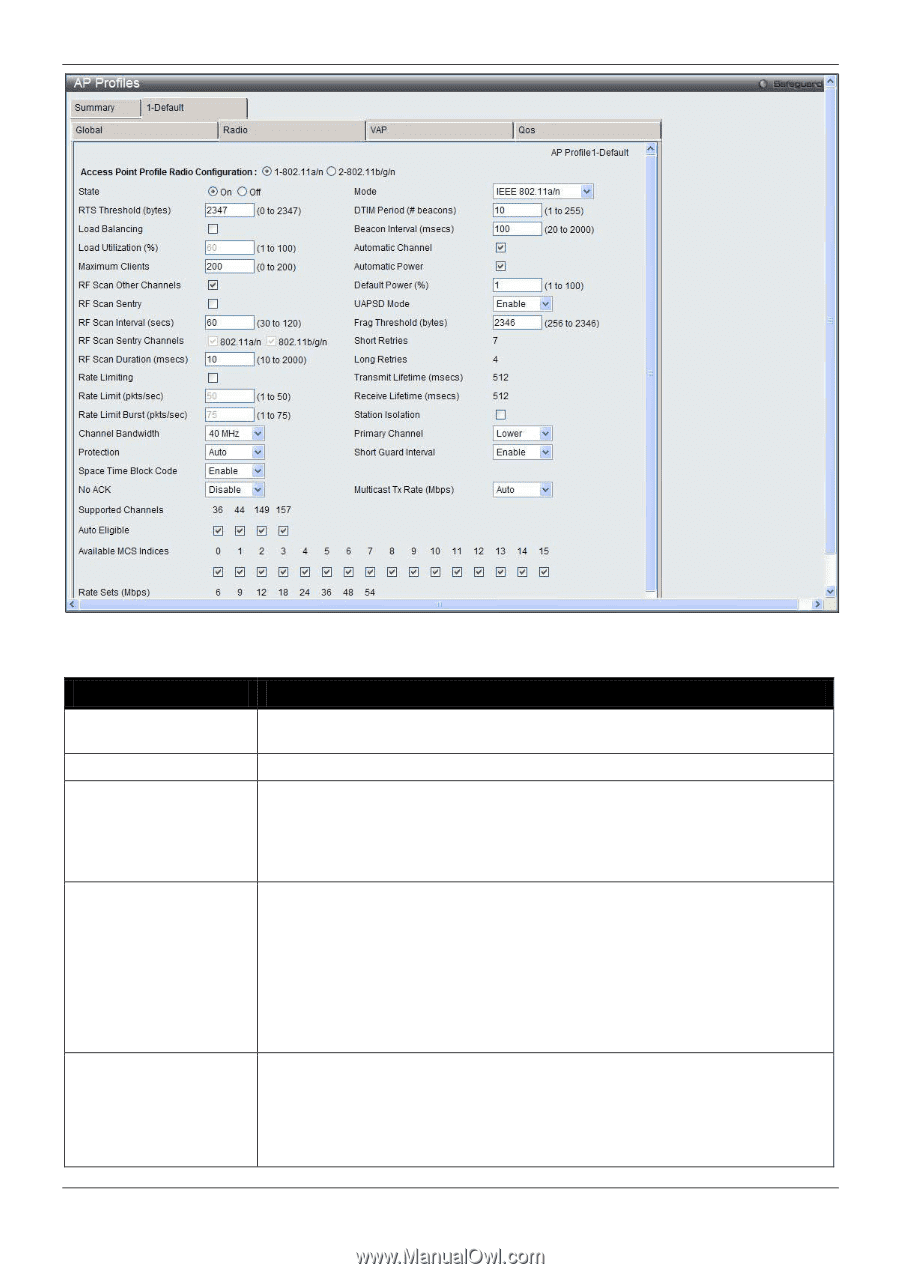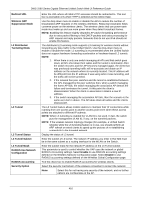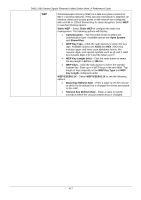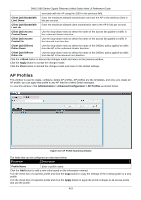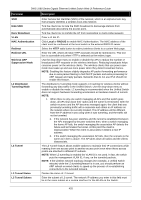D-Link DWS-3160-24TC DWS-3160 Series Web UI Reference Guide - Page 426
Access Point Profile, Radio Configuration, State, RTS Threshold bytes, DTIM Period, beacons
 |
View all D-Link DWS-3160-24TC manuals
Add to My Manuals
Save this manual to your list of manuals |
Page 426 highlights
DWS-3160 Series Gigabit Ethernet Unified Switch Web UI Reference Guide Figure 3-29 AP Profile Configuration - Radio window The fields that can be configured or displayed are described below: Parameter Description Access Point Profile Radio Configuration State Mode RTS Threshold (bytes) DTIM Period (# beacons) Click the radio button to select the radio between 802.11a/n and 802.11b/g/n. Click to have the radio On or Off. Use the drop-down menu to select the Physical Layer standard the radio uses. When 1-802.11a/n is selected in Wireless Default Radio Settings, available options are IEEE 802.11a, IEEE 802.11a/n and 5GHzIEEE 802.11n. When 2-802.11b/g/n is selected in Wireless Default Radio Settings, available options are IEEE 802.11b/g, IEEE 802.11b/g/n and 2.4GHzIEEE 802.11n. Specify a Request to Send (RTS) Threshold value between 0 and 2347. The RTS threshold indicates the number of octets in an MPDU, below which an RTS/CTS handshake is not performed. Changing the RTS threshold can help control traffic flow through the AP, especially one with a lot of clients. If you specify a low threshold value, RTS packets will be sent more frequently. This will consume more bandwidth and reduce the throughput of the packet. On the other hand, sending more RTS packets can help the network recover from interference or collisions which might occur on a busy network, or on a network experiencing electromagnetic interference. Specify the Delivery Traffic Information Map (DTIM) period that the clients served by this access point should check for buffered data still on the AP awaiting pickup. The DTIM message is an element included in some Beacon frames. It indicates which client stations, currently sleeping in low-power mode, have data buffered on the access point awaiting pick-up. The DTIM period you specify indicates how often the clients served by this access point should check for buffered data still on the AP 421