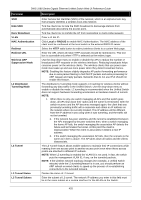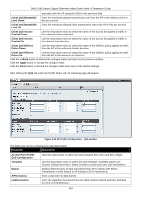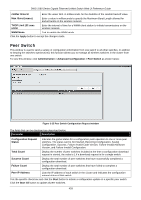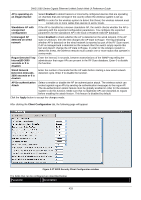D-Link DWS-3160-24TC DWS-3160 Series Web UI Reference Guide - Page 434
Administration > Advanced Configuration > Peer Switch, Max. Burst usecs
 |
View all D-Link DWS-3160-24TC manuals
Add to My Manuals
Save this manual to your list of manuals |
Page 434 highlights
DWS-3160 Series Gigabit Ethernet Unified Switch Web UI Reference Guide cwMax (msecs) Enter the upper limit, in milliseconds, for the doubling of the random backoff value. Max. Burst (usecs) Enter a value in milliseconds to specify the Maximum Burst Length allowed for packet bursts on the wireless network. TXOP Limit (32 usec units) Enter the interval of time for a WMM client station to initiate transmissions on the wireless network. WMM Mode Tick to enable the WMM mode. Click the Apply button to accept the changes made. Peer Switch This window is used to send a variety of configuration information from one switch to all other switches. In addition to keeping the switches synchronized, this function allows you to manage all wireless switches in the cluster from one switch. To view this window, click Administration > Advanced Configuration > Peer Switch as shown below: Figure 3-33 Peer Switch Configuration Request window The fields that can be displayed are described below: Parameter Description Configuration Request Status Indicates the global status for a configuration push operation to one or more peer switches. The status can be Not Started, Receiving Configuration, Saving Configuration, Success, Failure-Invalid Code Version, Failure-Invalid Hardware Version, and Failure-Invalid Configuration. Total Count Display the number of peer switches included at the time a configuration download request is started, the value is 1 if a download request is for a single switch. Success Count Display the total number of peer switches that have successfully completed a configuration download. Failure Count Display the total number of peer switches that have failed to complete a configuration download. Peer IP Address Lists the IP address of each switch in the cluster and indicates the configuration request status of that switch. Tick the specific check box and click the Start button to initiate a configuration update on a specific peer switch. Click the Start All button to update all peer switches. 429