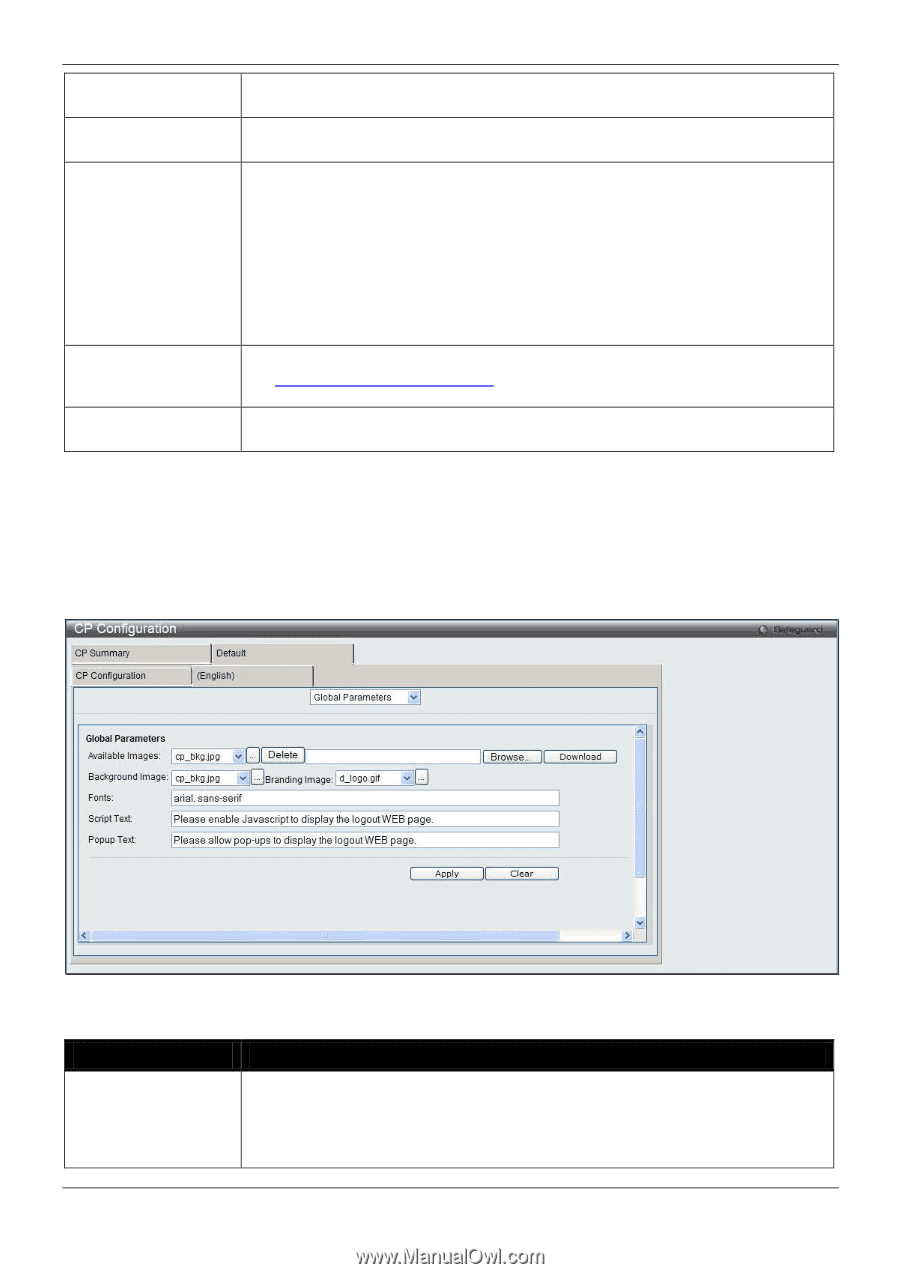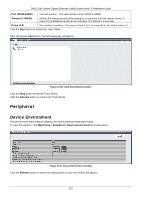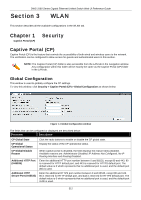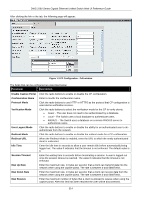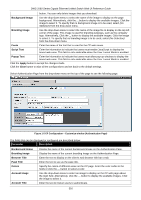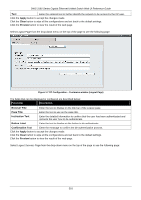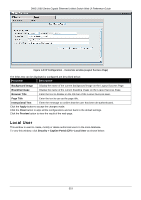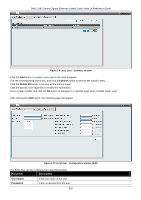D-Link DWS-3160-24TC DWS-3160 Series Web UI Reference Guide - Page 320
Max Transmit, Max Total, User Group, Modify, Language, Clear, Apply, English, Available Images,
 |
View all D-Link DWS-3160-24TC manuals
Add to My Manuals
Save this manual to your list of manuals |
Page 320 highlights
DWS-3160 Series Gigabit Ethernet Unified Switch Web UI Reference Guide Max Transmit Enter the maximum number of bytes that a client is allowed to transmit when using the captive portal. After this limit has been reached the user will be disconnected. Max Total Enter the maximum sum number of bytes the user is allowed to transmit and receive. After this limit has been reached the user will be disconnected. User Group When Local or RADIUS is selected in Verification Mode, a user group needs to be assigned. All users who belong to the group are permitted to access the network through this portal. You may create, delete, or change user groups for all captive portals. • To assign an existing user group to the CP, select the user group from the dropdown menu. • To create a new user group, enter the name in the field and click the Add button. • To change the name of an existing user group, select the user group from the drop-down menu, enter the new name in the field and click the Modify button. Code Enter the IANA Language Subtag code for the language. All codes are listed in the IANA Language Subtag Registry. If the language is supported by the Switch, this field is filled in automatically when selecting the language. Language Click the ... button to select the language to use for CP. Click the Clear button to remove the language from the list. Click the Apply button to accept the changes made. Click the Clear button to wipe all the configurations and set back to the default settings. Click the language tab to customize the CP web pages. For example, to customize the English version of the captive portal page looks, click the (English) tab. The web page shows when a wireless client connects to the access point. Use the drop-down menu to customize different web pages for the CP web. Select Global Parameters from the drop-down menu on the top of the page to see the following page: Figure 1-4 CP Configuration - Customize window (Global Parameters) The fields that can be configured are described below: Parameter Description Available Images The drop-down menu shows the images that are available to use for the page background, branding and the account image. Click the ... button to view the images. To add a new image, click the Browse button to select the image on the local system, and click the Download to download the image to the Switch. To remove an image from the list, select the file name from the drop-down menu and click the Delete 315