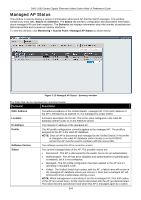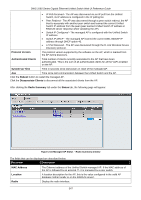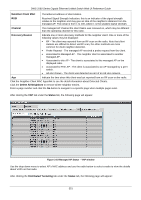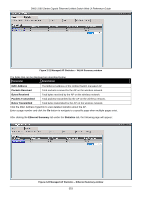D-Link DWS-3160-24TC DWS-3160 Series Web UI Reference Guide - Page 354
Time Since Radar Last, Fixed Power Indicator
 |
View all D-Link DWS-3160-24TC manuals
Add to My Manuals
Save this manual to your list of manuals |
Page 354 highlights
DWS-3160 Series Gigabit Ethernet Unified Switch Web UI Reference Guide Authenticated Clients Transmit Power Fixed Power Indicator Manual Power Adjustment Status Total Neighbors Supported Channel Radar Detection Required Radar Detected Time Since Radar Last Detected statistics. Total count of clients authenticated with the AP on the physical radio. This is a sum of all the clients authenticated with the AP for each VAP enabled on the radio. The current transmit power for the radio. This flag indicates if a fixed power setting is configured and assigned to the radio, a fixed transmit power can be configured in the valid AP database (locally or on a RADIUS server). Indicates the current state of a manual request to change the power setting on this radio. The valid values are: • Not Started - No request has been made to change the power. • Requested - A power adjustment has been requested by the user but has not been processed by the switch. • In Progress - The switch is processing a power adjustment request for this radio. • Success - A power adjustment request is complete. • Failure - A power adjustment request failed. Total number of neighbors (both APs and clients) that can be seen by this radio in its RF area. List the radio channel used for transmitting and receiving wireless traffic. In some regulatory domains, radar detection is required on some channels in the 5GHz band. If radar detection is required on the channel, the AP uses the 802.11h specification to avoid interference with other wireless devices. Display whether another 802.11 device was detected on the channel. Display the amount of time that has passed since the device was last detected on the channel. After clicking the Neighbor APs tab under the Status tab, the following page will appear: Figure 2-17 Managed AP Status - Neighbor APs window Use the drop down menu to select AP's MAC address and use the radio button to select a radio to view the neighbor APs detected by using an RF scan on that radio. 349