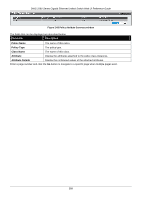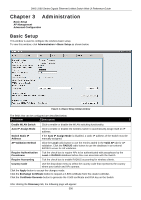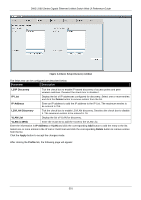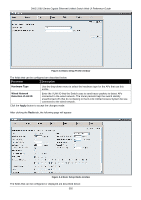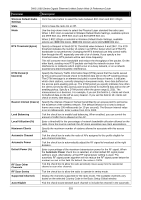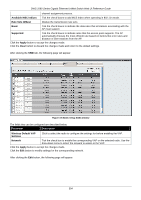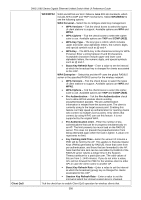D-Link DWS-3160-24TC DWS-3160 Series Web UI Reference Guide - Page 398
Beacon Interval msecs, RF Scan Sentry
 |
View all D-Link DWS-3160-24TC manuals
Add to My Manuals
Save this manual to your list of manuals |
Page 398 highlights
DWS-3160 Series Gigabit Ethernet Unified Switch Web UI Reference Guide Parameter Description Wireless Default Radio Settings State Mode RTS Threshold (bytes) DTIM Period (# beacons) Beacon Interval (msecs) Load Balancing Local Utilization (%) Maximum Clients Automatic Channel Automatic Power Default Power (%) RF Scan Other Channels RF Scan Sentry Supported Channels Auto Eligible Click the radio button to select the radio between 802.11a/n and 802.11b/g/n. Click to have the radio On or Off. Use the drop-down menu to select the Physical Layer standard the radio uses. When 1-802.11a/n is selected in Wireless Default Radio Settings, available options are IEEE 802.11a, IEEE 802.11a/n and 5GHzIEEE 802.11n. When 2-802.11b/g/n is selected in Wireless Default Radio Settings, available options are IEEE 802.11b/g, IEEE 802.11b/g/n and 2.4GHzIEEE 802.11n. Specify a Request to Send (RTS) Threshold value between 0 and 2347. The RTS threshold indicates the number of octets in an MPDU, below which an RTS/CTS handshake is not performed. Changing the RTS threshold can help control traffic flow through the AP, especially one with a lot of clients. If you specify a low threshold value, RTS packets will be sent more frequently. This will consume more bandwidth and reduce the throughput of the packet. On the other hand, sending more RTS packets can help the network recover from interference or collisions which might occur on a busy network, or on a network experiencing electromagnetic interference. Specify the Delivery Traffic Information Map (DTIM) period that the clients served by this access point should check for buffered data still on the AP awaiting pickup. The DTIM message is an element included in some Beacon frames. It indicates which client stations, currently sleeping in low-power mode, have data buffered on the access point awaiting pick-up. The DTIM period you specify indicates how often the clients served by this access point should check for buffered data still on the AP awaiting pickup. Specify a DTIM period within the given range (1-255). The measurement is in beacons. For example, if you set this field to 1, clients will check for buffered data on the AP at every beacon. If you set this field to 10, clients will check on every 10th beacon. Specify the interval of beacon frames transmitted by an access point to announce the existence of the wireless network. The default behavior is to send a beacon frame once every 100 milliseconds (or 10 per second). The Beacon Interval value is set in milliseconds. Enter a value from 20 to 2000. Tick the check box to enable load balancing. When enabled, you can control the amount of traffic that is allowed on the AP. Enter a threshold for the percentage of network bandwidth utilization allowed on the radio. Once the level is reached, the AP stops accepting new client associations. Specify the maximum number of stations allowed to associate with this access point. Tick the check box to make the radio of APs assigned to this profile eligible for auto-channel selection. Tick the check box to automatically adjust the RF signal to broadcast at the right distance. Enter a percentage of the maximum transmission power for the RF signal. When the Automatic Power check box is selected, an initial default RF signal power setting is used. Alternatively, a fixed RF signal power setting is used. The automatic RF signal power algorithm will not reduce the RF signal power below the number you set in this field. By default, the value is 100%. Tick the check box to allow the radio periodically moves away from the operational channel to scan other channels. Tick the check box to allow the radio to operate in sentry mode. Display the channels supported for the radio mode. The available channels vary based on the selected Country Code in the Basic Setup Global window. Tick the check boxes beneath each channel to include the channel in the automatic 393