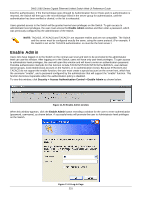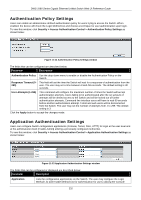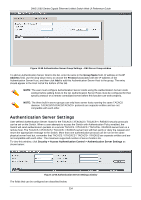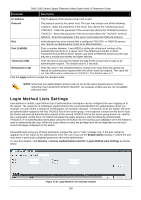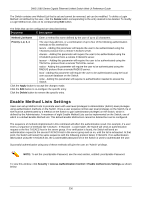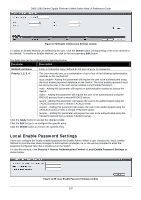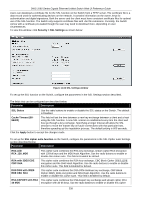D-Link DWS-3160-24TC DWS-3160 Series Web UI Reference Guide - Page 239
Authentication Server Settings, Group Name, Address, Protocol
 |
View all D-Link DWS-3160-24TC manuals
Add to My Manuals
Save this manual to your list of manuals |
Page 239 highlights
DWS-3160 Series Gigabit Ethernet Unified Switch Web UI Reference Guide Figure 11-55 Authentication Server Group Settings - Edit Server Group window To add an Authentication Server Host to the list, enter its name in the Group Name field, IP address in the IP Address field, use the drop-down menu to choose the Protocol associated with the IP address of the Authentication Server Host, and then click Add to add this Authentication Server Host to the group. The entry should appear in the Host List at the bottom of this tab. NOTE: The user must configure Authentication Server Hosts using the Authentication Server Hosts window before adding hosts to the list. Authentication Server Hosts must be configured for their specific protocol on a remote centralized server before this function can work properly. NOTE: The three built-in server groups can only have server hosts running the same TACACS daemon. TACACS/XTACACS/TACACS+ protocols are separate entities and are not compatible with each other. Authentication Server Settings User-defined Authentication Server Hosts for the TACACS / XTACACS / TACACS+ / RADIUS security protocols can be set on the Switch. When a user attempts to access the Switch with Authentication Policy enabled, the Switch will send authentication packets to a remote TACACS / XTACACS / TACACS+ / RADIUS server host on a remote host. The TACACS / XTACACS / TACACS+ / RADIUS server host will then verify or deny the request and return the appropriate message to the Switch. More than one authentication protocol can be run on the same physical server host but, remember that TACACS / XTACACS / TACACS+ / RADIUS are separate entities and are not compatible with each other. The maximum supported number of server hosts is 16. To view this window, click Security > Access Authentication Control > Authentication Server Settings as shown below: Figure 11-56 Authentication Server Settings window The fields that can be configured are described below: 234