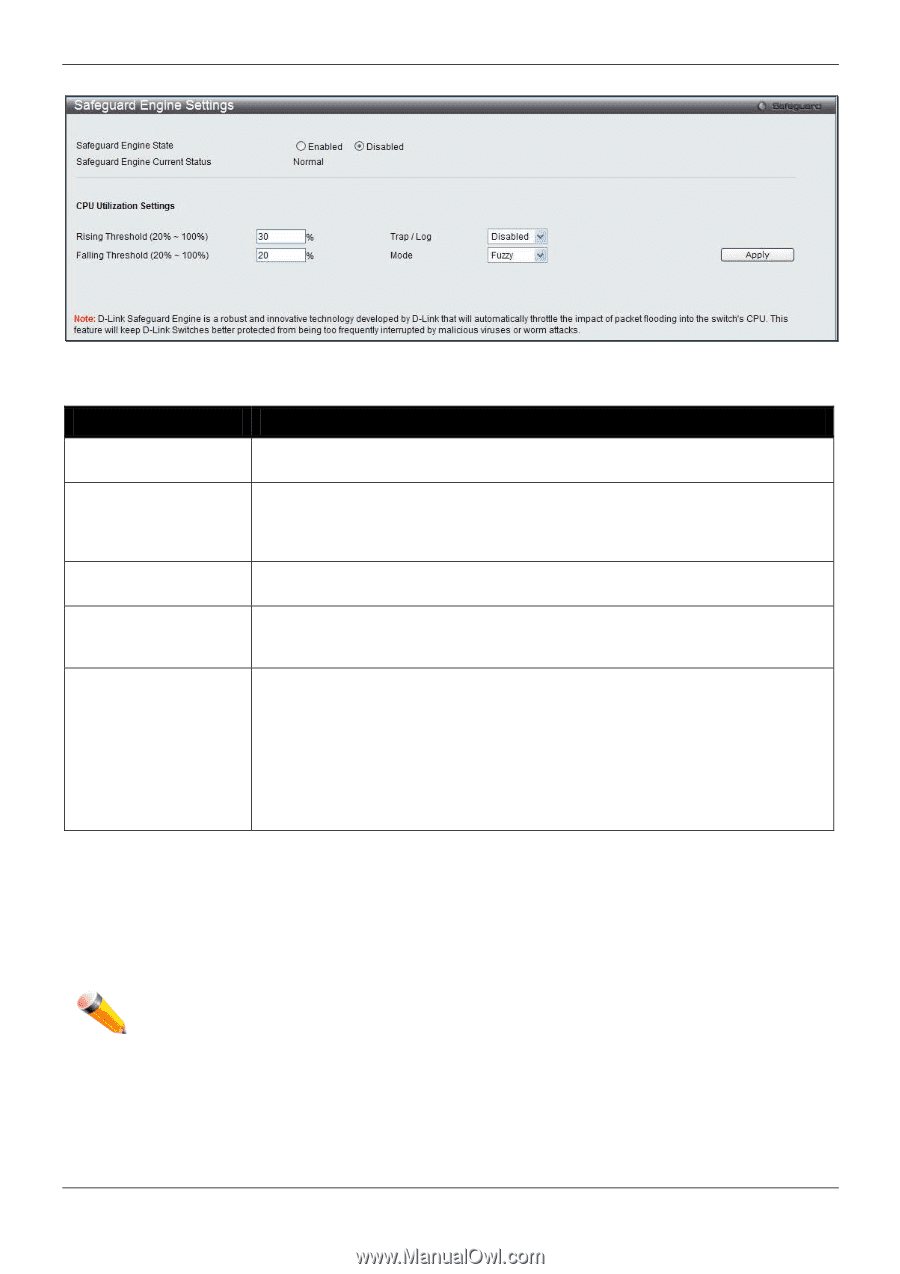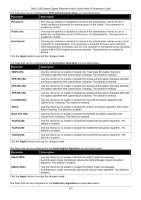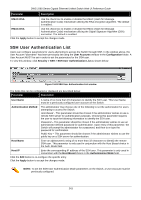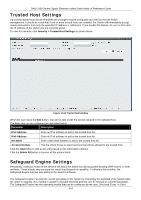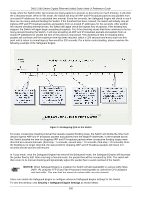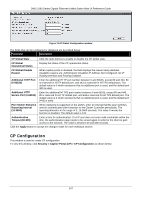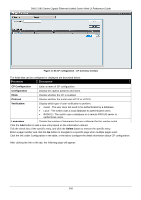D-Link DWS-3160-24TC DWS-3160 Series Web UI Reference Guide - Page 251
Captive Portal (CP), Global Configuration
 |
View all D-Link DWS-3160-24TC manuals
Add to My Manuals
Save this manual to your list of manuals |
Page 251 highlights
DWS-3160 Series Gigabit Ethernet Unified Switch Web UI Reference Guide Figure 11-66 Safeguard Engine Settings window The fields that can be configured are described below: Parameter Description Safeguard Engine State Use the radio button to globally enable or disable Safeguard Engine settings for the Switch. Rising Threshold (20% - 100%) Used to configure the acceptable level of CPU utilization before the Safeguard Engine mechanism is enabled. Once the CPU utilization reaches this percentage level, the Switch will move into Exhausted mode, based on the parameters provided in this window. Falling Threshold (20% Used to configure the acceptable level of CPU utilization as a percentage, where the - 100%) Switch leaves the Safeguard Engine state and returns to normal mode. Trap / Log Use the drop-down menu to enable or disable the sending of messages to the device's SNMP agent and switch log once the Safeguard Engine has been activated by a high CPU utilization rate. Mode Used to select the type of Safeguard Engine to be activated by the Switch when the CPU utilization reaches a high rate. The user may select: Fuzzy - If selected, this function will instruct the Switch to minimize the IP and ARP traffic flow to the CPU by dynamically allotting an even bandwidth to all traffic flows. Strict - If selected, this function will stop accepting all ARP packets not intended for the Switch, and will stop receiving all unnecessary broadcast IP packets, until the storm has subsided. The default setting is Fuzzy mode. Click the Apply button to accept the changes made. Captive Portal (CP) Captive Portal (CP) is the feature that controls the accessibility of both wired and wireless users to the network. The verification can be configured to allow access for guests and authenticated users in this section. NOTE: The Captive Portal (CP) folder is also accessible from the WLAN tab in the navigation window. Any configuration within this folder will be exactly the same as the Captive Portal (CP) folder in the WLAN tab. Global Configuration This window is used to globally configure the CP settings. To view this window, click Security > Captive Portal (CP) > Global Configuration as shown below: 246