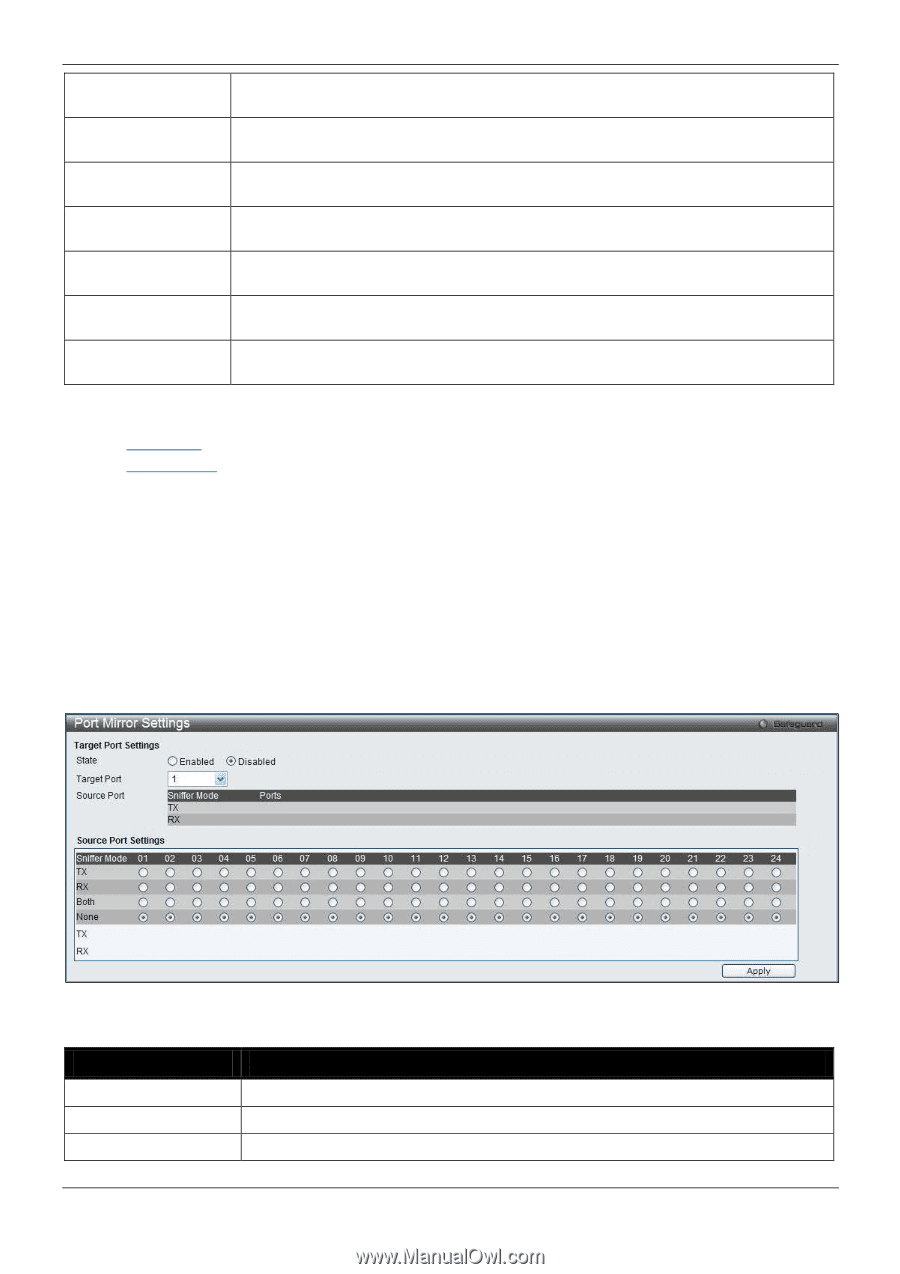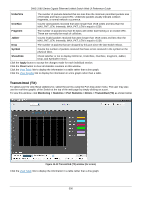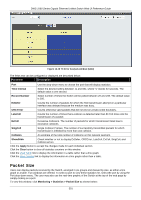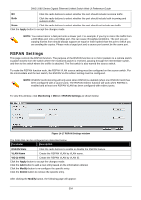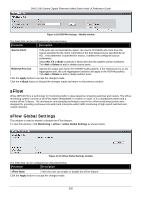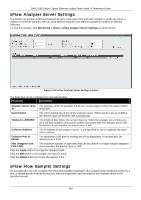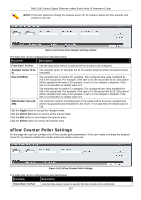D-Link DWS-3160-24TC DWS-3160 Series Web UI Reference Guide - Page 308
Mirror, Port Mirror Settings
 |
View all D-Link DWS-3160-24TC manuals
Add to My Manuals
Save this manual to your list of manuals |
Page 308 highlights
DWS-3160 Series Gigabit Ethernet Unified Switch Web UI Reference Guide 64 The total number of packets (including bad packets) received that were 64 octets in length (excluding framing bits but including FCS octets). 65-127 The total number of packets (including bad packets) received that were between 65 and 127 octets in length inclusive (excluding framing bits but including FCS octets). 128-255 The total number of packets (including bad packets) received that were between 128 and 255 octets in length inclusive (excluding framing bits but including FCS octets). 256-511 The total number of packets (including bad packets) received that were between 256 and 511 octets in length inclusive (excluding framing bits but including FCS octets). 512-1023 The total number of packets (including bad packets) received that were between 512 and 1023 octets in length inclusive (excluding framing bits but including FCS octets). 1024-1518 The total number of packets (including bad packets) received that were between 1024 and 1518 octets in length inclusive (excluding framing bits but including FCS octets). Show/Hide Check whether or not to display 64, 65-127, 128-255, 256-511, 512-1023, and 10241518 packets received. Click the Apply button to accept the changes made for each individual section. Click the Clear button to clear all statistics counters on this window. Click the View Table link to display the information in a table rather than a line graph. Click the View Graphic link to display the information in a line graph rather than a table. Mirror The Switch allows you to copy frames transmitted and received on a port and redirect the copies to another port. You can attach a monitoring device to the mirrored port, such as a sniffer or an RMON probe, to view details about the packets passing through the first port. This is useful for network monitoring and troubleshooting purposes. Port Mirror Settings To view this window, click Monitoring > Mirror > Port Mirror Settings as shown below: Figure 14-16 Port Mirror Settings window The fields that can be configured are described below: Parameter Description State Target Port TX Click the radio buttons to enable or disable the Port Mirroring feature. Use the drop-down menu to select the Target Port used for Port Mirroring. Click the radio buttons to select whether the port should include outgoing traffic. 303