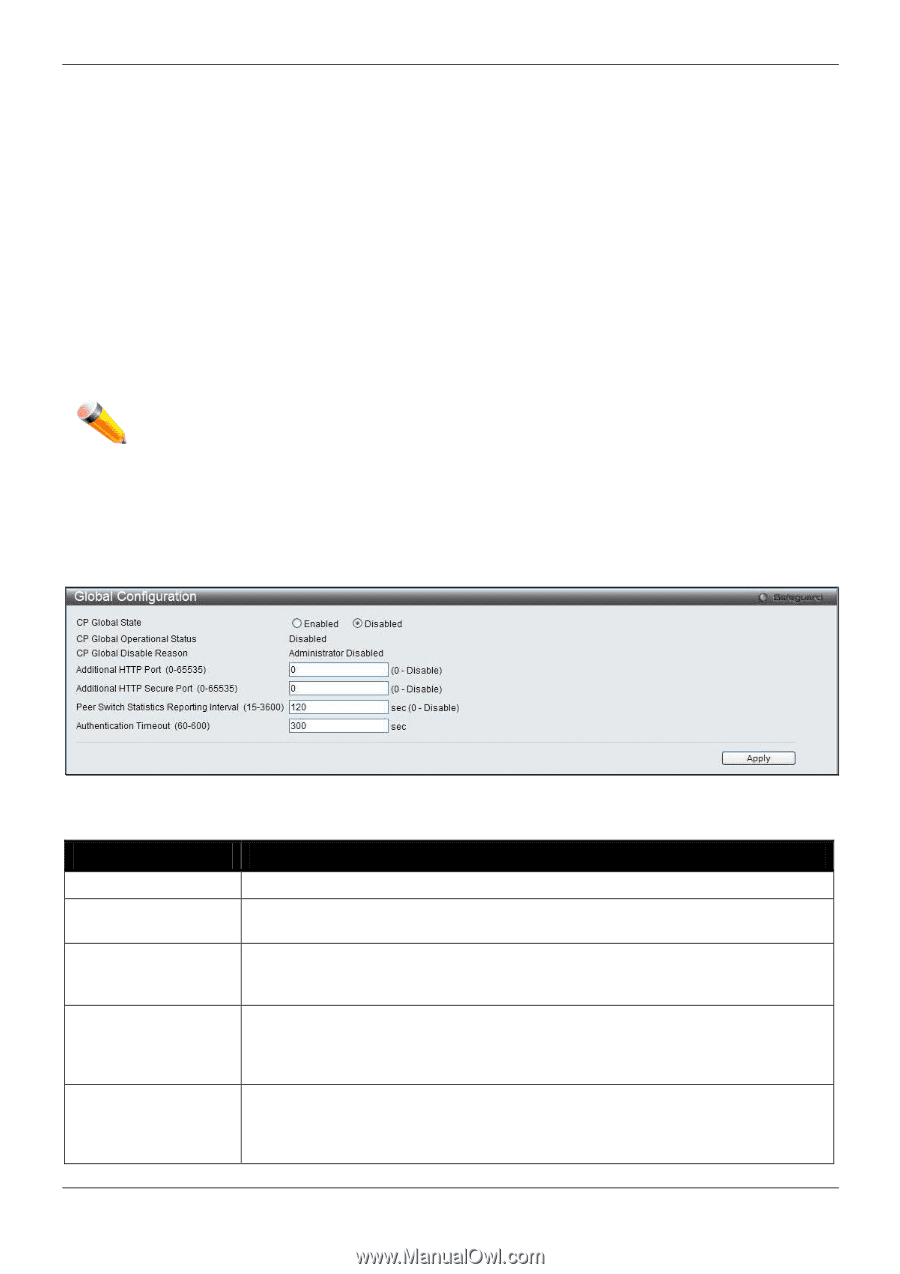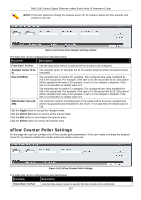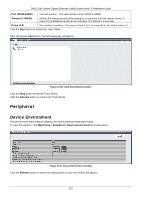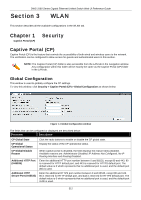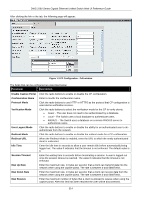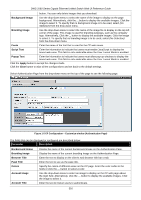D-Link DWS-3160-24TC DWS-3160 Series Web UI Reference Guide - Page 317
WLAN, Security, Captive Portal (CP), WLAN
 |
View all D-Link DWS-3160-24TC manuals
Add to My Manuals
Save this manual to your list of manuals |
Page 317 highlights
DWS-3160 Series Gigabit Ethernet Unified Switch Web UI Reference Guide Section 3 WLAN This section describes all the available configurations in the WLAN tab. Chapter 1 Captive Portal (CP) Security Captive Portal (CP) Captive Portal (CP) is the feature that controls the accessibility of both wired and wireless users to the network. The verification can be configured to allow access for guests and authenticated users in this section. NOTE: The Captive Portal (CP) folder is also accessible from the LAN tab in the navigation window. Any configuration within this folder will be exactly the same as the Captive Portal (CP) folder in the LAN tab. Global Configuration This window is used to globally configure the CP settings. To view this window, click Security > Captive Portal (CP) > Global Configuration as shown below: Figure 1-1 Global Configuration window The fields that can be configured or displayed are described below: Parameter Description CP Global State CP Global Operational Status CP Global Disable Reason Additional HTTP Port (0-65535) Additional HTTP Secure Port (0-65535) Click the radio buttons to enable or disable the CP global state. Display the status of the CP operational status. When captive portal is disabled, the field displays the reason being disabled. Available reasons are: Administrator Disabled, IP Address Not Configured, No IP Routing Interface and Routing Disabled. Enter the additional HTTP port number between 0 and 65535, except 80 and 443. 80 is reserved for HTTP default port, and 443 is reserved for HTTPS default port. The default value is 0 which represents that no additional port is used, and the default port (80) is used. Enter the additional HTTPS port number between 0 and 65535, except 80 and 443. 80 is reserved for HTTP default port, and 443 is reserved for HTTPS default port. The default value is 0 which represents that no additional port is used, and the default port (443) is used. 312