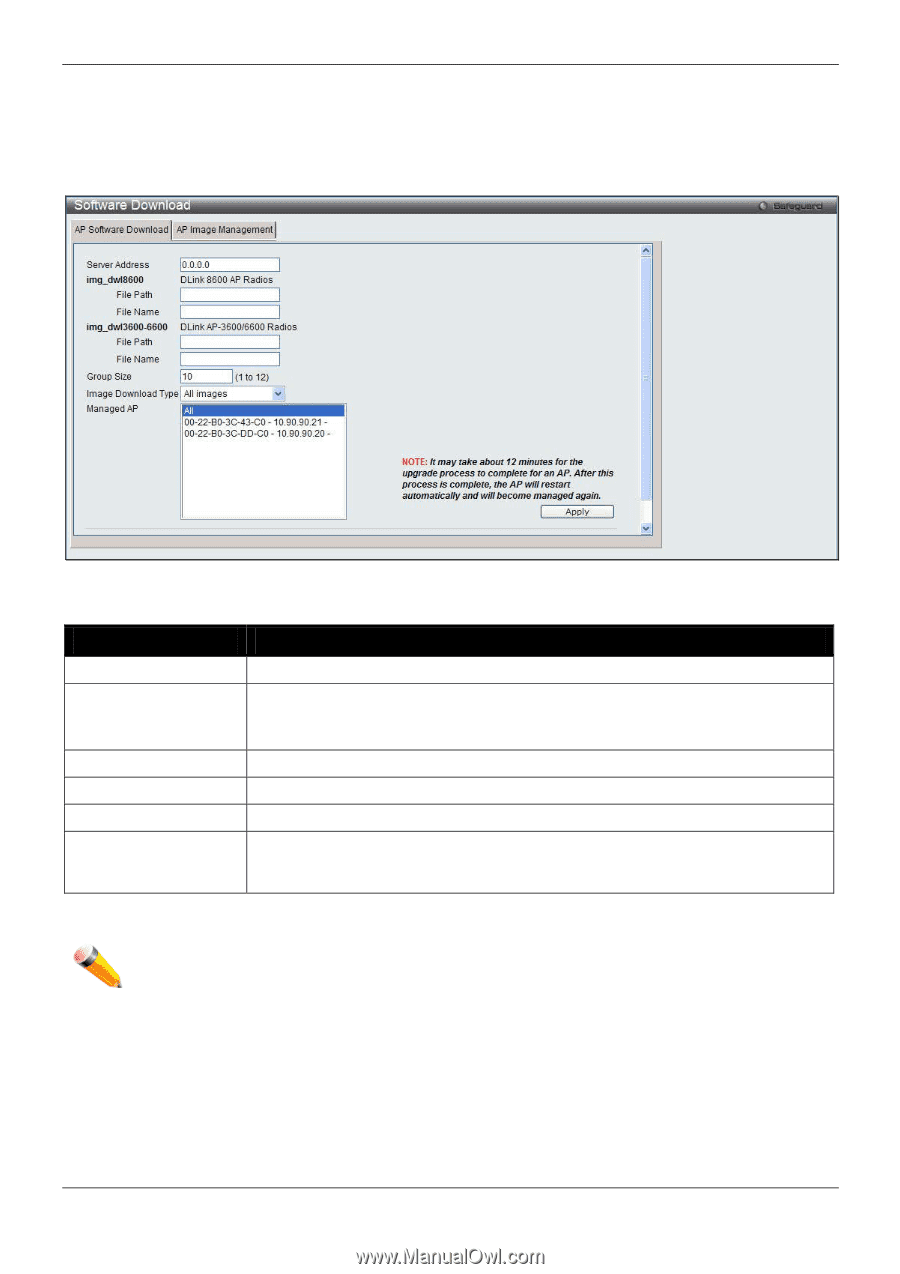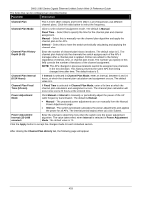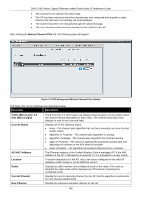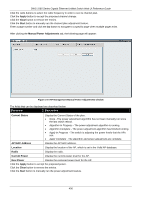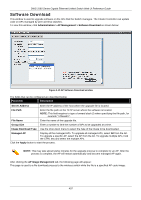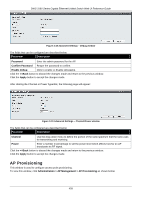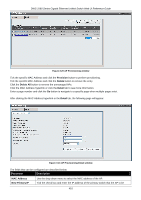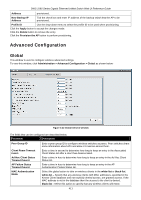D-Link DWS-3160-24TC DWS-3160 Series Web UI Reference Guide - Page 412
Software Download, Administration > AP Management > Software Download
 |
View all D-Link DWS-3160-24TC manuals
Add to My Manuals
Save this manual to your list of manuals |
Page 412 highlights
DWS-3160 Series Gigabit Ethernet Unified Switch Web UI Reference Guide Software Download This window is used to upgrade software on the APs that the Switch manages. The Cluster Controller can update code on APs managed by peer wireless switches. To view this window, click Administration > AP Management > Software Download as shown below: Figure 3-15 AP Software Download window The fields that can be configured are described below: Parameter Description Server Address Enter the IP address of the host where the upgrade file is located. File Path Enter the file path on the TFTP server where the software is located. NOTE: This field requires to type a forward slash (/) when specifying the file path, for example "/". File Name Enter the name of the upgrade file. Group Size Enter a number to limit the number of APs to be upgraded at a time. Image Download Type Use the drop-down menu to select the type of the image to be downloaded. Managed AP Display all the managed APs. To upgrade all managed APs, select All from the list. To upgrade a specific AP, select the AP from the list. To upgrade multiple APs, hold the CTRL key and select the multiple APs. Click the Apply button to start the process. NOTE: This may take about twelve minutes for the upgrade process to complete for an AP. After the process is complete, the AP will restart automatically and become managed AP again. After clicking the AP Image Management tab, the following page will appear: This page is used to a file download process to the wireless switch while the file is a specified AP code image. 407