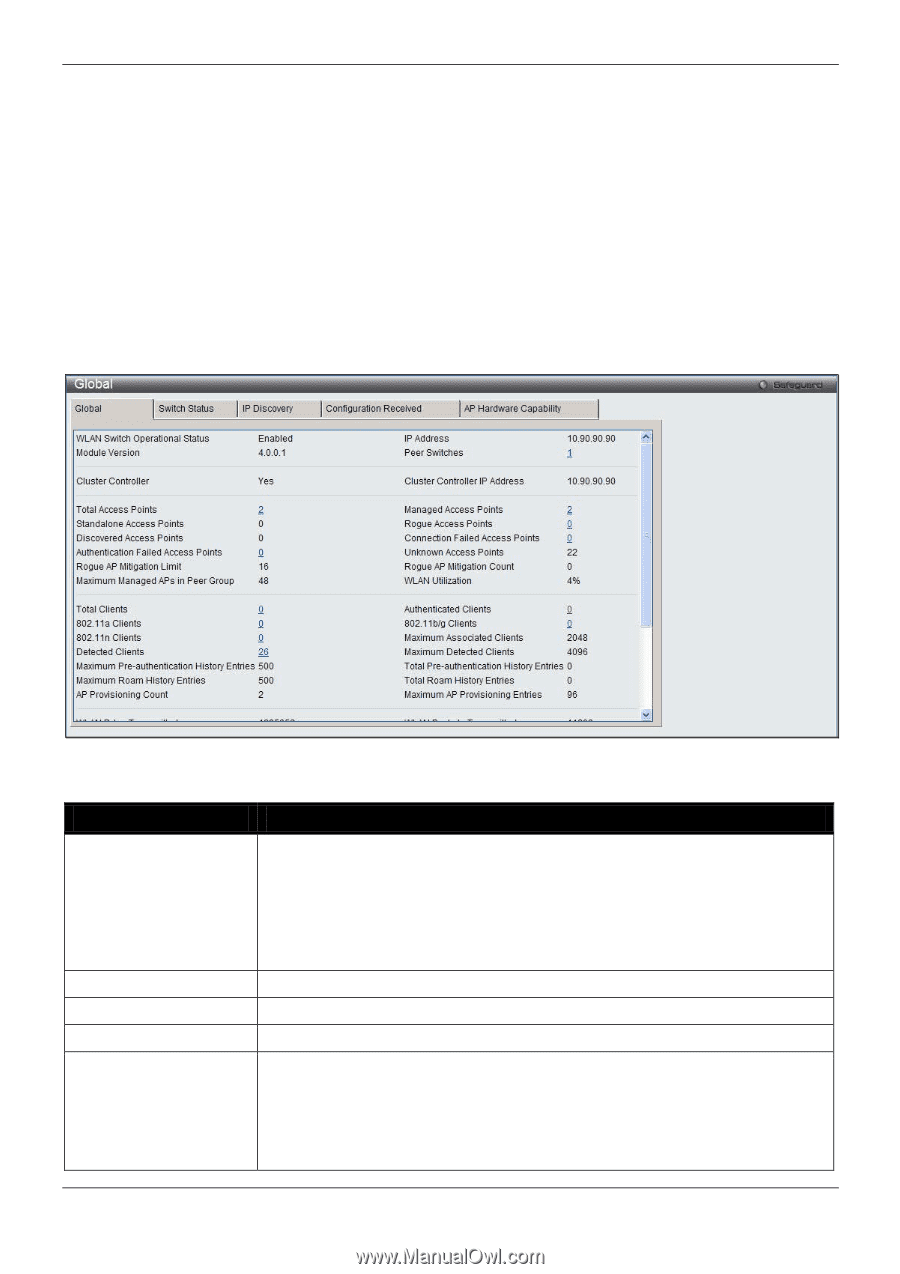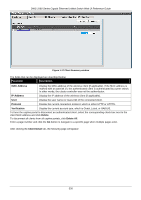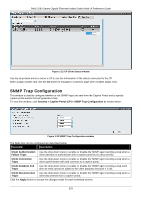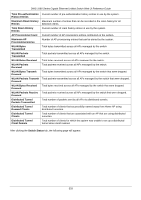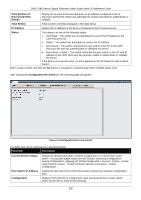D-Link DWS-3160-24TC DWS-3160 Series Web UI Reference Guide - Page 336
Monitoring, Global
 |
View all D-Link DWS-3160-24TC manuals
Add to My Manuals
Save this manual to your list of manuals |
Page 336 highlights
DWS-3160 Series Gigabit Ethernet Unified Switch Web UI Reference Guide Chapter 2 Global Peer Switch Access Point Client QoS Monitoring Global The Unified Switch periodically collects information from the APs it manages and from associated peer switches. This window is used to show status and statistics about the switch and all of the objects associated with it. To view this window, click Monitoring > Global as shown below: Figure 2-1 Global window The fields that can be displayed are described below: Parameter Description WLAN Switch Operational Status IP Address Module Version Peer Switches Cluster Controller This status field displays the operational status of the WLAN Switch. The WLAN Switch may be configured as enabled, but is operationally disabled due to configuration dependencies. If the operational status is disabled, the reason will be displayed in the following status field. The WLAN Switch is composed of multiple components, and each component in the system must acknowledge an enable or disable of the WLAN Switch. During a transition the operational status might temporarily show a pending status. IP address of the switch. Display WLAN version. Number of peer WLAN switches detected on the network. Indicate whether this switch is the Cluster Controller for the cluster. Among a group of peer switches, one of the switches is automatically elected or configured to be the Cluster Controller. The Cluster Controller gathers status and statistics about all APs and clients in the peer group. NOTE: Only the Cluster Controller switch can display managed APs, clients, statistics, and RF Scan databases for the whole cluster. The switches that 331