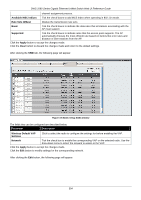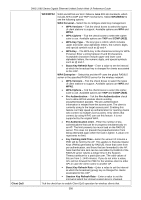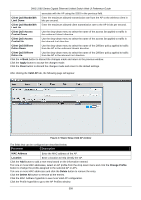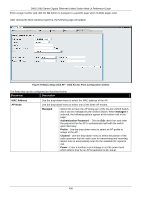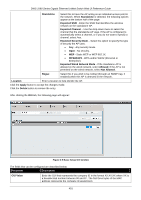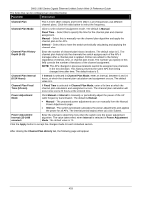D-Link DWS-3160-24TC DWS-3160 Series Web UI Reference Guide - Page 404
Client QoS Access, Client QoS Bandwidth
 |
View all D-Link DWS-3160-24TC manuals
Add to My Manuals
Save this manual to your list of manuals |
Page 404 highlights
DWS-3160 Series Gigabit Ethernet Unified Switch Web UI Reference Guide associate with the AP using the SSID in the previous field. Client QoS Bandwidth Limit Down Enter the maximum allowed transmission rate from the AP to the wireless client in bits per second. Client QoS Bandwidth Limit Up Enter the maximum allowed client transmission rate to the AP in bits per second. Client QoS Access Control Down Use the drop-down menu to select the name of the access list applied to traffic in the outbound (down) direction. Client QoS Access Control Up Use the drop-down menu to select the name of the access list applied to traffic in the inbound (up) direction. Client QoS Diffserv Policy Down Use the drop-down menu to select the name of the DiffServ policy applied to traffic from the AP in the outbound (down) direction. Client QoS Diffserv Policy Up Use the drop-down menu to select the name of the DiffServ policy applied to traffic from the AP in the inbound (up) direction. Click the