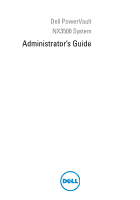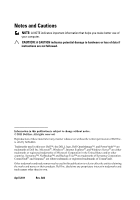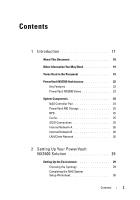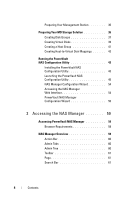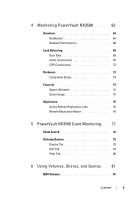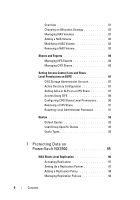Dell PowerVault NX3500 Administrator's Guide
Dell PowerVault NX3500 Manual
 |
View all Dell PowerVault NX3500 manuals
Add to My Manuals
Save this manual to your list of manuals |
Dell PowerVault NX3500 manual content summary:
- Dell PowerVault NX3500 | Administrator's Guide - Page 1
Dell PowerVault NX3500 System Administrator's Guide - Dell PowerVault NX3500 | Administrator's Guide - Page 2
loss of data if instructions are not followed. Information in this publication is subject to change without notice. © 2011 Dell Inc. All rights of Dell Inc. is strictly forbidden. Trademarks used in this text: Dell™, the DELL logo, Dell OpenManage™, and PowerVault™ are trademarks of Dell Inc. - Dell PowerVault NX3500 | Administrator's Guide - Page 3
in the Document 19 PowerVault NX3500 Architecture 22 Key Features 23 PowerVault NX3500 Views 23 System Components 24 NAS Controller Pair 24 PowerVault MD Storage 25 BPS 25 Cache 25 iSCSI Connections 25 Internal Network A 26 Internal Network B 26 LAN/Client Network 26 2 Setting Up Your - Dell PowerVault NX3500 | Administrator's Guide - Page 4
Preparing Your Management Station 36 Preparing Your MD Storage Solution 36 Creating Disk Groups 37 Creating Virtual Disks 39 Creating a Host Group 41 Creating Host-to-Virtual Disk Mappings 42 Running the PowerVault NAS Configuration Utility 43 Installing the PowerVault NAS Configuration - Dell PowerVault NX3500 | Administrator's Guide - Page 5
64 Network Performance 68 Load Balancing 69 Over Time 69 Client Connections 70 CIFS Connections 73 Hardware 73 Component Status 74 Capacity 74 Space Utilization 74 Quota Usage 75 Replication 76 Active Remote Replication Jobs 76 Remote Replication Report 76 5 PowerVault NX3500 Event - Dell PowerVault NX3500 | Administrator's Guide - Page 6
Local Administrator Password. . . . . . 91 Quotas 92 Default Quotas 92 User/Group Specific Quotas 92 Quota Types 93 7 Protecting Data on PowerVault NX3500 95 NAS Block Level Replication 96 Activating Replication 97 Setting Up a Replication Partner 97 Adding a Replication Policy 98 Managing - Dell PowerVault NX3500 | Administrator's Guide - Page 7
NDMP Job 104 Protecting Data on PowerVault NX3500 104 Overview 104 Supported Applications 104 Adding Antivirus Hosts 105 Enabling Antivirus Support Per CIFS Share . . . . 105 8 Managing the PowerVault NX3500 . . . . 107 Managing the System 109 Managing Client Access 109 Viewing the Defined - Dell PowerVault NX3500 | Administrator's Guide - Page 8
the Use of an External UNIX Identity Management Database 118 Configuring Active Directory 118 Synchronizing PowerVault NX3500 With the Active Directory Server 118 Configuring the Active Directory Service. . . . . 119 Network Configuration Overview 119 Accessing the System 119 8 Contents - Dell PowerVault NX3500 | Administrator's Guide - Page 9
PowerVault NX3500 With a Local NTP Server 122 Configuring DNS 123 Adding DNS Servers 123 Removing DNS Servers 123 Adding DNS Domains 123 Deleting DNS Domains 124 Managing CIFS Parameters 126 Configuring System Time Parameters 127 Changing the Time Zone 127 Manually Configuring the Current - Dell PowerVault NX3500 | Administrator's Guide - Page 10
NX3500 . . . 135 Shutting Down the PowerVault NX3500 System. . . . 135 Turning On the PowerVault NX3500 System 136 Installing the Service Pack 136 Expanding the PowerVault NX3500 Storage Capacity 137 Prerequisites 137 Adding LUNs to PowerVault NX3500 138 Running Diagnostics on PowerVault NX3500 - Dell PowerVault NX3500 | Administrator's Guide - Page 11
149 File Size and Directory Name 149 Clients Compatibility Problems 149 Japanese Compatibility Issues 149 12 Troubleshooting 151 Clients Cannot Access CIFS Files 151 Cannot Change the Ownership of a File or a Folder 151 Cannot Modify NAS Files 152 Cannot Mount NFS Export 152 CIFS Access - Dell PowerVault NX3500 | Administrator's Guide - Page 12
Only Volume 160 Name Server Unresponsive 161 Mixed File Ownership Denied 161 NAS Container Security Violation 162 NFS Export Does Not Exist 163 NFS File Failure 165 NFS Mount Path Does Not Exist 166 NFS Owner Restricted Operation 167 NFS Write to Read-Only Export 167 NFS Write to Read- - Dell PowerVault NX3500 | Administrator's Guide - Page 13
For an Active Directory User Does Not Work 174 NAS Dashboard is Delayed 174 NAS System Time is Wrong 175 NFS Access Denied to a File or Directory 176 Problematic SMB Access From a Linux Client . . . . . 176 Specific Subnet Clients Cannot Access the PowerVault NX3500 System 177 Contents 13 - Dell PowerVault NX3500 | Administrator's Guide - Page 14
Dell NAS System Files 177 Troubleshooting Active Directory Authentication 178 Troubleshooting Snapshots 179 Troubleshooting System Shutdown 180 Troubleshooting an NDMP Internal Error 180 Error Received While Running the PowerVault NAS Configuration Utility 182 Cannot Launch PowerVault NX3500 - Dell PowerVault NX3500 | Administrator's Guide - Page 15
Troubleshooting RX and TX Pause Warning Messages 190 Identifying Controllers 190 Determining the IQN of the PowerVault NX3500 Controllers Using CLI 190 Associating LUN Names to Virtual Disks 191 A BPS Alarms 193 B NAS Setup Worksheet 197 Contents 15 - Dell PowerVault NX3500 | Administrator's Guide - Page 16
16 Contents - Dell PowerVault NX3500 | Administrator's Guide - Page 17
The Dell PowerVault NX3500 clustered network attached storage (NAS) solution is a high-availability storage solution that aggregates multiple NAS controllers in a cluster and presents them to UNIX, Linux, and Microsoft Windows clients as one virtual file server. The PowerVault NX3500: • Is - Dell PowerVault NX3500 | Administrator's Guide - Page 18
to the storage administrator. It is organized as follows. Chapter Introduction Setting Up Your PowerVault NX3500 Solution Accessing the NAS Manager Monitoring Events Viewer User Access Data Protection System Management Command Line Interface System Maintenance Troubleshooting Internationalization - Dell PowerVault NX3500 | Administrator's Guide - Page 19
available at support.dell.com/manuals. Online Help Provides information about configuring and managing the NAS Manager. The online help is integrated with the system and can be accessed from the NAS Manager. Terms Used in the Document Table 1-1. PowerVault NAS System Terms Term Description - Dell PowerVault NX3500 | Administrator's Guide - Page 20
PowerVault NX3500 system. NAS volume (NAS container or virtual volume) A virtualized volume that consumes storage space in the NAS storage pool. Administrators can create CIFS shares and NFS exports on a NAS volume and share them with authorized users. A PowerVault NAS system supports multiple NAS - Dell PowerVault NX3500 | Administrator's Guide - Page 21
, a PowerVault storage subsystem and the NAS Manager. Standby controller A server appliance that is not installed with the PowerVault NX3500 DSFS software. For example, a new or replacement controller from the Dell factory is considered as a standby controller. SAN network (iSCSI The network that - Dell PowerVault NX3500 | Administrator's Guide - Page 22
for the solution) to the customer's SAN network and two controller peer to peer connections for the cluster's internal network. Figure 1-1. PowerVault NX3500 Architecture Windows Solaris UNIX Linux PowerVault NX3500 Controller PowerVault NX3500 Controller MD Storage Array 22 Introduction - Dell PowerVault NX3500 | Administrator's Guide - Page 23
freedom to connect to the PowerVault NX3500 using their respective operating system's NAS protocols. • NFS protocol for UNIX users. • CIFS protocol for Windows users. Administrator View As an administrator, you can use either the command line interface (CLI) or the NAS Manager to configure or modify - Dell PowerVault NX3500 | Administrator's Guide - Page 24
NAS Manager from the CLI. System Components The PowerVault NX3500 system consists of: • NAS controller pair • PowerVault storage • Backup power supply • Cache • iSCSI connections • Internal network A • Internal network B • LAN/client network NAS Controller Pair The PowerVault NX3500 clustered NAS - Dell PowerVault NX3500 | Administrator's Guide - Page 25
if the controller experiences a loss of power. NOTE: You can view the BPS events on the NAS Manager. Cache Each controller is equipped with 12 GB of RAM, most of which is used for caching. The file system uses the cache efficiently to provide fast and reliable writes and reads. Writing or modifying - Dell PowerVault NX3500 | Administrator's Guide - Page 26
and do not conflict with subnets on your network. Internal Network B is the PowerVault NX3500 internal management network, which is plugged into the SAN switch and connects both controllers. All administrative related functions are performed on this network. In the event where the controllers lose - Dell PowerVault NX3500 | Administrator's Guide - Page 27
The LAN/client network is comprised of two Gigabit Ethernet NICs on each controller, which connect to LAN/client network switches. The PowerVault NX3500 solution and the MD storage arrays are administered from the LAN/client network. Introduction 27 - Dell PowerVault NX3500 | Administrator's Guide - Page 28
28 Introduction - Dell PowerVault NX3500 | Administrator's Guide - Page 29
Up the Environment To set up the environment: 1 Choose the topology 2 Complete the NAS system setup worksheet 3 Prepare your management station Choosing the Topology The PowerVault NX3500 supports four switch topologies. The topologies are listed in Table 2-1 with their benefits and challenges - Dell PowerVault NX3500 | Administrator's Guide - Page 30
network cables are split between the redundant SAN switches. Peer connections are always back to back. NOTE: The NX3500 solution expects that only two iSCSI ports per controller would be used by the solution. The other four ports are dedicated to block devices. 30 Setting Up Your PowerVault NX3500 - Dell PowerVault NX3500 | Administrator's Guide - Page 31
Figure 2-1. Best Practice Solution in the High Availability Option SAN Switches Client Switches Controller0 Controller1 MD32xx0i Client Connections Internal Network and SAN Connections Peer Connections MD32xx0i Setting Up Your PowerVault NX3500 Solution 31 - Dell PowerVault NX3500 | Administrator's Guide - Page 32
option, the SAN/internal traffic is isolated from the client traffic. All the client cables are connected to the client switch and the SAN/Internal network cables are connected to the SAN switch. Peer connections are always back to back. 32 Setting Up Your PowerVault NX3500 Solution - Dell PowerVault NX3500 | Administrator's Guide - Page 33
Figure 2-2. Best Practice Solution in the Non-Redundant Option SAN Switch Client Switch Controller0 Controller1 MD32xx0i Client Connections Internal Network and SAN Connections Peer Connections Setting Up Your PowerVault NX3500 Solution 33 - Dell PowerVault NX3500 | Administrator's Guide - Page 34
one high availability option, the redundant switches host both SAN/internal and client network traffic. The SAN/internal and client cables are split between the redundant switches Client Connections Internal Network and SAN Connections Peer Connections 34 Setting Up Your PowerVault NX3500 Solution - Dell PowerVault NX3500 | Administrator's Guide - Page 35
SAN/internal and client cables are connected to the same switch. Figure 2-4. All-in-One Non-Redundant Option Switch Controller0 Controller1 MD32xx0i Client Connections Internal Network and SAN Connections Peer Connections Setting Up Your PowerVault NX3500 Solution 35 - Dell PowerVault NX3500 | Administrator's Guide - Page 36
Dell Scalable File System (DSFS) DVD that shipped with your solution. • The PowerVault NX3500 is cabled appropriately, and the management station is on the same network as the LAN/client network. • Has either Internet Explorer or Firefox installed with Java Script enabled. Preparing Your MD Storage - Dell PowerVault NX3500 | Administrator's Guide - Page 37
required for the PowerVault NX3500 system. For additional information regarding a task such as creating virtual disks, see the PowerVault Modular Disk Storage Manager Help or the Dell PowerVault MD3xx0i Owner's Manual at support.dell.com/manuals. Correctly preparing the PowerVault Modular Disk (MD - Dell PowerVault NX3500 | Administrator's Guide - Page 38
menu. - To create a disk group from unassigned physical disks in the storage array: a On the Physical tab, select one or more unassigned physical selection choices, you can select: • Automatic, see step 7 • Manual, see step 10 7 Click Next. For automatic configuration, the PowerVault NX3500 Solution - Dell PowerVault NX3500 | Administrator's Guide - Page 39
Manual configuration, proceed to step 10. 10 For manual configuration, the Manual Physical NAS storage. The NAS storage capacity can be expanded to a maximum of 16 virtual disks. The number of virtual disks must increment in pairs. NOTE: Minimum virtual disk size required for the PowerVault NX3500 - Dell PowerVault NX3500 | Administrator's Guide - Page 40
759 GB VD5: 1.33 TB VD6: 1.33 TB Host group Single host group Not supported 1, 3, 5, 7, 9, 11, 13, 15 Less than 125 GB VD1:125 GB /Name window is displayed. 5 Select the appropriate unit for storage capacity in Units and enter the capacity of the virtual disk Your PowerVault NX3500 Solution - Dell PowerVault NX3500 | Administrator's Guide - Page 41
information, see the MD storage array documentation at support.dell.com/manuals. 11 Click Finish. The virtual disks are created. Creating a Host Group To create a host group: 1 Launch the PowerVault MDSM and target the MD storage array you plan to use for your NAS storage. 2 Click the Mappings tab - Dell PowerVault NX3500 | Administrator's Guide - Page 42
Launch PowerVault MDSM and target the MD storage array you plan to use for your NAS storage. 2 In the Logical unit number, select a LUN. The supported LUNs are 0 through 255. 6 Select the virtual were created specifically to be used by the PowerVault NX3500. You must select an even number of virtual - Dell PowerVault NX3500 | Administrator's Guide - Page 43
using the NAS Manager. The NAS Manager can be accessed using the Management VIP. NOTE: Do not attempt to use NASCU to reconfigure an already clustered PowerVault NX3500 solution. Follow the corresponding procedures depending on the type of operating system installed on the management station - Dell PowerVault NX3500 | Administrator's Guide - Page 44
1 Insert the PowerVault NX3500 Resource Media DVD into the optical drive. 2 Open a terminal window and change directories (cd) to the optical drive (For example, cd /media/disk/media/cdrom). 3 Change directories to the InstData folder. 4 Identify the build of operating system being used (32 - Dell PowerVault NX3500 | Administrator's Guide - Page 45
navigate to All ProgramsDellPowerVault NAS. 2 Click on PowerVault NX3500 Configuration Utility. To launch this utility on Linux-based operating systems: 1 Execute the PowerVault NAS Configuration Utility from a terminal prompt. 2 Ensure that the currently logged-on terminal user is root To change - Dell PowerVault NX3500 | Administrator's Guide - Page 46
by the PowerVault NAS Configuration Utility to establish communication with the MD storage array. SAN MTU size: This is the MTU setting for the SAN network. For new installations, it is recommended that you use jumbo frames (MTU: 9000) for optimal performance. 46 Setting Up Your PowerVault NX3500 - Dell PowerVault NX3500 | Administrator's Guide - Page 47
the name used to identify the NAS cluster within the web administration interface. The cluster name should be only alphanumeric characters with no spaces or special characters other than dashes. The Primary Network Configuration window is displayed. Setting Up Your PowerVault NX3500 Solution 47 - Dell PowerVault NX3500 | Administrator's Guide - Page 48
. The Internal Network Configuration window is displayed. IP address descriptions are as follows: • Client Access VIP: This is the IP address used to access CIFS and NFS shares. • NAS Management VIP: This is the IP address used to access the NAS Manager and command line administration interfaces - Dell PowerVault NX3500 | Administrator's Guide - Page 49
in two different subnets and be completely isolated from any other system on the network. The PowerVault NAS Configuration Utility requests for these IP addresses to ensure that there are no IP address clashes with other systems on your network. Setting Up Your PowerVault NX3500 Solution 49 - Dell PowerVault NX3500 | Administrator's Guide - Page 50
the MD3200i with four ethernet ports per controller, the NAS cluster establishes iSCSI connections on two of the ports. The other two ports can be used to provision block storage to other iSCSI clients. 12 The Configuration Summary window is displayed. 50 Setting Up Your PowerVault NX3500 Solution - Dell PowerVault NX3500 | Administrator's Guide - Page 51
expected naming configuration • SAN MTU setting matches MTU configuration of switch connecting the NAS controllers to the backend MD3xx0i storage device 13 Click Next on the Configuration Summary window. The Configuration Results window is displayed. Setting Up Your PowerVault NX3500 Solution 51 - Dell PowerVault NX3500 | Administrator's Guide - Page 52
identifiers. If you receive an error, see "Troubleshooting" on page 151. When you click Next, the NAS Manager is launched in your default web browser. The Configuration Wizard is displayed and it guides you through the steps to configure and start the NAS service. If it does not open, follow the - Dell PowerVault NX3500 | Administrator's Guide - Page 53
identifier and click Add. NOTE: The user label cannot be the same as the host name, it should be based off the host name. For example: NX3500-Controller-0-IQN. 5 Click Next. The Specify Host Type window is displayed. 6 In Host type, select Linux as the operating system for the host. The Host Group - Dell PowerVault NX3500 | Administrator's Guide - Page 54
PowerVault NX3500 configuration and integrate the solution into the environment. It lets you set up the DNS, time management, user identification, and authentication parameters, and monitoring options as well as formatting and starting the file system. Each page in the Configuration Wizard, guides - Dell PowerVault NX3500 | Administrator's Guide - Page 55
of changing the password later. The PowerVault NAS Manager is displayed with the Start Configuration Wizard page open. NOTE: Click System ManagementMaintenanceStart Configuration Wizard, if the Start Configuration page does not open automatically. Setting Up Your PowerVault NX3500 Solution 55 - Dell PowerVault NX3500 | Administrator's Guide - Page 56
2-3. The PowerVault NAS Manager Configuration Wizard Options Option Solution Integration DNS Configuration Time Configuration Monitoring Email (SMTP) Configuration SNMP Configuration System Function Format File System System Stop/Start Change Passwords System and Users Identity System Identity CIFS - Dell PowerVault NX3500 | Administrator's Guide - Page 57
NAS Manager Configuration Wizard Options (continued) Option Using Your System NAS Volumes Configuration CIFS Shares NFS Exports Description Enables you to configure NAS volumes. Enables you to configure CIFS shares. Enables you to configure NFS exports. Setting Up Your PowerVault NX3500 - Dell PowerVault NX3500 | Administrator's Guide - Page 58
58 Setting Up Your PowerVault NX3500 Solution - Dell PowerVault NX3500 | Administrator's Guide - Page 59
3 Accessing the NAS Manager Accessing PowerVault NAS Manager The PowerVault NAS Manager is a web-based user interface that enables you to configure and monitor your PowerVault NX3500 storage system. Browser Requirements • Firefox 3.6 or later • Internet Explorer 7.0 or later The NAS Manager can be - Dell PowerVault NX3500 | Administrator's Guide - Page 60
Help. Admin Tabs The Admin tabs divide the administration tasks into functional groups. When you select a different tab, the functionality displayed in the Administration tree changes. For more information on the Admin you to easily find the task you need to perform. 60 Accessing the NAS Manager - Dell PowerVault NX3500 | Administrator's Guide - Page 61
view the current status or configuration settings. NOTE: The functionality and actions in NAS Manager are dynamic and are available as determined by the permissions allocated to each user. NOTE: Only one session to the NAS Manager or the CLI is allowed at a time. If a second session is attempted - Dell PowerVault NX3500 | Administrator's Guide - Page 62
bar, located beside the page title, displays the following items. Table 3-2. The NAS Manager Search Bar Options Option Search filter field Search button Go to first page Go to previous page Current next page of data. Press this button to go to the last page of data. 62 Accessing the NAS Manager - Dell PowerVault NX3500 | Administrator's Guide - Page 63
the Dell PowerVault NX3500 NAS clustered solution using the Monitor tab in the NAS Manager. You can view the overall status of the system on CIFS Connections Hardware System Validation Description Provides a single glance monitoring of the system. Allows you to see network throughput for read and - Dell PowerVault NX3500 | Administrator's Guide - Page 64
status of the entire system in a single view. This page includes five real-time and short-term sections: • Status • Capacity • Current Performance • Recent Performance • Load Balancing NOTE: The information in the screen is refreshed automatically every few seconds. 64 Monitoring PowerVault NX3500 - Dell PowerVault NX3500 | Administrator's Guide - Page 65
No service The system does not provide service to any clients. Fault The system has a problem providing service. The system may recover automatically within several minutes depending on the fault. All optimal All the indicators of controllers' health are optimal. Monitoring PowerVault NX3500 - Dell PowerVault NX3500 | Administrator's Guide - Page 66
. The controller will require manual intervention to recover (re-attach). Fault Peer controllers are unable to provide service, and therefore the system does not provide service. This can happen if controllers are down or have lost access to the storage sub system. Capacity Table 4-3. Capacity - Dell PowerVault NX3500 | Administrator's Guide - Page 67
The Load Balancing section displays a table with real-time information about the PowerVault NX3500 status, CPU utilization, and the number of connections for each controller. Table 4-5 provides a broad view of the system's load balancing. NOTE: To display the Load Balancing page from the Dashboard - Dell PowerVault NX3500 | Administrator's Guide - Page 68
Read and Client Network Throughput-Write. The graphs display throughput information (read and write) by protocol. Operations Per Second The lower left side of the screen shows the operations per second (OPS) graph. The graph displays OPS information per operation. 68 Monitoring PowerVault NX3500 - Dell PowerVault NX3500 | Administrator's Guide - Page 69
lower right side of the screen shows the Network Aggregated Throughput graph. The graph displays total network throughput by network. Load Balancing Over Time The Load Balancing Over Time page displays the balance in load between PowerVault NX3500 controllers over time. The screen includes four - Dell PowerVault NX3500 | Administrator's Guide - Page 70
automatically by the system or manually by an administrator). The controller and network interface currently assigned PowerVault NX3500 identifies the clients accessing with a recognized protocol, CIFS, or NFS and displays the actual protocol. For other local clients, for example, routers, the system - Dell PowerVault NX3500 | Administrator's Guide - Page 71
to migrate to other controllers when rebalancing the network load checkbox. To keep the selected clients assigned controller permanent (except during fail-over) clear the Allow these clients to migrate to other controllers when rebalancing the network load checkbox. Monitoring PowerVault NX3500 71 - Dell PowerVault NX3500 | Administrator's Guide - Page 72
rebalance the system. If the system requires manual intervention to rebalance it after fail-over, the system sends an appropriate message by email to the administrator. You can configure the fail-back policy, as described above, per protocol and LAN/client network. 72 Monitoring PowerVault NX3500 - Dell PowerVault NX3500 | Administrator's Guide - Page 73
displayed. Hardware The System Validation page shows the current status of all components in the PowerVault NX3500. It provides information about CPUs, monitoring availability, NICs, IPMI, Ethernet bandwidth, BPS monitoring, cabling connectivity, temperatures, memory, network statistics, and - Dell PowerVault NX3500 | Administrator's Guide - Page 74
Status page displays the current status of the PowerVault NX3500. It provides information about status, internal hardware, number of CPUs indicate the single CPU with four cores. Displays the total number of network ports in the controller, and indicates if any ports do not have links. Displays the - Dell PowerVault NX3500 | Administrator's Guide - Page 75
NAS volumes. Table 4-12. NAS users including users for which no quota has been defined. It includes users that have been removed from the system but still have usage. To display the quotas usage, choose: MonitorCapacityQuota Usage. The Quota Usage page is displayed. Monitoring PowerVault NX3500 - Dell PowerVault NX3500 | Administrator's Guide - Page 76
the cluster since the last installation). To monitor and view jobs, choose: MonitorNAS Replication. The Active Remote Replication Jobs page is displayed. Remote Replication Report The Remote the Remote Replication Report page, choose: MonitorNAS Replication. 76 Monitoring PowerVault NX3500 - Dell PowerVault NX3500 | Administrator's Guide - Page 77
Event Monitoring You can monitor your Dell PowerVault NX3500 system by detecting normal and abnormal events within your system using the Event Viewer utility. You can define various queries to search for specific types of events, or use the predefined queries (Current, Major-Critical - Dell PowerVault NX3500 | Administrator's Guide - Page 78
date when the event occurred. The time in microseconds the event occurred after service start. The name of the subsystem on which the event occurred. The module search utility enables you to find specific information about your PowerVault NX3500 in the system log. For example, if you want to debug a - Dell PowerVault NX3500 | Administrator's Guide - Page 79
, or click Cancel to exit the search utility. Defining Queries You can define several queries and search the PowerVault NX3500 log database according to these queries to monitor your PowerVault NX3500 system. To define queries, in the Action bar of the Event Viewer page click Filter. You can modify - Dell PowerVault NX3500 | Administrator's Guide - Page 80
Filter Tab The Filter tab enables you to choose the fields for your query. 1 Click Run Query to run the query. A pop-up window prompts you to define the query name. 2 Click Close to close the Create Query window. 80 PowerVault NX3500 Event Monitoring - Dell PowerVault NX3500 | Administrator's Guide - Page 81
the quota settings for user and group quota. NAS Volumes Overview NAS volumes consume space in the NAS storage pool. Administrators create CIFS shares and NFS exports on a NAS volume and share/export them with authorized users. A NAS system supports multiple NAS volumes, each having specific - Dell PowerVault NX3500 | Administrator's Guide - Page 82
NAS volumes, allowing the administrator to focus on managing quotas when it is appropriate. Managing NAS Volumes You can view the current status of all NAS volumes, add new NAS volumes, and remove or modify existing NAS volumes. To view the currently defined NAS volumes, select User Access NAS - Dell PowerVault NX3500 | Administrator's Guide - Page 83
(minimum) and the available space in Dell PowerVault NX3500 (maximum). Removing a NAS Volume When a NAS volume is no longer needed, it can be conveniently removed. To remove a NAS volume: 1 Ensure that the NAS volume is not mounted and warn relevant users they will be disconnected. 2 Select the - Dell PowerVault NX3500 | Administrator's Guide - Page 84
/Linux networks. NFS clients can only mount directories that have been exported. To manage the NFS exports list, from the User Access tab, under Shares, select NFS Exports. The NFS Exports page appears, and displays the list of currently defined NFS exports. Adding an NFS Export to PowerVault NX3500 - Dell PowerVault NX3500 | Administrator's Guide - Page 85
NFS From a shell on a client system, use the su command to log in network. Viewing the Properties and Status of CIFS Shares To view information on the existing CIFS shares: 1 Click User Access Shares CIFS Shares. 2 Select a specific NAS volume or all NAS volumes from the Show CIFS Shares for NAS - Dell PowerVault NX3500 | Administrator's Guide - Page 86
NOTE: Do not attempt to create a CIFS share using the Microsoft Management Console (MMC). Use MMC only to set share level permissions (SLPs Level Permissions on DSFS" on page 87. Modifying a CIFS Share Once you determine whether a CIFS share is a general access directory or user-based directory, you - Dell PowerVault NX3500 | Administrator's Guide - Page 87
and SLPs are supported by DSFS. However, SLPs are limited as they only address full control, change and read rights for any given user or group. You cannot use SLP and ACLs at the same time. CIFS Storage Administrator Account A built-in local CIFS storage administrator account serves the primary - Dell PowerVault NX3500 | Administrator's Guide - Page 88
user name. When prompted, use the following credentials: \Administrator By default, the NetBios name is CIFSStorage. If it has not been changed, enter, CIFSStorage\Administrator. NOTE: You can change the NetBios name in the NAS Manager by navigating to System Management - Dell PowerVault NX3500 | Administrator's Guide - Page 89
users and groups accordingly. If the NAS service is not joined to an Active Directory domain, the built-in CIFS administrator account Administrator select Run. The Run window is displayed. 2 Type the path to the PowerVault NX3500 share to which you want to connect: \\Client Access VIP >\ - Dell PowerVault NX3500 | Administrator's Guide - Page 90
. To use the correct user in the MMC connection you can use either of the following: • If the PowerVault NX3500 you're trying to manage is joined to an Active Directory, log in to the management station with \Administrator. • Before using MMC, connect to PowerVault NX3500 by using the client - Dell PowerVault NX3500 | Administrator's Guide - Page 91
on DSFS" on page 87. Resetting Local Administrator Password NOTE: During installation a random password is generated. Reset the password to a known one. To reset the local administrator password: 1 Log in to the NAS Manager. 2 Change the password of the local user administrator: a System Management - Dell PowerVault NX3500 | Administrator's Guide - Page 92
Quotas This section details managing PowerVault NX3500 Quotas for a user, or a group on a specific volume. Quota values always relate to a specific volume and are specified in units of MB. Default Quotas To manage the default quotas of a volume, choose User AccessQuota Default. The Default Quota - Dell PowerVault NX3500 | Administrator's Guide - Page 93
the new quota definition. 4 Click Revert to restore the default parameters. Modifying a Quota To modify an existing quota: 1 Click the specific Group/User in the User/Group Quota page. The Edit Quota page is displayed. 2 Modify the quota rules as desired and click Save Changes. Deleting a Quota To - Dell PowerVault NX3500 | Administrator's Guide - Page 94
94 Using Volumes, Shares, and Quotas - Dell PowerVault NX3500 | Administrator's Guide - Page 95
This chapter explains how to setup and manage replication on a Dell PowerVault NX3500 system or multiple PowerVault NX3500 systems. Table 7-1. Data Protection Options Field SnapShots Policies List Restore Replication Replication Partners NAS Replication NDMP NDMP Configuration NDMP Active Jobs - Dell PowerVault NX3500 | Administrator's Guide - Page 96
NAS Block level replication is based on the snapshot technology in the PowerVault NX3500 file system. Replication is volume based and can be used to replicate volumes on the same PowerVault NX3500 system (see Figure 7-1) or a volume on another PowerVault NX3500 system All system configurations (user - Dell PowerVault NX3500 | Administrator's Guide - Page 97
feature. Customers are provided a key to activate replication using the PowerVault NX3500 CLI. The syntax is as follows: system general licensing set replication XXXXXXX Setting Up a Replication Partner From the NAS Manager, navigate to Data ProtectionReplication Replication Partners. From the - Dell PowerVault NX3500 | Administrator's Guide - Page 98
hyperlink on the source system to modify a replication policy. Removing a Replication Partner From the NAS Manager, navigate to Data ProtectionReplication Replication Partners. Click the check box next to the Replication Partner Name and click Delete. 98 Protecting Data on PowerVault NX3500 - Dell PowerVault NX3500 | Administrator's Guide - Page 99
Policy From the NAS Manager, navigate to Data ProtectionSnapshotsPolicies. Add or modify a snapshot policy by selecting the appropriate NAS volume from the dropdown menu. There are several options on this page. • Alert Administrator: Sends an alert to the administrator when the snapshot space - Dell PowerVault NX3500 | Administrator's Guide - Page 100
the Delete button. Backing Up and Restoring Data The PowerVault NX3500 system supports backup and restore of data using Network Data Management Protocol (NDMP). An NDMP agent installed on the NAS appliance ensures that data stored on the NAS appliance can be backed up and restored using industry - Dell PowerVault NX3500 | Administrator's Guide - Page 101
NX3500 cluster. The PowerVault NX3500 does not support a dedicated backup IP address configured on LAN/client network. All Virtual IPs configured on the LAN/client network can be used by backup software to take backups and perform restores. The PowerVault NX3500 NAS system provides a generic user - Dell PowerVault NX3500 | Administrator's Guide - Page 102
Applications The PowerVault NX3500 is certified to work with the following DMAs: • Symantec BackupExec 2010R3 • Symantec NetBackup 7.0 or later • CommVault Simpana 9.0 or later Enabling NDMP Support To enable NDMP support: 1 From the NAS Manager, click Data ProtectionNDMPNDMP Configuration - Dell PowerVault NX3500 | Administrator's Guide - Page 103
you can manually type in the volume path. The PowerVault NX3500 system exposes backup volumes at the following path: /mnt/backup/ where is the exact name as it appears in the user interface. Displaying Active NDMP Jobs All backup or restore operations currently being - Dell PowerVault NX3500 | Administrator's Guide - Page 104
to the NAS Manager and click Data ProtectionNDMPNDMP Active Jobs. 2 Select the check box next to the session to be terminated. 3 Click Kill Active NDMP Job. Multiple sessions may be selected at a time. Protecting Data on PowerVault NX3500 Overview Dell PowerVault NX3500 contains integration with - Dell PowerVault NX3500 | Administrator's Guide - Page 105
all antivirus hosts. 3 Click Save Changes. Enabling Antivirus Support Per CIFS Share Antivirus support is available on per-CIFS share basis. 1 Click User AccessSharesCIFS Shares. 2 Click on the CIFS the exclusion list (Optional). 8 Click Save Changes. Protecting Data on PowerVault NX3500 105 - Dell PowerVault NX3500 | Administrator's Guide - Page 106
106 Protecting Data on PowerVault NX3500 - Dell PowerVault NX3500 | Administrator's Guide - Page 107
. To access the System Management options, launch the NAS Manager. Click the System Management tab. The General Information page is displayed. Table 8-1. System Management Options Field General Systems Information Administrators Time Configuration Network Network Configuration Subnets Client - Dell PowerVault NX3500 | Administrator's Guide - Page 108
. Start Configuration Wizard Allows you to run the configuration wizard which guides you through the steps of integrating the NAS system into your environment. File System Format Runs discovery of controllers, assigned LUNs, and allows you to format the LUNs. 108 Managing the PowerVault NX3500 - Dell PowerVault NX3500 | Administrator's Guide - Page 109
to access PowerVault NX3500 directly, not through a router. Configure a single name on your DNS servers for each subnet, to enable loadbalancing between these IP addresses. NOTE: All the virtual IP addresses must be valid IP addresses on the networks allocated by the site system administrator. The - Dell PowerVault NX3500 | Administrator's Guide - Page 110
Manager, choose System ManagementGeneral Administrators. The Administrators page appears, displaying the list of currently defined administrators. 2 Click on an administrator listed in the User Name column to view the properties of that specific administrator. 110 Managing the PowerVault NX3500 - Dell PowerVault NX3500 | Administrator's Guide - Page 111
the administrator's password 1 Click on an administrator listed in the User Name column in the Administrator list. The properties of the selected administrator are displayed. 2 Click Change Password in the Action bar. The Change Password window is displayed. Managing the PowerVault NX3500 111 - Dell PowerVault NX3500 | Administrator's Guide - Page 112
alerts of that topic, select None. Removing an Administrator To remove an administrator: 1 Select the check box next to the specific administrator in the Administrator list. 2 Click Delete in the Action bar. The selected administrator is removed from the list. 112 Managing the PowerVault NX3500 - Dell PowerVault NX3500 | Administrator's Guide - Page 113
, shares and exports. To allow PowerVault NX3500 to use local user definitions: 1 Select System Management Authentication Identity Management Database. 2 Select Users are not defined in an external user database. 3 For CIFS users, select System ManagementProtocols CIFS Configuration. 4 In the - Dell PowerVault NX3500 | Administrator's Guide - Page 114
for sites that use PowerVault NX3500 system to manage local storage groups. If your site is configured with external NIS database, you can skip this section. You should only define local groups in case you have very few Linux/UNIX end users who require access to PowerVault NX3500 using NFS, and only - Dell PowerVault NX3500 | Administrator's Guide - Page 115
groups assist in the organization and management of users. When defining users, you can assign local storage users to one or more groups. The PowerVault NX3500 system may also include groups/users defined externally, such as groups defined in a UNIX system. To manage the Local Groups list, choose - Dell PowerVault NX3500 | Administrator's Guide - Page 116
authorities, such as Network Information Services (NIS), Active Directory (AD), and Light-weight Directory Access Protocol (LDAP). In addition, you can manage local users and groups and map user names from Windows SIDs to UNIX UIDs. PowerVault NX3500 supports the following configuration modes - Dell PowerVault NX3500 | Administrator's Guide - Page 117
settings. Enabling User Authentication Through an LDAP Database To enable user authentication: 1 Click System ManagementAuthenticationIdentity Management Database. 2 Click Users and groups or click Revert to restore the previous configuration settings. Managing the PowerVault NX3500 117 - Dell PowerVault NX3500 | Administrator's Guide - Page 118
uses Active Directory and the PowerVault NX3500 system is part of the Windows network, synchronize the time clock to the Active Directory server. To configure the PowerVault NX3500 system to be synchronized with all Windows clients: 1 Click System ManagementGeneralTime Configuration. 2 Select Time - Dell PowerVault NX3500 | Administrator's Guide - Page 119
Directory Service To configure the active directory service: 1 Choose System ManagementAuthenticationSystem Identity. The PowerVault NX3500 using the PowerVault NX3500 Configuration Utility. You can see the address you configured by going to the NAS Manager System ManagementNetworkSubnets. - Dell PowerVault NX3500 | Administrator's Guide - Page 120
high availability and high performance. Client users may access the system in a variety of network topologies. From a performance perspective, the important question is which subnets the clients belong to (there may be more than one) and can the PowerVault NX3500 be on the same subnets. Depending - Dell PowerVault NX3500 | Administrator's Guide - Page 121
Network Configuration Subnet X Subnet Y Subnet Z Router X Router Y Router Z PowerVault NX3500 Controllers MD Storage Arrays Switch Dell BPS Consider the above network: There can be only one default gateway for the system. Let's assume you select router X. Managing the PowerVault NX3500 - Dell PowerVault NX3500 | Administrator's Guide - Page 122
of a Windows network, configure it to synchronize with a local NTP server (if such a server exists), or with an NTP server on the Internet. To configure the PowerVault NX3500 system to be synchronized with a local NTP server or an NTP server on the Internet: 1 Click System ManagementGeneralTime - Dell PowerVault NX3500 | Administrator's Guide - Page 123
and address-to-name resolution services on the IP network. You can configure one or more external DNS server (external to PowerVault NX3500 but within the site) to be used for name resolutions. To configure DNS parameters, choose System ManagementNetwork DNS Configuration. Adding DNS Servers - Dell PowerVault NX3500 | Administrator's Guide - Page 124
Static Routes To minimize hops between routers, static routes are suggested in routed networks when there are multiple direct paths from PowerVault NX3500 to various routers. Choose System ManagementNetwork ManagementStatic Routes. The Static Routes List page appears, displaying the list of - Dell PowerVault NX3500 | Administrator's Guide - Page 125
Defining File System Protocols File system protocols are networking protocols that provide file system sharing services. The PowerVault NX3500 acts as a file system server by complying with the following protocols: • CIFS-The Common Internet File System is for Microsoft Windows users or other CIFS - Dell PowerVault NX3500 | Administrator's Guide - Page 126
PowerVault NX3500? To configure advanced CIFS parameters: 1 Select System ManagementProtocolsCIFS Configuration. 2 Click Advanced and configure the parameters. 3 Click Save Changes to save the CIFS configuration parameters. This restarts all user connections. 126 Managing the PowerVault NX3500 - Dell PowerVault NX3500 | Administrator's Guide - Page 127
time synchronization servers, configure the current date and time manually. To configure the current date and time manually 1 Click System ManagementGeneralTime Configuration. 2 Select There is no NTP 24-hour format. For example: 17:38:23. 4 Click Save Changes. Managing the PowerVault NX3500 127 - Dell PowerVault NX3500 | Administrator's Guide - Page 128
128 Managing the PowerVault NX3500 - Dell PowerVault NX3500 | Administrator's Guide - Page 129
9 Command Line Interface Overview The PowerVault NX3500 Command Line Interface (CLI) provides a convenient way to manage the PowerVault NX3500 system. It can be used to configure subsystems, manage administrative users, enable licensed features, and to monitor the system. The CLI contains a set of - Dell PowerVault NX3500 | Administrator's Guide - Page 130
the CLI To access the CLI from an administrator workstation, use an SSH client, and connect to the NAS Management VIP address you specified during cluster setup. string. For example, to access a system that was defined with a NAS Management VIP of 10.10.1.200: # ssh [email protected] 130 - Dell PowerVault NX3500 | Administrator's Guide - Page 131
on Thu Dec 23 07:38:45 IST 2010 Hello admin, welcome to the NAS Manager command line interface (version 1.0.366)! CLI Menu Options The following menus and menu options are available with the PowerVault NX3500. Table 9-1. CLI Menu Options Menu Options data- The data-protection menu lets you set - Dell PowerVault NX3500 | Administrator's Guide - Page 132
, configure administrator users and manage system licensing. time-configuration: lets you configure the time zone and NTP server. monitoring-configuration: lets you configure email support, syslog and SNMP. maintenance: lets you stop or start the system, save the system configuration, attach and - Dell PowerVault NX3500 | Administrator's Guide - Page 133
. hardware-components: lets you view the status of the controllers, BPS devices and storage subsystems. The diag menu lets you run general, network, protocols and performance diagnostics on the system. The service pack menu keeps your PowerVault NX3500 system up to date. Command Line Interface 133 - Dell PowerVault NX3500 | Administrator's Guide - Page 134
134 Command Line Interface - Dell PowerVault NX3500 | Administrator's Guide - Page 135
Owner's Manual on support.dell.com, for information on hardware service and maintenance. Shutting Down the PowerVault NX3500 System NOTE and perform the following: a From the NAS Manager, select System Management Maintenance System Stop/Start. b In the System action to perform list, click Shutdown. - Dell PowerVault NX3500 | Administrator's Guide - Page 136
have finished blinking and are steadily lit. 2 MD storage arrays: • Turn on all the MD storage arrays by pressing the ON/OFF switches on the PowerVault NX3500 system: Press the power buttons on the front of each controller. Installing the Service Pack The PowerVault NX3500 system uses a service pack - Dell PowerVault NX3500 | Administrator's Guide - Page 137
your PowerVault MD storage array, see your MD Owner's Manual. Expanding the PowerVault NX3500 Storage Capacity You can add additional LUNs from the storage capacity that is already available on your storage array to the PowerVault NX3500 system. Prerequisites You require a management workstation - Dell PowerVault NX3500 | Administrator's Guide - Page 138
to the PowerVault NX3500 system. Each LUN can be identified using its world-wide name. In the NAS Manager, the world-wide name of a LUN is prefixed by Dell DSFS. The unique set of numbers and characters following the prefix is the worldwide name. On the Modular Disk Storage Manager (MDSM), check - Dell PowerVault NX3500 | Administrator's Guide - Page 139
3 Click Add LUNs to add the new LUNs to the PowerVault NX3500 system. The system performs an incremental file system format on the new LUNs. This process will take some time : 1 Using an SSH client, log on to the PowerVault NX3500 CLI (using the NAS Management VIP) as admin. 2 From the CLI run the - Dell PowerVault NX3500 | Administrator's Guide - Page 140
you with important information you will need when talking to Dell service and support personnel. CAUTION: Use the Dell Diagnostics only to test the Dell system. Using this program with other systems may cause incorrect system responses or error messages. 140 Maintaining the PowerVault NX3500 - Dell PowerVault NX3500 | Administrator's Guide - Page 141
support). PowerVault NX3500 To reinstall the PowerVault NX3500 software: 1 Insert the Dell PowerVault Resource media into a powered down node. The administrator is presented with the following warning message. This operation will erase your current operating system configuration. This operation - Dell PowerVault NX3500 | Administrator's Guide - Page 142
user will be prompted with a message and the system will fail to install the software. Replacing a PowerVault NX3500 Controller You may have to replace the PowerVault NX3500: • In the event of a catastrophic failure where the existing controller cannot be brought back online. • When an administrator - Dell PowerVault NX3500 | Administrator's Guide - Page 143
• The administrator wants to discard the cluster (for example, in order to use the standby controllers to create a new cluster elsewhere). To detach a controller: 1 Log in to the CLI using the management access VIP address. To obtain this address, in the NAS Manager, go to the System Management tab - Dell PowerVault NX3500 | Administrator's Guide - Page 144
system from the rack. 3 Install the new system in the rack. 4 Connect all cables to the new system. Ensure that the network cables System Reinstall option from the boot menu. The reinstall process takes around 20-40 minutes to complete depending on the configuration. Attaching the PowerVault NX3500 - Dell PowerVault NX3500 | Administrator's Guide - Page 145
: system maintenance controllers attach start 4 If you get disconnected, to view the progress, log in to the CLI again and execute the following command: system maintenance controllers attach status This process takes some time to complete. Maintaining the PowerVault NX3500 145 - Dell PowerVault NX3500 | Administrator's Guide - Page 146
146 Maintaining the PowerVault NX3500 - Dell PowerVault NX3500 | Administrator's Guide - Page 147
PowerVault NX3500 system provides full Unicode support allowing support of various languages concurrently. Directories and file names are maintained and managed internally in Unicode format (UTF-8). Regardless of the encoding type used by the client who creates a file, the PowerVault NX3500 system - Dell PowerVault NX3500 | Administrator's Guide - Page 148
NFS clients may configure a different code page for different shares, while supporting concurrently non-Unicode clients that use different languages. For further information on configuring code pages see Managing NFS Exports. CIFS Clients CIFS users may configure a code page to be used for all non - Dell PowerVault NX3500 | Administrator's Guide - Page 149
each UTF-8 character occupies between 1 to 6 bytes. Clients Compatibility Problems In some cases different vendors use different UTF-8 encoding for the same by other characters similar in shape. Japanese Compatibility Issues Administrators using the CLI will be able to enter Japanese characters - Dell PowerVault NX3500 | Administrator's Guide - Page 150
) U+FFE2 (FULLWIDTH NOT SIGN) U+203E (OVERLINE) U+00A2 (CENT SIGN) U+00A3(POUND SIGN) U+00AC (NOT SIGN) The PowerVault NX3500 provides a special code page for the CIFS service, to support portability between protocols. If you are working in a multi-protocol environment and wish to share files and - Dell PowerVault NX3500 | Administrator's Guide - Page 151
experience such problems. Check the status of the antivirus hosts and the network path between the PowerVault NX3500 system and the antivirus hosts. Cannot Change the Ownership of a File or a Folder Description Cause Every file on the NAS system is owned by either a UNIX or NTFS user. Inability - Dell PowerVault NX3500 | Administrator's Guide - Page 152
system denies any write requests, including overwrites. • The NAS volume is a target in a replication relationship and is read only 1 If the problem appears only on some files, this is a permission issue. Verify that the user not registered • Access denied • Not a directory 152 Troubleshooting - Dell PowerVault NX3500 | Administrator's Guide - Page 153
is trying to mount from the PowerVault NX3500 server. • Either the remote path or the local path is not a directory. • Does not have root authority or is not a member of the system group. NFS mounts and unmounts are only allowed for root users and members of the system group. Troubleshooting 153 - Dell PowerVault NX3500 | Administrator's Guide - Page 154
the PowerVault NX3500 status. • Check the network connection by trying to NFS mount from some other machine. • Verify if other users experience the same problem. If an operation on a file/folder. Check the permissions on the file/folder and set the required permissions. 154 Troubleshooting - Dell PowerVault NX3500 | Administrator's Guide - Page 155
ACL corruption. • ACLS were accidently changed by a user or script. • ACL is corrupted after an antivirus whole data. c In case all file system ACLs' are corrupted you can restore all data from the NAS replication partner. CIFS Client Clock Skew Description clock skews errors. Troubleshooting 155 - Dell PowerVault NX3500 | Administrator's Guide - Page 156
is unknown in the Active Directory server, and the NAS system mapped this user to a guest user. If the share does not allow guest access, the user receives an access denied alert. Ensure that the user is listed in the Active Directory server the NAS is using. Alternatively, you can remove the guest - Dell PowerVault NX3500 | Administrator's Guide - Page 157
then, the file appears in its original location but the system denies any attempt to open it. Notify the user who tried to open the file that the file has been insufficient privileges to perform the requested operation on the file. This is an informative event. The user may request to modify the file - Dell PowerVault NX3500 | Administrator's Guide - Page 158
interrupted due to CIFS interlocking issues. CIFS client interlocking scenarios. System recovers itself automatically, issuing the above event when recovered. CIFS Maximum Connections Reached Description Maximum number of CIFS connections per NAS controller has been reached. 158 Troubleshooting - Dell PowerVault NX3500 | Administrator's Guide - Page 159
is in optimal state but the clients are significantly unbalanced between NAS controllers. In this case rebalance the clients using the NAS Manager. • The system is in degraded state (one or more NAS controllers are down) and the CIFS clients are left over on the remaining controller. In this case - Dell PowerVault NX3500 | Administrator's Guide - Page 160
: • The user meant to access the target system for read purposes, but also tries to modify a file by mistake. • The user accesses the wrong system due to similarity in name/IP. • The user is accessing a NAS container, which was made a replication target without his knowledge. 160 Troubleshooting - Dell PowerVault NX3500 | Administrator's Guide - Page 161
user and refer him to the correct location. Name Server Unresponsive Description Workaround All NIS, LDAP, or DNS servers are unreachable or not responding. For each server: 1 Ping the server from a client on PowerVault NX3500 style ownership, set UID and GID at same time. Troubleshooting 161 - Dell PowerVault NX3500 | Administrator's Guide - Page 162
Security style container. The NAS container security style should reflect the main protocol used to access its files. If a user frequently needs to perform a cross-protocol security related activity, split the data into separate NAS containers based on the main access protocol. 162 Troubleshooting - Dell PowerVault NX3500 | Administrator's Guide - Page 163
NAS export is available, review the export name user accesses SID/ACL file or NFS user accesses UID/UNIX file) understanding the missing permission is standard. If the access is non-native, translation rules come to effect and it is recommended to contact Dell Technical Support. Troubleshooting - Dell PowerVault NX3500 | Administrator's Guide - Page 164
User tries a secure export is not required (e.g., the network is not public), ensure that the export list filters client access by IP, network or netgroup, and screens the accessing client of the defined network or netgroups. Pay attention to pitfall scenarios, where the network netmask is not - Dell PowerVault NX3500 | Administrator's Guide - Page 165
error is usually the outcome of a communication error between the NAS system and the NIS/LDAP server. It can be a result of network issue, directory server overload, or a software malfunction. Repeat the restore it once the issue is solved and remove the netgroup limitation. Troubleshooting 165 - Dell PowerVault NX3500 | Administrator's Guide - Page 166
being mounted by another client. • When multiple users are accessing the same data set, it is recommended to apply a strict permission scheme to avoid this scenario. 1 If the NAS system is being restored, communicate the current status to the customer and instruct him to wait for the restore process - Dell PowerVault NX3500 | Administrator's Guide - Page 167
export, you cannot perform write operations/modifications to these files. This event, by itself, does not require any administrative intervention. NFS Write to Read-Only Volume Description Cause Workaround An NFS user tries to modify a file on a read-only volume. NAS volume becomes read-only when - Dell PowerVault NX3500 | Administrator's Guide - Page 168
NAS volumes fails because the source and destination systems topology are incompatible. The source and destination systems are incompatible for replication purposes. Upgrade the PowerVault NX3500 . Administrators must verify the replication status on destination system. 168 Troubleshooting - Dell PowerVault NX3500 | Administrator's Guide - Page 169
system is down in the destination system using the monitoring section of the NAS Manager. If the PowerVault NX3500 file system is not responding, administrators should start the system on the destination cluster. The replication continues automatically after the file system starts. Troubleshooting - Dell PowerVault NX3500 | Administrator's Guide - Page 170
is not optimal. Replication fails because file system of the destination NAS volume is not optimal. The administrators should check the system status of destination system using the monitoring section of the NAS Manager to understand why the file system is not optimal. The replication continues - Dell PowerVault NX3500 | Administrator's Guide - Page 171
Cause Workaround Replication between the NAS source volume and the NAS destination volume fails because the connection between source and destination systems is lost Network infrastructure disconnection between the source and the destination. The administrator should check if the replication - Dell PowerVault NX3500 | Administrator's Guide - Page 172
system of the source NAS volume is busy replicating other NAS volumes. The replication continues automatically when the file system releases part of the resources. The administrators should verify that the replication is automatically continues after a period of time (an hour). 172 Troubleshooting - Dell PowerVault NX3500 | Administrator's Guide - Page 173
the file system of source NAS volume is down. The file system of the source NAS volume is down. Administrators should check if the PowerVault NX3500 is down in the source system, by checking the monitoring section of the NAS Manager. If the PowerVault NX3500 is down, the administrators should start - Dell PowerVault NX3500 | Administrator's Guide - Page 174
grow and the group limitation is not enforced. The PowerVault NX3500 quota enforcement is performed based on the UID and GID of the file (UNIX) or the SID and the GSID of the primary group of the user (NTFS), if defined. For Active Directory users, the Primary Group setting is not mandatory, and if - Dell PowerVault NX3500 | Administrator's Guide - Page 175
event log messages is wrong. • The time on the NAS system is incorrect. • No NTP server is defined for the NAS system. • The NTP server servicing the PowerVault NX3500 is either down or has stopped providing NTP services. • There are network problems communicating with the NTP server. 1 Identify the - Dell PowerVault NX3500 | Administrator's Guide - Page 176
). A Linux/UNIX client is trying to access the file system using the smbclient command, such as: smbclient /// -U user%password -c ls It is recommended that you use the NFS protocol interfaces to access the PowerVault NX3500 DSFS systems from Linux/UNIX clients. To workaround this issue - Dell PowerVault NX3500 | Administrator's Guide - Page 177
(s), cannot access the PowerVault NX3500 system. This issue is due to a conflict between the users' subnet addresses and the NAS system internal network's address. The NAS system routes the response packets to the wrong network. 1 Check the internal network addresses of the NAS system and verify if - Dell PowerVault NX3500 | Administrator's Guide - Page 178
clock are out of sync. 1 Check the PowerVault NX3500 system event log in the NAS Manager for errors. 2 Verify that the user is not disabled or locked in Active Directory. 3 Verify that domain controllers are online and reachable using the network. 4 Kerberos requires client/server clocks to be - Dell PowerVault NX3500 | Administrator's Guide - Page 179
to be serviced, including a request to remove a large directory. • There are many snapshot creation/deletion requests being currently processed. • Another snapshot request for the volume is currently being executed. • The total number of snapshots reached the system limit. • For a manual request - Dell PowerVault NX3500 | Administrator's Guide - Page 180
Manager, the system does not stop and the controllers shutdown after 20 minutes. The system shutdown procedure is comprises of two separate processes: • Stopping the file system • Powering down the PowerVault NX3500 controllers The file system may take a long time to clean the cache to the storage - Dell PowerVault NX3500 | Administrator's Guide - Page 181
Configuration menu. 3 In the NAS Manager, click Change Password. In the NAS CLI, run the set -Password "pwd" command. If backup application can log into the NAS appliance, but if no volumes are available for backup, verify that the NAS appliance has NAS volumes created on it. Troubleshooting 181 - Dell PowerVault NX3500 | Administrator's Guide - Page 182
2 Check if IPv6 is enabled on the management station where the NAS Configuration Utility is running. 3 Check if system is already in service mode. If the system is in service mode, the NAS Configuration Utility should block users from any further action and guide them through exiting the utility. If - Dell PowerVault NX3500 | Administrator's Guide - Page 183
Launch PowerVault NX3500 NAS Configuration Utility Description Cause Workaround Cannot launch PowerVault NX3500 NAS Configuration Utility. Probable causes maybe: • NAS Configuration Utility installer failed to install. • JAVA runtime environment is not properly installed. • Determine if the NAS - Dell PowerVault NX3500 | Administrator's Guide - Page 184
while running the PowerVault NAS Configuration Utility: 1 Verify that the MD discovery IP used while running the PowerVault NAS Configuration Utility is on section in the NAS Manager. 2 If there is a mismatch, correct the IQNs used for the hosts in MDSM and try formatting the system. The LUNs must - Dell PowerVault NX3500 | Administrator's Guide - Page 185
that the system time matches the domain time. 6 If multiple NAS systems are used, ensure that you set different NETBIOS names. The system defaults to CIFSStorage as the name. 7 Ensure that you select Authenticate users' identity via Active Directory and local users database. Troubleshooting 185 - Dell PowerVault NX3500 | Administrator's Guide - Page 186
). • Unable to connect to the NAS Manager using system name. 1 Verify that the client IP information is set correctly. 2 Verify that the PowerVault NX3500 controller is configured to the correct DNS server. 3 Contact DNS server administrator to verify the DNS record creation. 186 Troubleshooting - Dell PowerVault NX3500 | Administrator's Guide - Page 187
Screen Description Cause Workaround Unable to connect to the NAS Manager and the login screen is blank. Probable causes may that BPS ACin cable is plugged in, and that utility power is present. 2 Check the NAS appliance event log for messages if the BPS is on battery power. 3 Restore utility power. - Dell PowerVault NX3500 | Administrator's Guide - Page 188
upgrade may be required and is performed automatically by the NAS appliance after the service pack upgrade reboot. The firmware upgrade should take no longer the BPS module and NAS appliance controller is connected. 3 Reboot the NAS appliance controller connected to the BPS. 188 Troubleshooting - Dell PowerVault NX3500 | Administrator's Guide - Page 189
and HV models require a 208 V input. Turn on BPS by pressing the BPS power button. 3 If none of the above actions resolves the issue, contact Dell technical support. Troubleshooting 189 - Dell PowerVault NX3500 | Administrator's Guide - Page 190
Determining the IQN of the PowerVault NX3500 controllers using CLI. Using an ssh client and the NAS Management VIP, log in to the PowerVault NX3500 solution CLI as an admin. From the command line type the following command: system maintenance luns iscsiconfiguration view 190 Troubleshooting - Dell PowerVault NX3500 | Administrator's Guide - Page 191
PowerVault NAS Manager are virtual disks in the Modular Disk Storage Manager. Open the NAS Manager web interface and go to System ManagementMaintenanceAdd Luns. This page displays all LUNs that the PowerVault NX3500 which virtual disks are assigned to the NAS file system. Troubleshooting 191 - Dell PowerVault NX3500 | Administrator's Guide - Page 192
192 Troubleshooting - Dell PowerVault NX3500 | Administrator's Guide - Page 193
. If EBMs are attached this alarm will not trigger unless the EBMs are also disconnected since they are paralleled with the battery bus. Service battery A faulted battery the steps in the Getting Started Guide. Battery needs to be replaced. Contact Dell. Check the utility power. BPS Alarms 193 - Dell PowerVault NX3500 | Administrator's Guide - Page 194
wiring problem Site Fault detection is Beeping supported on LV & HV models anytime there is a Neutral connection AND it is an LV model or has been manually enabled on Corrective Action Check the site wiring. Contact Dell. Contact Dell. Contact Dell. Contact Dell. Contact Dell. 194 BPS Alarms - Dell PowerVault NX3500 | Administrator's Guide - Page 195
has detected Beeping temperature that one of its heat sinks has exceeded the maximum operating temperature defined by Hardware. Contact Dell. Fatal EEPROM fault Set in parallel with Continuous Contact Dell. EEPROM Range Check Failure, Incorrect Model EEPROM Map and EEPROM Checksum Failure - Dell PowerVault NX3500 | Administrator's Guide - Page 196
set point. Battery test failed A weak battery string was detected during the last battery test. Slow Replace the battery. Contact intermittent Dell. Input AC Utility RMS voltage Slow Check the utility power. under voltage less than minimum intermittent valid utility threshold. Input Under - Dell PowerVault NX3500 | Administrator's Guide - Page 197
Utility Information Requested Value Storage Array Identification MD discovery IP MTU NX3500 Contoller Discovery Controller 0 MAC address Controller 1 MAC address NAS Cluster IP Allocation IP Function IPs Allocated Sample IPs Subnet 1-Primary Network NAS management VIP . . . 10.10.1.200 - Dell PowerVault NX3500 | Administrator's Guide - Page 198
PowerVault NAS Configuration Utility to complete your mappings configuration on the MD3xx0i backend storage. Environment Setup Checklist Management station: • Verify IPv6 enabled • Install PowerVault NAS Network Group 1 SANa IP 0 . .. SANa IP 1 . .. Subnet mask . .. Subnet 5-SAN Network Group
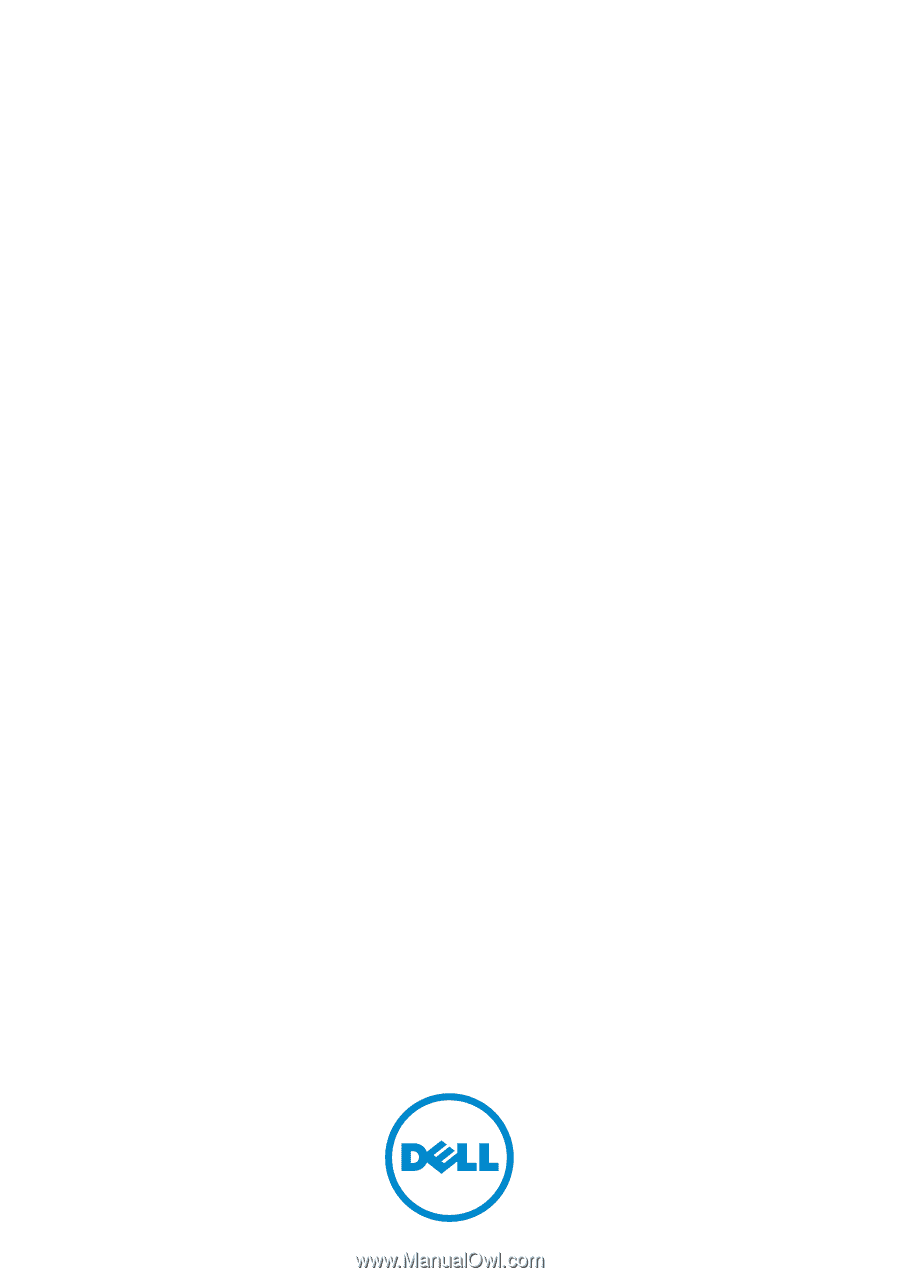
Dell PowerVault
NX3500 System
Administrator’s Guide