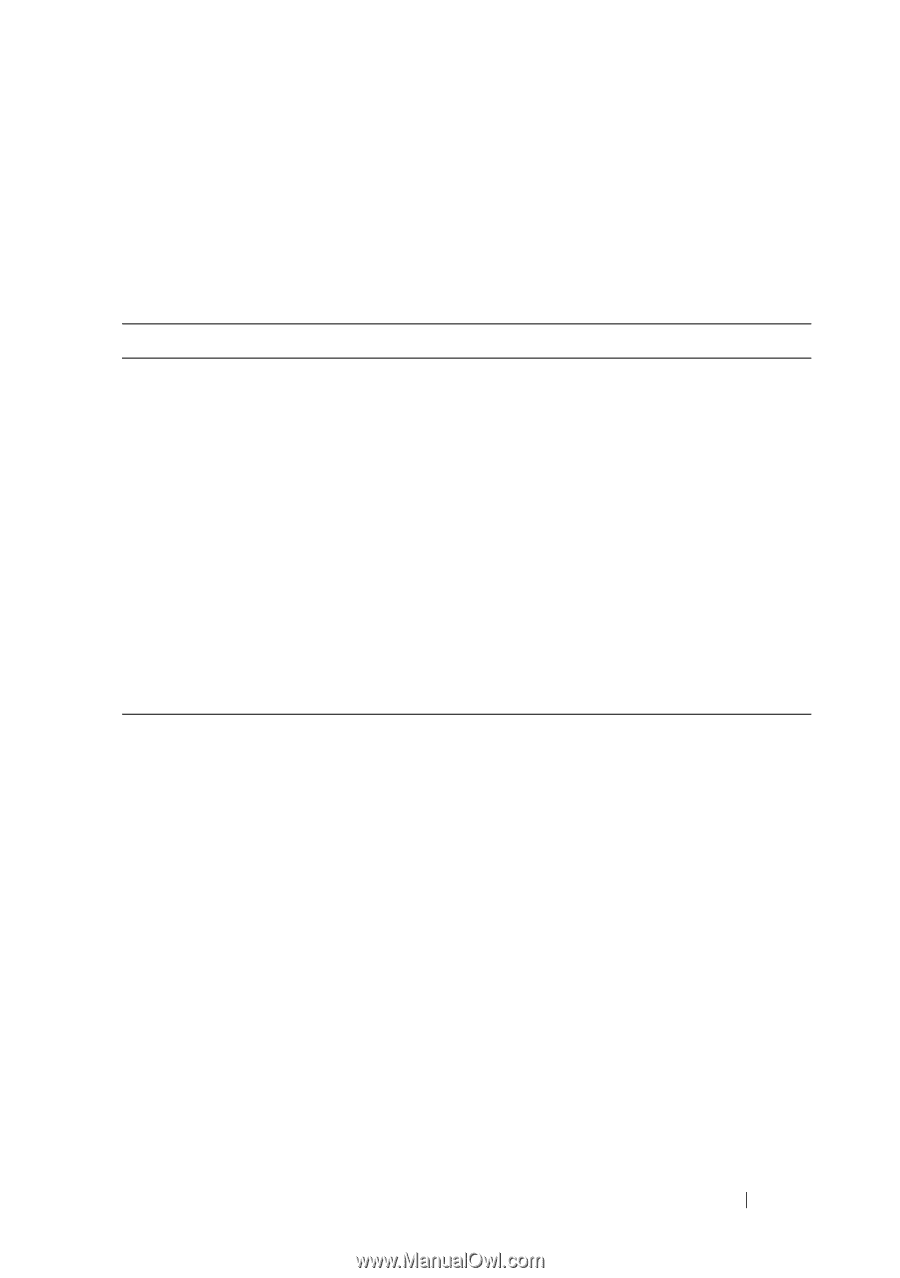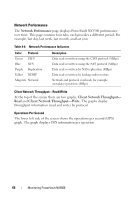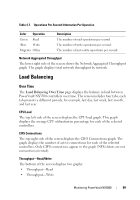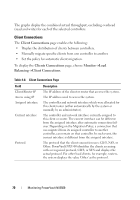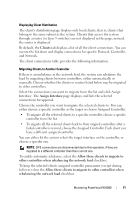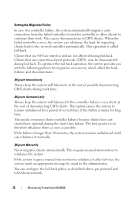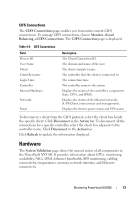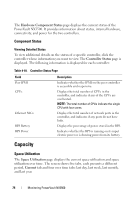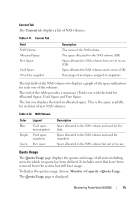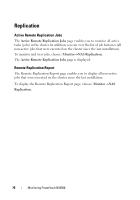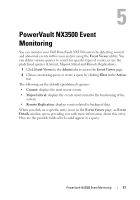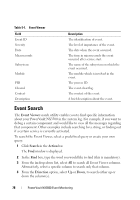Dell PowerVault NX3500 Administrator's Guide - Page 73
CIFS Connections, Hardware
 |
View all Dell PowerVault NX3500 manuals
Add to My Manuals
Save this manual to your list of manuals |
Page 73 highlights
CIFS Connections The CIFS Connections page enables you to monitor current CIFS connections. To manage CIFS connections, choose MonitorLoad BalancingCIFS Connections. The CIFS Connection page is displayed. Table 4-9. CIFS Connections Field Process ID User Name Client Controller name Login Time Controller Internal Hardware Networks Power Description The Client Connection ID. The domain and name of the user. The client computer name. The controller that the client is connected to. The connection time. The controller name in the system. Displays the status of the controller's components (fans, CPUs, and IPMI). Displays the status of the Ethernet networks (LAN/Client, interconnect and management). Displays the electric power status and UPS status. To disconnect a client from the CIFS protocol, select the check box beside the specific client. Click Disconnect in the Action bar. To disconnect all the connections for a specific controller, select the check box adjacent to the controller name. Click Disconnect in the Action bar. Click Refresh to update the information displayed. Hardware The System Validation page shows the current status of all components in the PowerVault NX3500. It provides information about CPUs, monitoring availability, NICs, IPMI, Ethernet bandwidth, BPS monitoring, cabling connectivity, temperatures, memory, network statistics, and Ethernet connectivity. Monitoring PowerVault NX3500 73