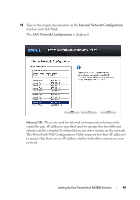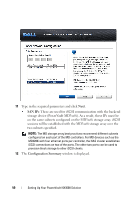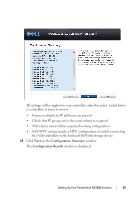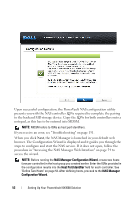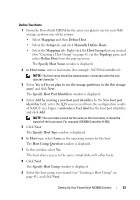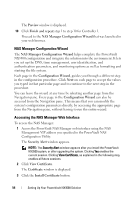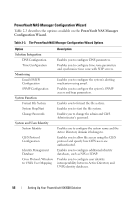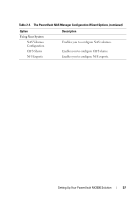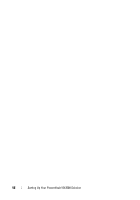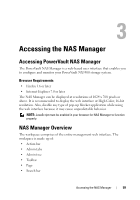Dell PowerVault NX3500 Administrator's Guide - Page 54
NAS Manager Configuration Wizard, Accessing the NAS Manager Web Interface
 |
View all Dell PowerVault NX3500 manuals
Add to My Manuals
Save this manual to your list of manuals |
Page 54 highlights
The Preview window is displayed. 10 Click Finish and repeat step 1 to step 10 for Controller 1. Proceed to the NAS Manager Configuration Wizard that was launched in your web browser. NAS Manager Configuration Wizard The NAS Manager Configuration Wizard helps complete the PowerVault NX3500 configuration and integrate the solution into the environment. It lets you set up the DNS, time management, user identification, and authentication parameters, and monitoring options as well as formatting and starting the file system. Each page in the Configuration Wizard, guides you through a different step in the configuration procedure. Click Next on each page to accept the values you typed in that particular page and to continue to the next step in the procedure. You can leave the wizard at any time by selecting another page from the Navigation pane. Every page in the Configuration Wizard can also be accessed from the Navigation pane. This means that you can modify the system's configuration parameters directly, by accessing the appropriate page from the Navigation pane, without having to run the entire wizard. Accessing the NAS Manager Web Interface To access the NAS Manager: 1 Access the PowerVault NAS Manager web interface using the NAS Management VIP address you specified in the PowerVault NAS Configuration Utility. The Security Alert window appears. NOTE: The Security Alert window appears after you install the PowerVault NX3500 system, or after upgrading the system. Clicking Yes enables the current session. Clicking View Certificate, as explained in the following step, enables all future sessions. 2 Click View Certificate. The Certificate window is displayed. 3 Click the Install Certificate button. 54 Setting Up Your PowerVault NX3500 Solution