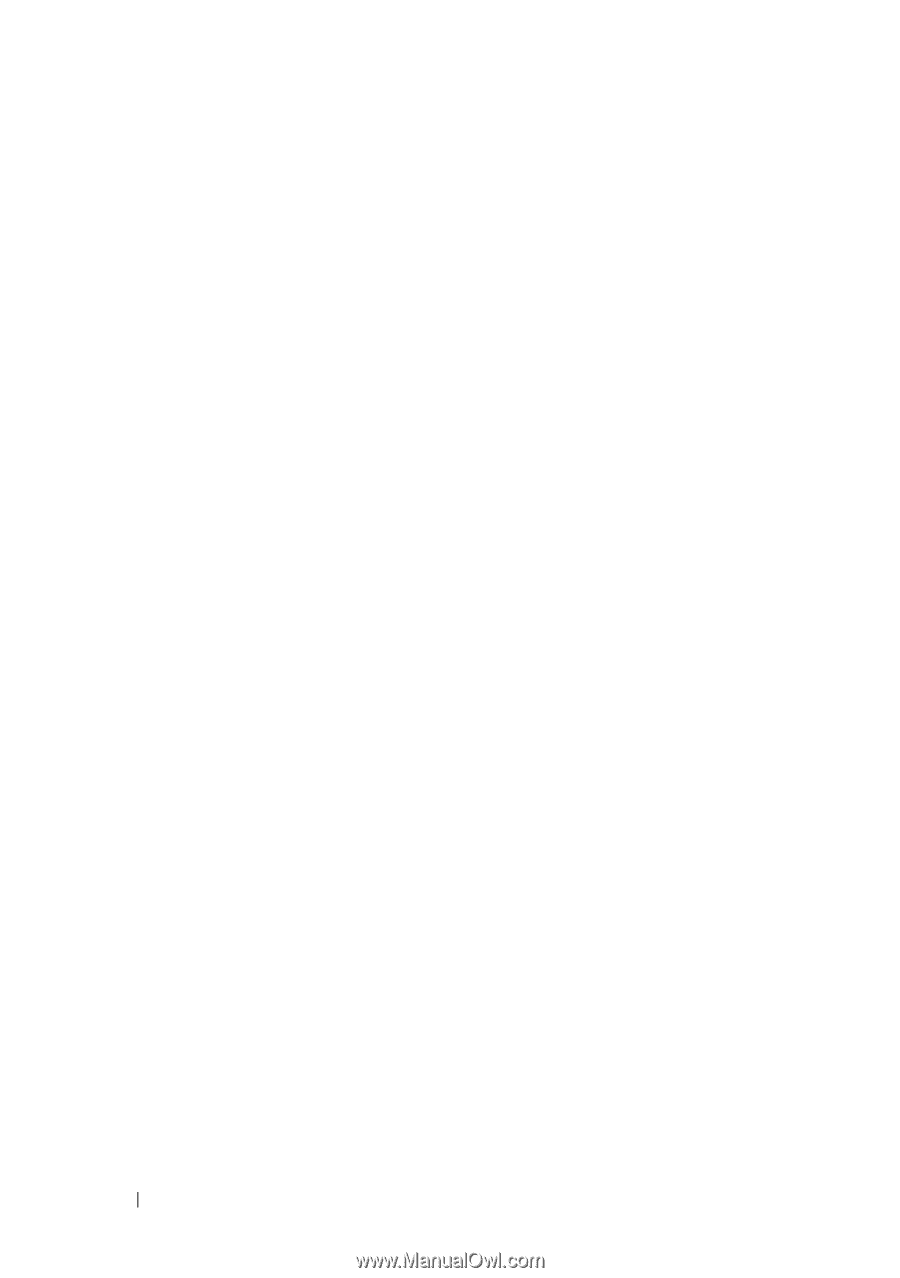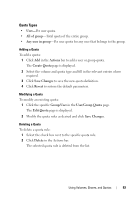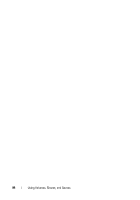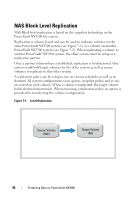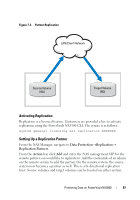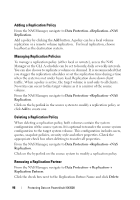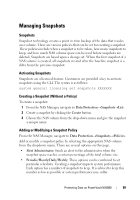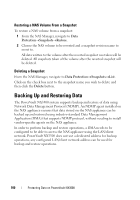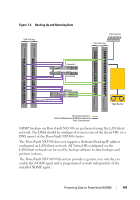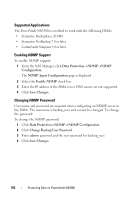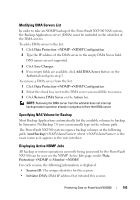Dell PowerVault NX3500 Administrator's Guide - Page 98
Adding a Replication Policy, Managing Replication Policies, Removing a Replication Partner
 |
View all Dell PowerVault NX3500 manuals
Add to My Manuals
Save this manual to your list of manuals |
Page 98 highlights
Adding a Replication Policy From the NAS Manager, navigate to Data ProtectionReplicationNAS Replication. Add a policy by clicking the Add button. A policy can be a local volume replication or a remote volume replication. For local replication, choose localhost as the destination system. Managing Replication Policies To manage a replication policy (either local or remote), access the NAS Manager or the CLI. A schedule can be set to hourly, daily or weekly intervals. You can also choose to replicate a volume on demand. It is recommended that you stagger the replication schedules or set the replication time during a time when the system is not under heavy load. Replication slows down client traffic. When a policy is active, the target volume is read-only to all clients. No writes can occur to this target volume as it is a mirror of the source volume. From the NAS Manager, navigate to Data ProtectionReplicationNAS Replication. Click on the hyperlink in the source system to modify a replication policy or click Add to create one. Deleting a Replication Policy When deleting a replication policy, both volumes contain the system configuration of the source system. It is optional to transfer the source system configuration to the target system volume. This configuration includes users, quotas, snapshot policies, security style and other properties. Check the appropriate check box when deleting to transfer all properties. From the NAS Manager, navigate to Data ProtectionReplicationNAS Replication. Click on the hyperlink on the source system to modify a replication policy. Removing a Replication Partner From the NAS Manager, navigate to Data ProtectionReplication Replication Partners. Click the check box next to the Replication Partner Name and click Delete. 98 Protecting Data on PowerVault NX3500