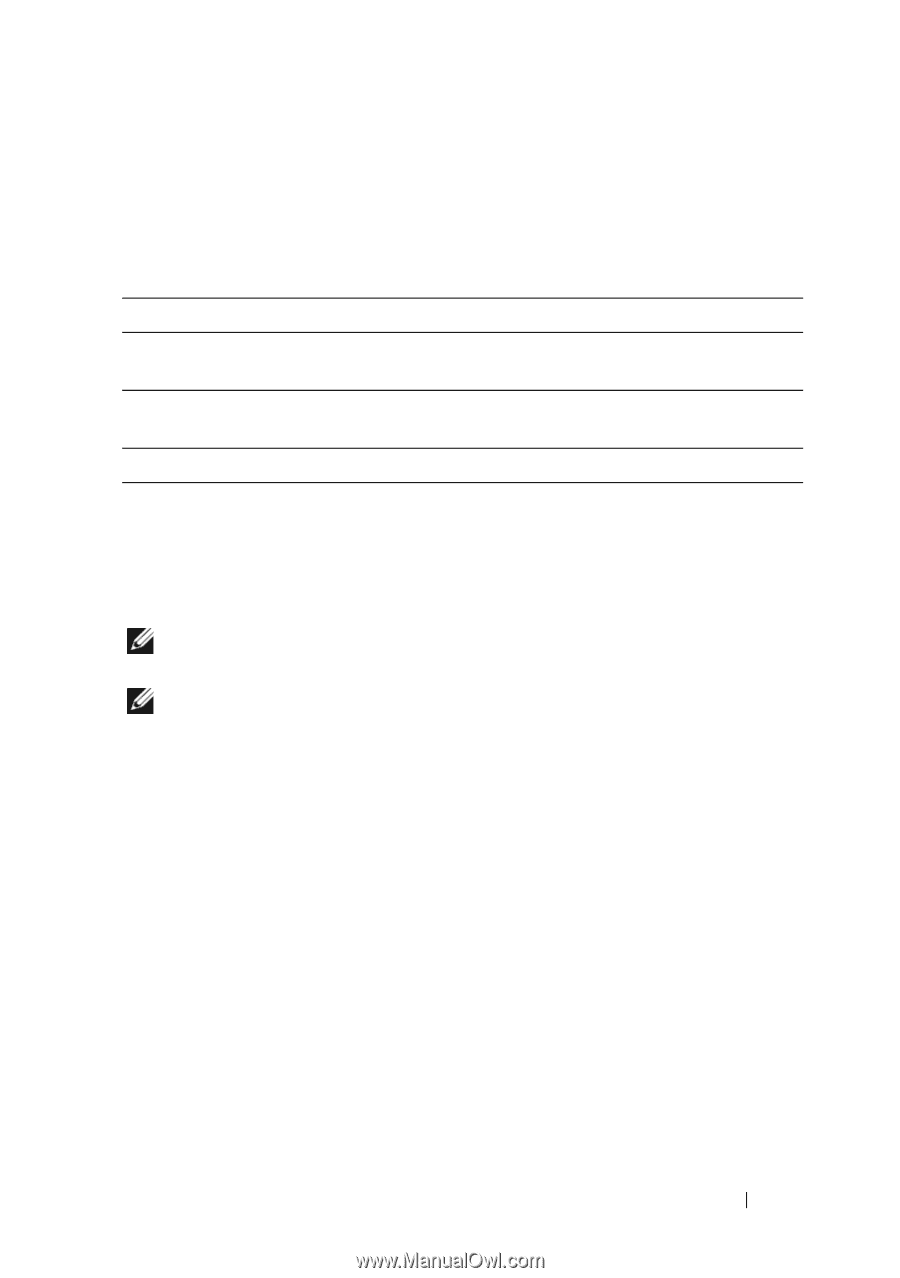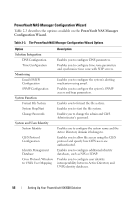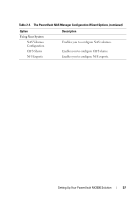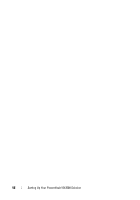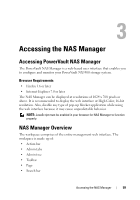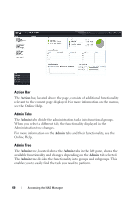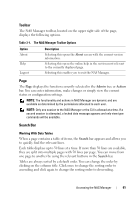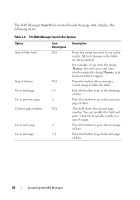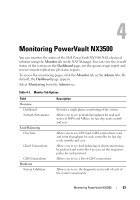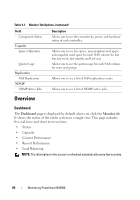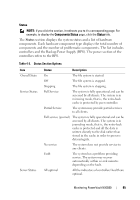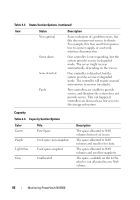Dell PowerVault NX3500 Administrator's Guide - Page 61
Toolbar, Search Bar, Admin, Action, Search
 |
View all Dell PowerVault NX3500 manuals
Add to My Manuals
Save this manual to your list of manuals |
Page 61 highlights
Toolbar The NAS Manager toolbar, located on the upper right side of the page, displays the following options. Table 3-1. The NAS Manager Toolbar Options Option About Help Logout Description Selecting this opens the About screen with the current version information. Selecting this opens the online help in the section most relevant to the currently displayed page. Selecting this enables you to exit the NAS Manager. Page The Page displays the function currently selected in the Admin tree or Action bar. You can enter information, make changes or simply view the current status or configuration settings. NOTE: The functionality and actions in NAS Manager are dynamic and are available as determined by the permissions allocated to each user. NOTE: Only one session to the NAS Manager or the CLI is allowed at a time. If a second session is attempted, a locked data message appears and only view type commands will be available. Search Bar Working With Data Tables When a page contains a table of items, the Search bar appears and allows you to quickly find the relevant lines. Each table displays up to 50 lines at a time. If more than 50 lines are available, they are split into multiple pages with 50 lines per page. You can move from one page to another by using the relevant buttons in the Search bar. Tables are always sorted by a default order. You can change the order by clicking on the column title. Click once to change the sorting order to ascending and click again to change the sorting order to descending. Accessing the NAS Manager 61