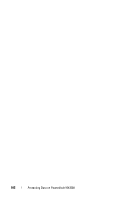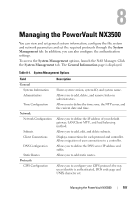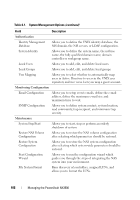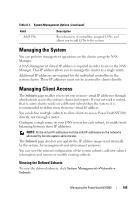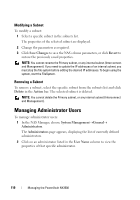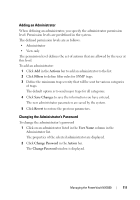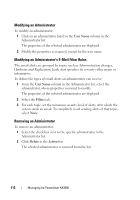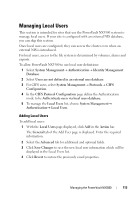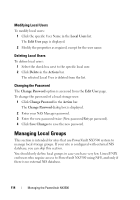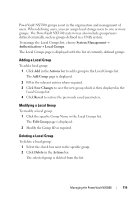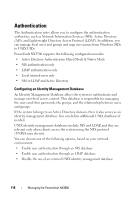Dell PowerVault NX3500 Administrator's Guide - Page 111
Adding an Administrator, Changing the Administrator’s Password, Actions, Filters, Save Changes
 |
View all Dell PowerVault NX3500 manuals
Add to My Manuals
Save this manual to your list of manuals |
Page 111 highlights
Adding an Administrator When defining an administrator, you specify the administrator permission level. Permission levels are predefined in the system. The defined permission levels are as follows: • Administrator • View only The permission level defines the set of actions that are allowed by the user at this level. To add an administrator: 1 Click Add in the Actions bar to add an administrator to the list. 2 Click Filters to define filter rules for SNMP traps. 3 Define the minimum trap severity that will be sent for various categories of traps. The default option is to send major traps for all categories. 4 Click Save Changes to save the information you have entered. The new administrator parameters are saved by the system. 5 Click Revert to restore the previous parameters. Changing the Administrator's Password To change the administrator's password 1 Click on an administrator listed in the User Name column in the Administrator list. The properties of the selected administrator are displayed. 2 Click Change Password in the Action bar. The Change Password window is displayed. Managing the PowerVault NX3500 111