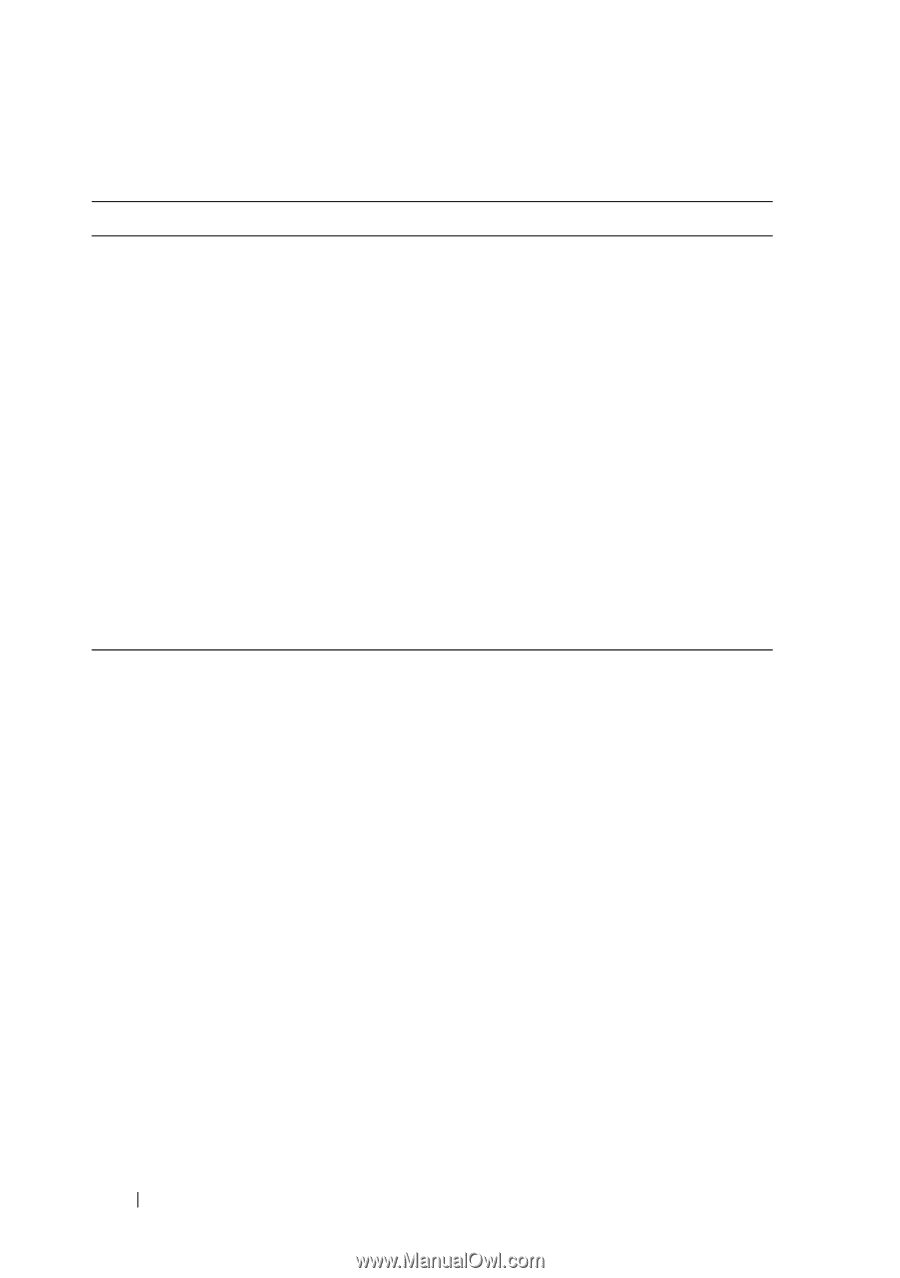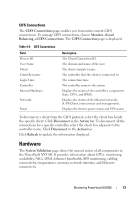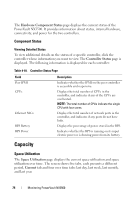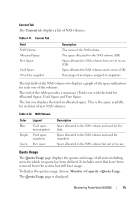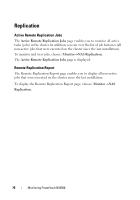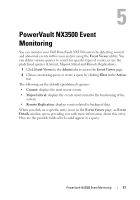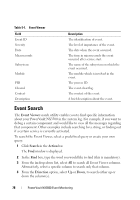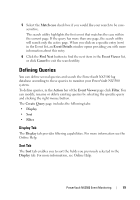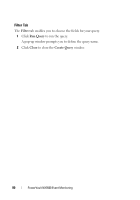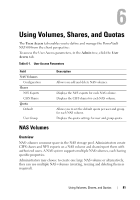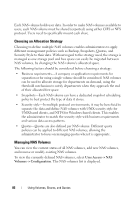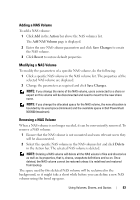Dell PowerVault NX3500 Administrator's Guide - Page 78
Event Search
 |
View all Dell PowerVault NX3500 manuals
Add to My Manuals
Save this manual to your list of manuals |
Page 78 highlights
Table 5-1. Event Viewer Field Event ID Severity Date Microseconds Subsystem Module PID Cleared Context Description Description The identification of event. The level of importance of the event. The date when the event occurred. The time in microseconds the event occurred after service start. The name of the subsystem on which the event occurred. The module which is involved in the event. The process ID. The event clear flag. The context of the event. A brief description about the event. Event Search The Event Viewer search utility enables you to find specific information about your PowerVault NX3500 in the system log. For example, if you want to debug a certain component and would like to view all the messages regarding that component. Other examples include searching for a string, or finding out if a certain service is currently activated. To search the Event Viewer, select a predefined query or create your own query: 1 Click Search in the Action bar. The Find window is displayed. 2 In the Find box, type the word you would like to find (this is mandatory). 3 From the in drop-down list, select All to search all Event Viewer columns. Alternatively, select a specific column to search only that column. 4 From the Direction option, select Up or Down, to search either up or down the column(s). 78 PowerVault NX3500 Event Monitoring