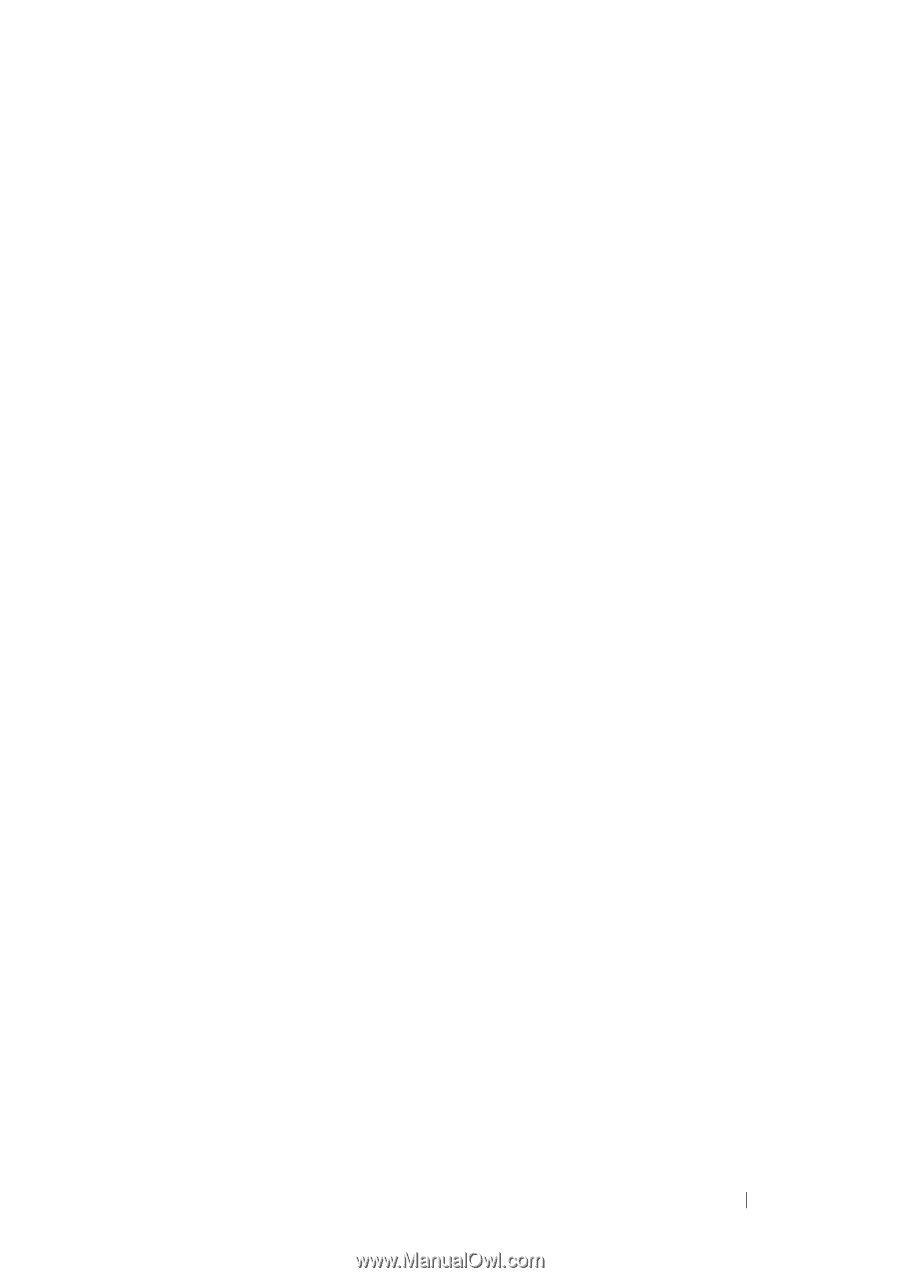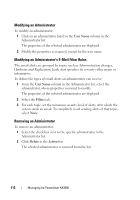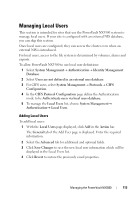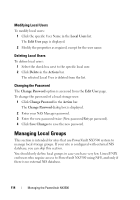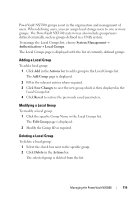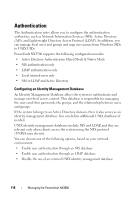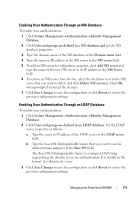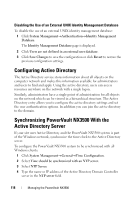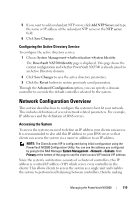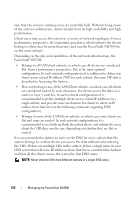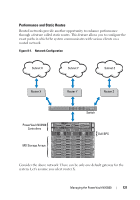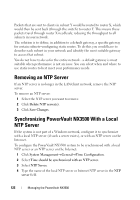Dell PowerVault NX3500 Administrator's Guide - Page 117
Enabling User Authentication Through an NIS Database, Delete NIS servers
 |
View all Dell PowerVault NX3500 manuals
Add to My Manuals
Save this manual to your list of manuals |
Page 117 highlights
Enabling User Authentication Through an NIS Database To enable user authentication: 1 Click System ManagementAuthenticationIdentity Management Database. 2 Click Users and groups are defined in a NIS database and set the NIS database properties. 3 Type the domain name of the NIS database in the Domain name field. 4 Type the name or IP address of the NIS server in the NIS server field. 5 To add an NIS server for redundancy purposes, click Add NIS server and type the name of the new NIS server or its IP address in the NIS Server field. 6 To remove an NIS server from the list, select the check box next to the NIS server that you want to delete and click Delete NIS server(s). Click OK when prompted to accept the changes. 7 Click Save Changes to save the configuration or click Revert to restore the previous configuration settings. Enabling User Authentication Through an LDAP Database To enable user authentication: 1 Click System ManagementAuthenticationIdentity Management Database. 2 Click Users and groups are defined in an LDAP database. Set the LDAP server properties as follows: a Type the name or IP address of the LDAP server in the LDAP server field. b Type the base DN (distinguishable name) that you want to use for authentication purposes in the Base DN field. The Base DN (Distinguishable Name) is a unique LDAP string representing the domain to use for authentication. It is usually in the format: dc=domain,dc=com. 3 Click Save Changes to save the configuration or click Revert to restore the previous configuration settings. Managing the PowerVault NX3500 117