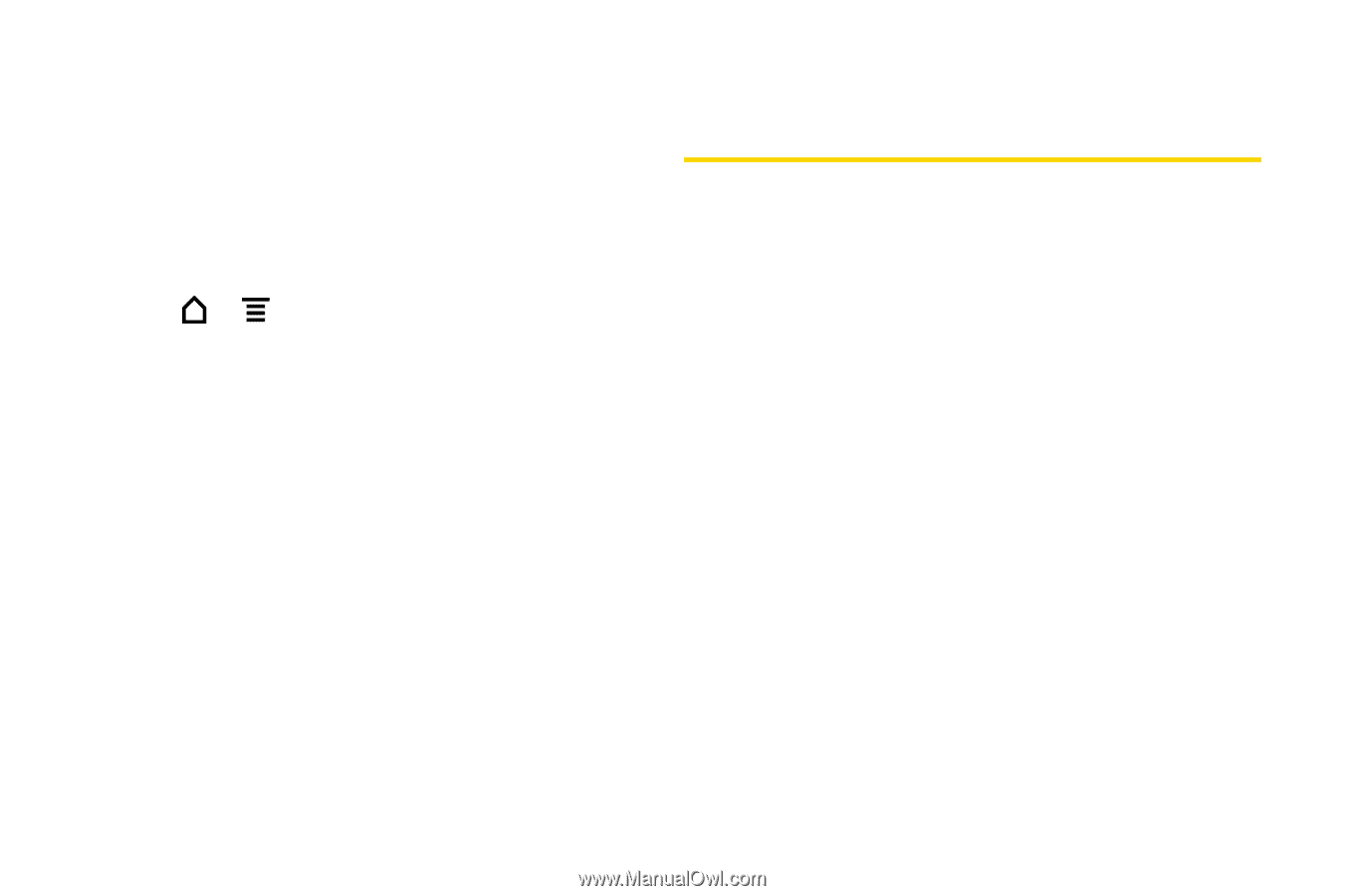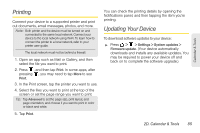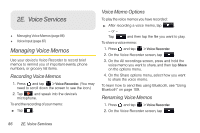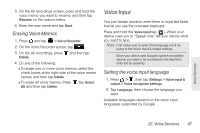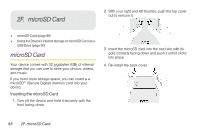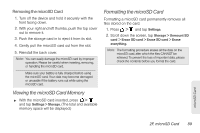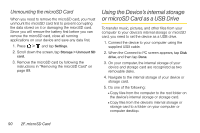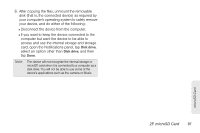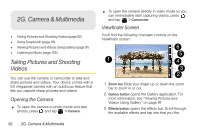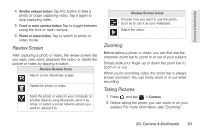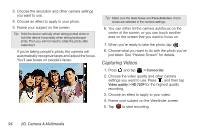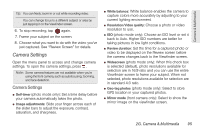HTC EVO View 4G User Manual (Gingerbread) - Page 102
Unmounting the microSD Card, Using the Device’s internal storage or microSD Card as a USB Drive
 |
View all HTC EVO View 4G manuals
Add to My Manuals
Save this manual to your list of manuals |
Page 102 highlights
Unmounting the microSD Card When you need to remove the microSD card, you must unmount the microSD card first to prevent corrupting the data stored on it or damaging the microSD card. Since you will remove the battery first before you can remove the microSD card, close all running applications on your device and save any data first. 1. Press > and tap Settings. 2. Scroll down the screen, tap Storage > Unmount SD card. 3. Remove the microSD card by following the instructions in "Removing the microSD Card" on page 89. Using the Device's internal storage or microSD Card as a USB Drive To transfer music, pictures, and other files from your computer to your device's internal storage or microSD card, you need to set the device as a USB drive. 1. Connect the device to your computer using the supplied USB cable. 2. When the Connect to PC screen appears, tap Disk drive, and then tap Done. 3. On your computer, the internal storage of your device and storage card are recognized as two removable disks. 4. Navigate to the internal storage of your device or storage card. 5. Do one of the following: Ⅲ Copy files from the computer to the root folder on the device's internal storage or storage card. Ⅲ Copy files from the device's internal storage or storage card to a folder on your computer or computer desktop. 90 2F. microSD Card